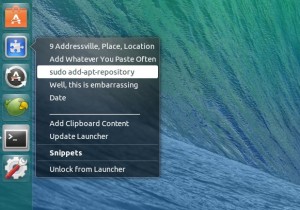
Repeatedly typing out certain information – like e-mail or home addresses, verbose terminal commands, and well timed quotes from cult TV shows – can be a chore.
Thankfully there are tools out there to help.
‘Snippets’ is one such utility for Unity. It’s a simple Launcher item that lets you save and store excerpts in a text file, then, when needed, select them from a Unity Quicklist to copy them the clipboard.
Now before anyone throws their underwear at me in disgust, I’m well aware Snippets is not unique – or the first – in offering this sort of feature. But what it is unique in doing is offering it through a Unity Launcher item.
Features-wise, the tool is simple enough, offering:
- Ability to add & access snippets stored in .txt file
- View stored snippets in quicklist
- Click snippets to copy them to clipboard
- Option to add current clipboard item to .txt file
While it’s not a “live” clipboard manager – it only lists items you specifically add; it does not present a history of your most recent clipboard items – it is still a handy little tool.
How to Install Snippets for Unity
To make use of this nifty Snippets launcher item you’ll need to first install the command-line clipboard tool xclip. Hit the button below to get it from the Software Center.
Next up, download the following ‘Snippets‘ archive. This contains everything else needed to use the app.
When the archive has downloaded fully you’ll want to extract it. Enter the resulting folder and hit Ctrl+H to reveal hidden files. Move the folder ‘.snippets-launcher‘ to your Home folder. The utility won’t work if this step isn’t followed.
Next step is to install the launcher item. This is taken care of by a script inside the folder you just moved, but it doesn’t have executable permissions (needed to install it) so we’ll need to first take care of that, too.
Open a new Terminal window and enter the following commands carefully:
cd .snippets-launcher/ && chmod +x snippets.sh
./snippets.sh
That’s it; Snippets should now be ready to use. Open the Unity Dash to search for the Snippets item and drag it onto the launcher.
- Left click on the launcher item opens the text file where you add your snippets
- Right click on the launcher item opens the quick list
Options in the quicklist:
- Left click on a snippet to add it to the clipboard
- Left click ‘Date’ to copy the current date
- Click ‘Add Clipboard Content’ to add current item to .txt file
- After adding items to .txt file click ‘Update Launcher’
For more information on the lazy-making tool, head over to the Ubuntu Forums thread where its developer, “Stinkeye”, will be happy to help.
- Source: Ubuntu Forums
