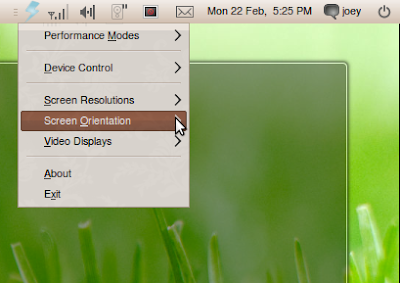Jupiter is a hardware and power management applet for Linux and perfect for power-saving on netbooks and Laptops.
Born from the bones of the popular EeeTray applet, Jupiter sees a shift in focus towards better usability and easier configuration whilst retaining the powerful feature set users of EeePC Tray are accustomed to.
Use
Jupiter is launched from the Applications > System Tools menu. Once running it sits in your system tray/notification area displaying a ‘lightening bolt’ icon. The icon colour changes colour based on the current performance mode. Right clicking on this icon displays various different options.
Note that Jupiter only displays an option in your menu if your system has/supports it. This means that not every feature detailed below may be accessible to you.
Power Management
Jupiter has three different "performance modes" all determined by evaluating the CPUFreq capability within the kernel. These are:
- Maximum Performance
Maximum Performance mode allows your computer to use the maximum capability available for your CPU. Ideal for when you need some extra kick performance wise but a total drain on battery life.
- High Performance
A perfect "mid way" solution. High Performance mode is an "On Demand" mode which means reduces power consumption when your processor is idle but can provide extra power when needed.
- Power Saver
The ideal setting if you need your battery to last, this mode reduces your CPU speed to its minimum allowing for better energy conservation.
Eeextras
EeePC netbooks that have the addition jupiter-support-eee package installed can also benefit from the following extra features: –
- Super Hybrid Engine
- GMA Overclock
Intelligence
Like most power-saving tools, Jupiter can tell when a power cord is connected or disconnected from a system and adjusts the power scheme accordingly.
By default when a power cable is attached the application will switch to Maximum Performance mode, knowing that it doesn’t need to ‘conserve’ power. Even more awesome, if a you change the setting to a different mode while the power cord is connected, Jupiter will "remember" this setting and apply it the next time you plug in – no need to manually ‘tell’ it to do so!
Hardware
Just like EeeTray and other Netbook config tools, Jupiter provides easy one-click access for enabling/disabling battery-draining hardware devices such as webcams and Wi-Fi.
Other features
Other features that Jupiter provides are: –
- Screen Resolutions
The top 4 screen resolutions are displayed by Jupiter to allow easy switching.
- Screen Orientation
Want to change your screen orientation? Jupiter makes it a one-click snap affair!
- Video Displays
Easily switch between connected displays using the Video Displays menu.
- Hover information
Hover over the lightening bolt icon to see real-time information displayed.
Download
An easy-to-install .deb file of Jupiter can be downloaded from the the project page on SourceForge @ sourceforge.net/projects/jupiter/files/