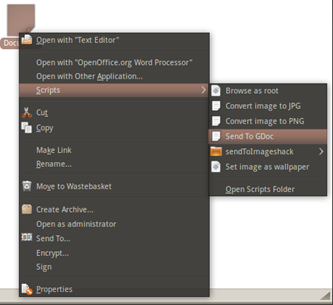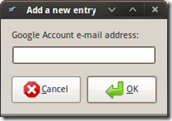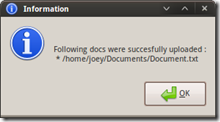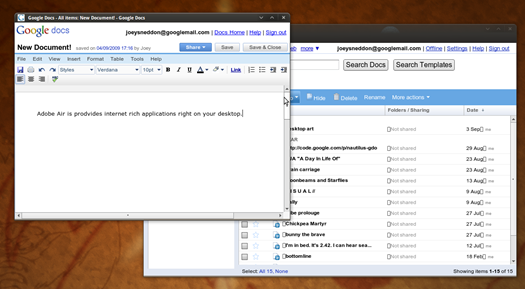The following plug-ins, scripts and extensions add Google Doc integration throughout Ubuntu.
Upload To Google Docs Via Nautilus
You can easily upload a file to Google Doc’s via a Right Click with this User Script for Nautilus.
Once installed you need simply right click on the file you wish to send and choose ‘Send To Google Docs’.
You will be prompted for your login details. Enter them and click OK.
Your file will be uploaded and, if successful, a confirmation dialog will appear.
Download
http://code.google.com/p/nautilus-gdoc/
Installation
To install any script, simple copy the downloaded script into your User Scripts folder, which is located @ home/.gnome2/nautilus-scripts
Google Doc OpenOffice Extension
You can import and export documents to and from your Goolge Doc’s account through OpenOffice Writer thanks to the ooo2gd extension.
Sadly this extensions cannot sync your documents, so any changes made to an imported document will need to be exported back to Google Docs.
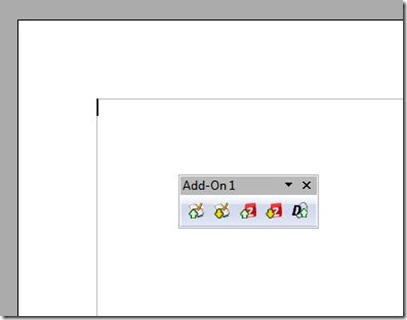
You can download the extension @ http://extensions.services.openoffice.org/project/ooo2gd
 Once downloaded, install via the Extensions menu in OpenOffice and be sure to RESTART OpenOffice for the extension to take effect!
Once downloaded, install via the Extensions menu in OpenOffice and be sure to RESTART OpenOffice for the extension to take effect!
You can now access your files via the new “floating” add-on menu.
[Note: This extension also works with ZohoWriter]
Your Google Docs Files… In Nautilus!
If you’re feeling really brave you could always try out Thibault Saunier’s Google Summer Of Code project that aims to cohesively integrate Google Doc’s with Nautilus; allowing the user to view, manage and edit their Google docs and folders in the same way as if they were local documents/folders.
(Somewhat like having a folder called “Google Docs’” which when you go into shows all your Google docs files as if they were regular documents on your computer ” simply double click one to open it in OpenOffice, GoogleDocs, etc.)
You can find the patched version of Nautilus ” and the various other dependences needed over at @ http://bugzilla.gnome.org/show_bug.cgi?id=591178
Google Docs As A Desktop Application
GMDesk lets you run Gmail, Google Calendar, Maps, Docs, etc as a stand-alone application. Being an Air Application, you will need to install Adobe Air to use it. (x64bit tutorial here.)
Although GMDesk only works when online, it still offers a great way to manage and edit your documents free from the clutter and distraction of your normal web-browser.
Download GMDesk @ http://www.robertnyman.com/gmdesk/
However if you require the option to edit your documents offline, then installing Google Gears in Firefox is a better solution. Google Gears lets you sync and use Google Docs offline ” and syncs all changes back when a connection if re-established. It can also sync your GMail, Calendar and more.
(Sadly, Google Gears won’t run inside Mozilla Prism.)