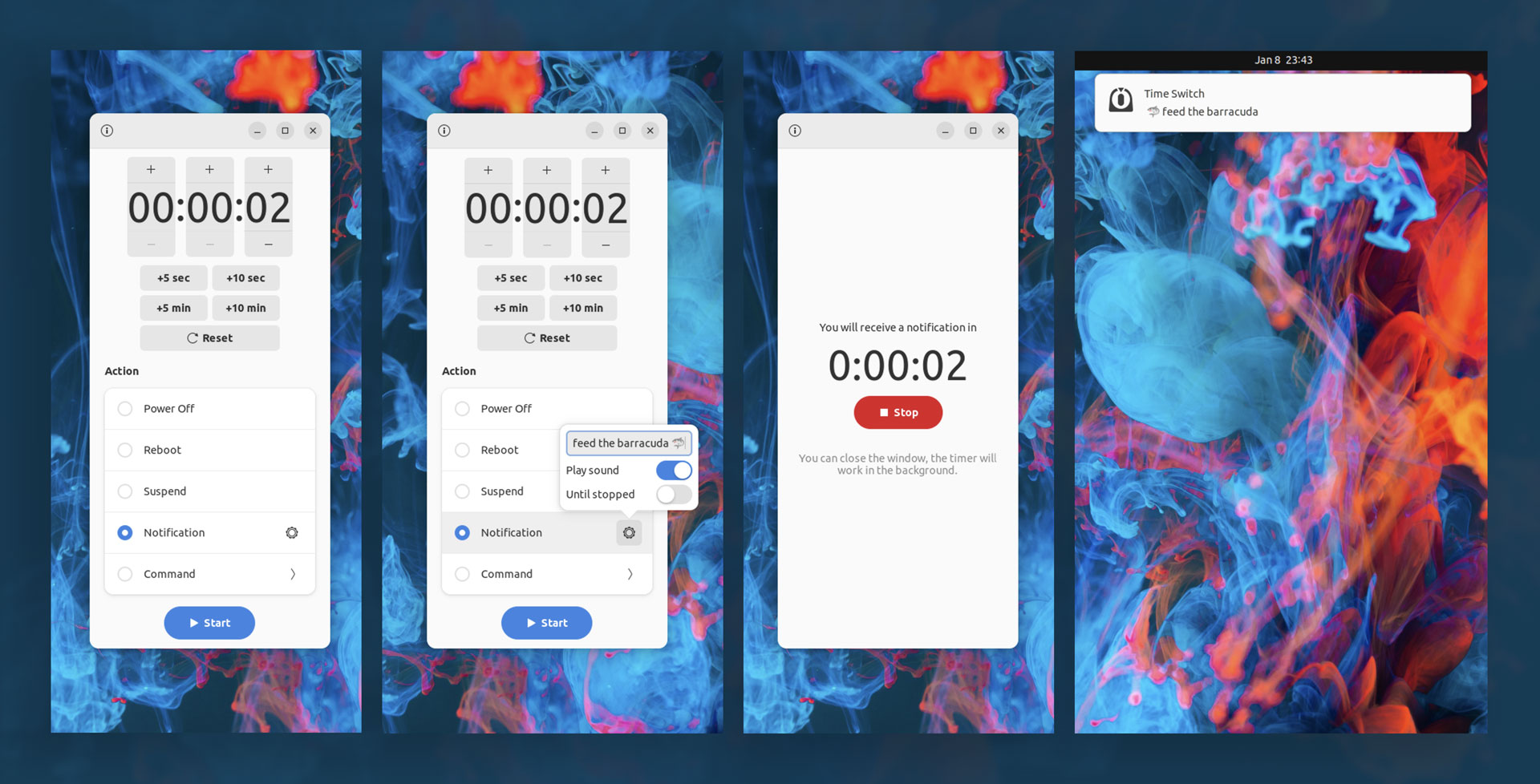Want to schedule a system restart on Ubuntu? There are plenty of ways to do it, with cron probably the most well-known method.
For a more intuitive, user-friendly way to schedule a reboot on Ubuntu check out Time Switch.
Time Switch is nimble desktop app built using Python and GTK4/libadwaita. Its purpose is simple: enable you to reboot, shutdown, or suspend Ubuntu (though it works on other Linux distros too) at the time you choose.
Additionally, Time Switch can run custom command(s) on schedule, and can display a desktop notification containing custom text (handy if you need a reminder to do something) with or without a sound.
Timers run in background once started, so you don’t have to keep the app window open during a countdown. However, as there’s no visible indication when a timer is running, it may help to do this. To “stop” a scheduled task (re)open the app and click on the “stop” button. This will cancel the scheduled event entirely.
Although you can only schedule one system event or notification at a time the app does allow you to list multiple custom commands that trigger at the same time.
Time Switch features at-a-glance:
- Schedule reboot/restart/suspend
- Run a command(s) at set time
- Display a custom desktop notification at a given time
In Summary, whether you want to schedule an Ubuntu reboot to install updates, or make sure your system shutdown after a task runs its course, Time Switch has you covered. The user-friendly interface makes setting a time simple.
It’d be great to schedule an action to perform on a specific date (without needing to work out the hours and input those), and the option of a persistent desktop notification when a timer is running would be helpful.
→ Get Time Switch on Flathub.