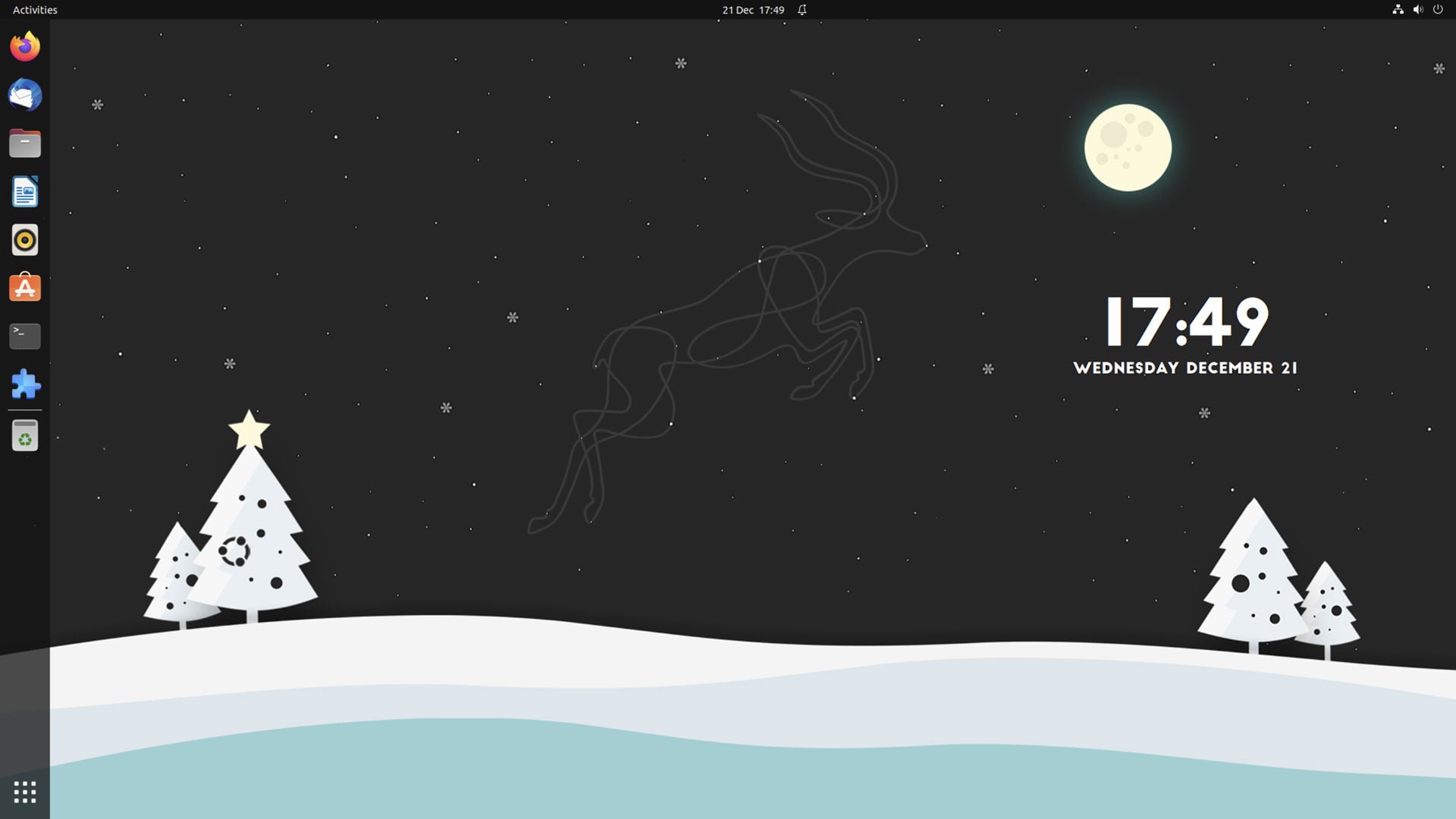Want to add a clock to the Ubuntu desktop (or the desktop of any Linux distro using GNOME Shell)?
If so, install the Desktop Clock GNOME Shell extension.
This simple, typographic timepiece puts the current time and date on your desktop — nothing more, nothing less.
Reposition the clock any place on your desktop, and tweak the typography to suit your tastes. While the widget inherits your system font by default (and displays time and date on separate lines) you can configure it easily:
- Select a custom font
- Set font size for time and date independently
- Change font colour (including opacity)
- Adjust text shadow
- Draw a background
By playing around with these settings it’s easy to come up with striking desktop clock setups:
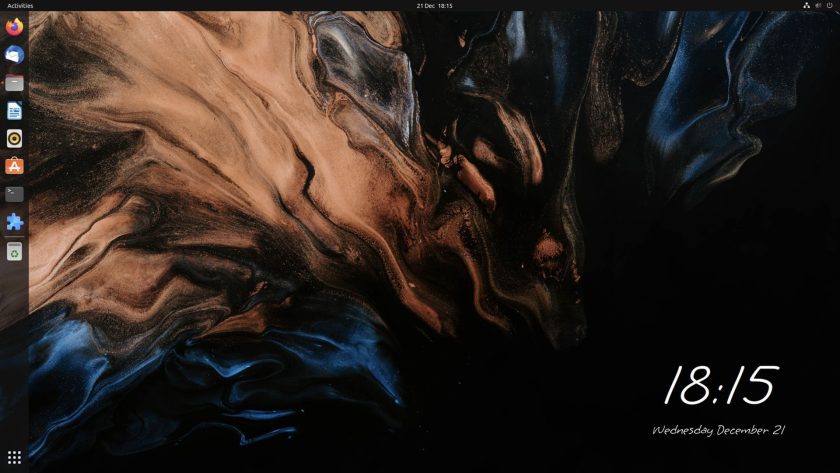
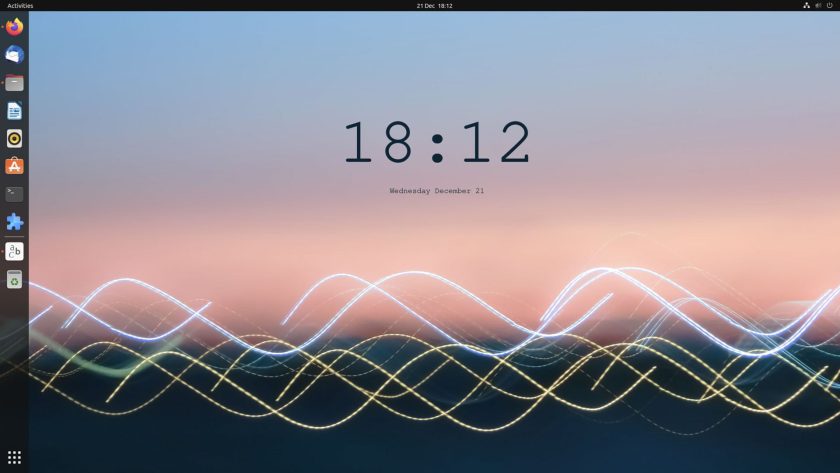
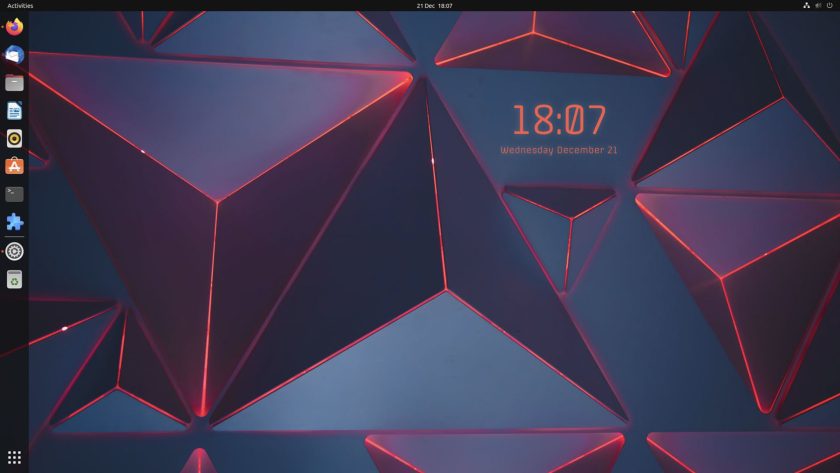
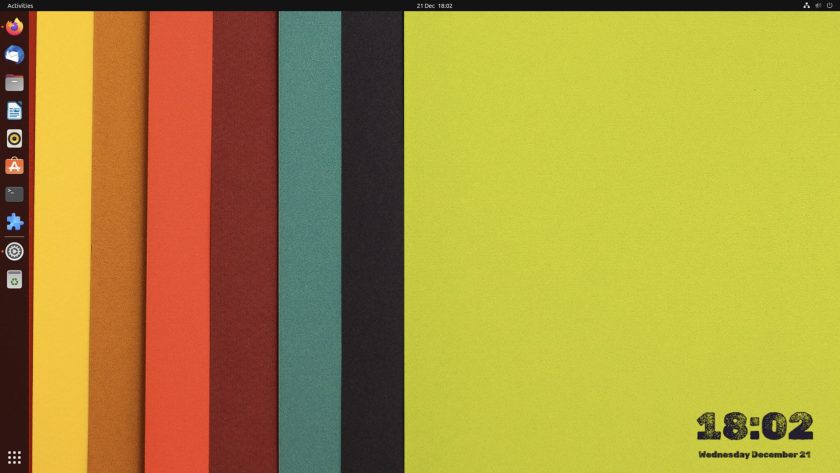
To change clock position just click on the widget and drag it where you like. You can also ‘lock’ the clock once you’ve found the ideal location to avoid accidentally moving it.
“I can’t move the the clock”, you say? On Ubuntu you must first disable the desktop icons extension, then move the clock, then re-enable the desktop icons extension. Alternatively, if you don’t use Ubuntu’s desktop icons extension, leave it turned off.
I do.
Try Desktop Clock Yourself
That’s the Desktop Clock GNOME Shell extension in a nutshell: it’s just a simple clock for your desktop.
Ideal if who want to swerve Conky scripts and not rely on out-dated (if miraculously functional) apps like Cairo Clock. The customisation options on offer here are diverse enough to allow for bespoke configurations that rival those options.
You can install Desktop Clock from GNOME extensions via the website or, recommended, by searching for ‘desktop clock’ in the Extension Manager desktop app that’s available in the Ubuntu repos or from Flathub.
When it comes to fonts, have a rummage on free font sites like Google Fonts and DaFont. You’ll find some terrific typefaces there.
Font Refresh Tip
After you install new fonts on Ubuntu you’re not able to use them in apps until you reboot. To avoid that, run sudo fc-cache -f -v to refresh the font cache, then logout and back in. After doing this any fonts you installed manually will be selectable in apps/extensions such as this one.
With the right font and colour, you can create effective desktop clocks that look just as WOW as those stylised Screenlets of yore.
I’d LOVE to see what you come up with, so do share your clock-y creations down in the comments.