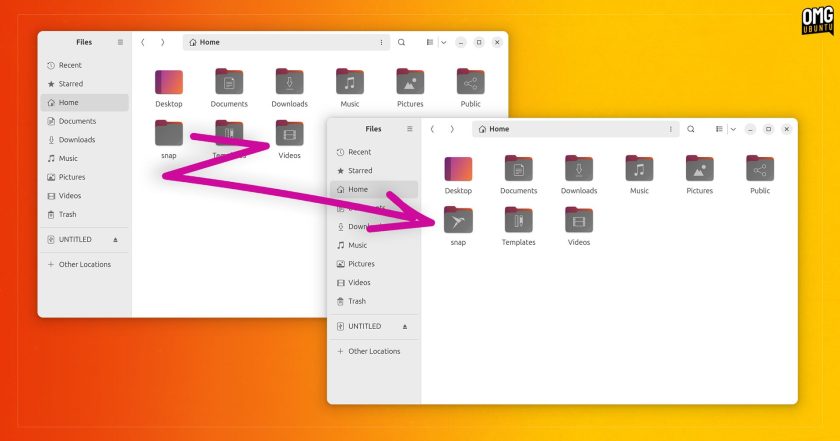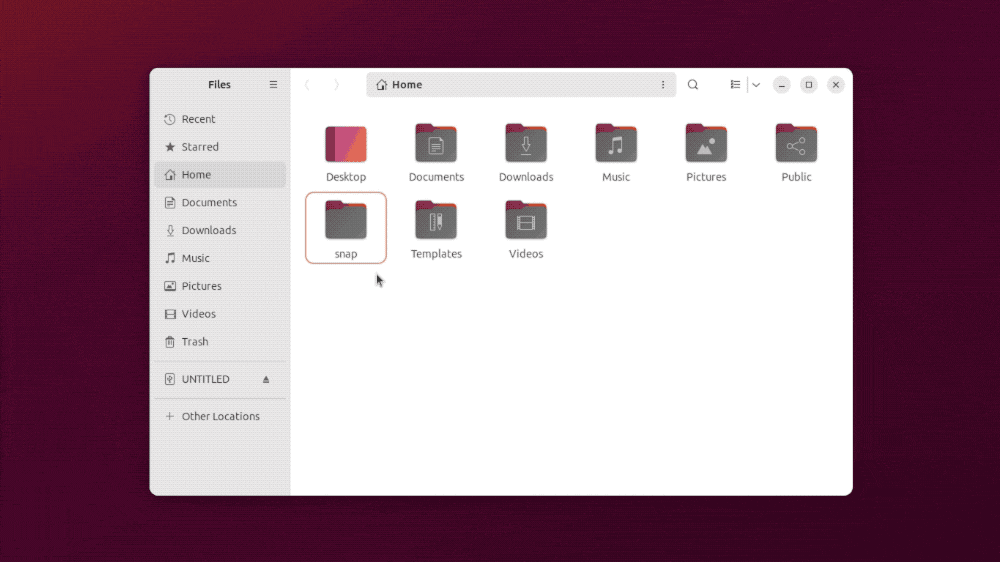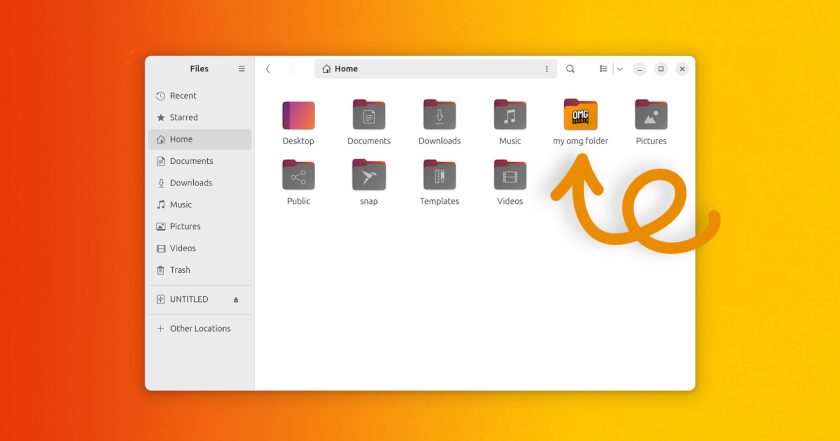Here’s a tip for those of you who want to use a custom icon for a specific folder in Ubuntu.
— And no, you don’t need to install a new icon set to do it.
While there are tons of great icon themes for Ubuntu (and other Linux distros) I think replacing ALL icons to change the look of a single folder is a touch dramatic (the irony of a site named omg saying that, right? 😝).
Over on macOS — no booing or hissing please — users can change any app or folder icon from the Get Info panel via Finder, the macOS file manager.
We can do the same thing on Ubuntu using Nautilus, albeit only for folders (there are ways to change individual app icons but that’s not what this post is about).
So if you want to change the look a folder icon (and you don’t want to install a whole new icon set to do it) read on to learn how!
Changing folder icons in Ubuntu
I’ve always found the blank snap folder in Ubuntu’s Home directory jarring. Every other (default) folder in that location shows an emblem on it. The snap folder doesn’t (for reasons, I’m sure).
But using this tip I’m able to resolve things to my satisfaction.
I took the folder icon from the Yaru icon set, opened the SVG in Figma (other image editors are available), added the Snapcraft logo on it in the same colour as other emblematic folder glyphs, then exported a copy to set as a replacement.
The result: a tidy, uniform home folder aesthetic:
That’s just an example; you can change any folder icon in any directory, regardless of the icon set you’re using. And you can use literally any PNG, JPG, or SVG image as a replacement image (though the more similar it is size-wise, the better the end result IMO).
The steps to follow:
- Open Nautilus
- Find the folder whose icon you want to change
- Right-click on the folder
- Select ‘Properties’
- Click on the folder icon
- Navigate to your replacement icon
- Click ‘Open’
Here are those steps in GIF form:
Do make sure your ‘replacement’ icon is located somewhere local/offline/accessible. If you delete it, or select an icon on a drive you later disconnect or a partition you unmount, the icon will vanish and your folder will look TERRIBLE[citation needed].
But once you know how, it’s easy — even borderline addictive 😳 — to replace folder icons:
To undo any customisations repeat the steps above but this time during step 7 hit the “revert” button instead of “open”. This restores a folder’s “stock” icon.