The new GNOME 3.36 release sits at the heart of Ubuntu 20.04 LTS, due in April and it brings a tonne of new features with it.
In this post I round up the best improvements, changes and features that the latest GNOME desktop environment ships with, and distil them in to an easily scannable list — but be aware that spoilers follow!
GNOME 3.36 is released on March 11, 2020 and features all the improvements mentioned below. That said, be aware that some Linux distro packagers disable, tweak, or change things to suit their user base so allow for some differences.
With that caveat out of the way, feel free to dive on in and find out what’s new!
GNOME 3.36 Features
Improved GNOME Shell Theme
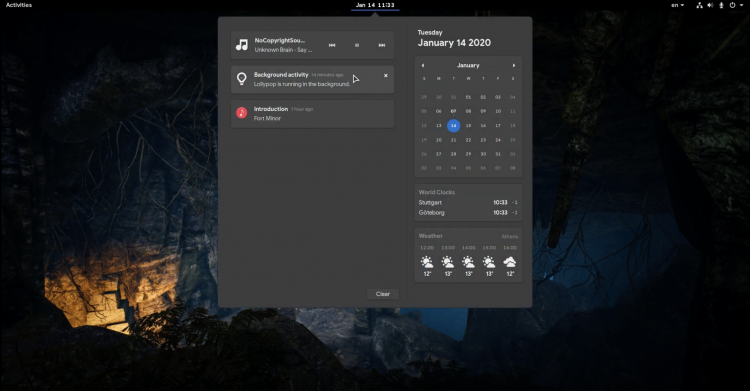
We previewed the updated GNOME Shell theme earlier this year and your reaction to it was hugely encouraging. So I’m pleased to say that all of the great visual enhancements ship here, in GNOME 3.36.
Although some of the UI changes are small and subtle (meaning you might not notice them at all) other changes are far more obvious and harder to miss.
Take the new and improved notification/calendar tray (pictured above) Calendar, weather and world clock widgets that show up here make much better use of available space. They also sport a carded appearance due to the use of a drop shadow effect.
Notifications show bigger icons yet somehow manage to look more compact than before. And notifications listed in the message tray now use the same cool ‘carded’ styling as other UI elements, aiding an improved consistency throughout the GNOME Shell UI.
Search results in the Overview screen have been made neater and more organised. These tweaks should make it much easier for you to “spot” the right result after making a search.
Do not disturb toggle
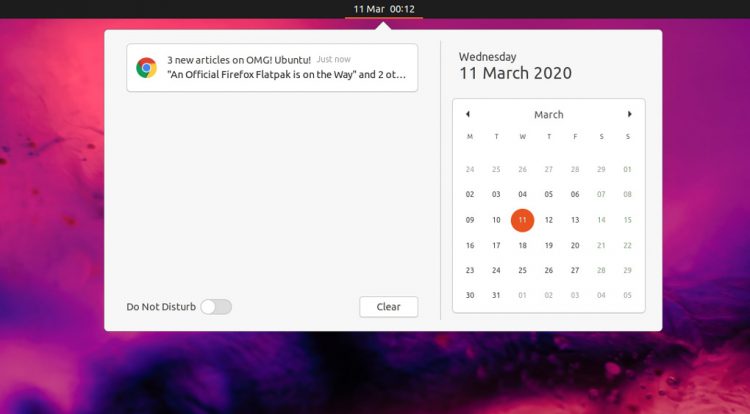
Don’t wish to be disturbed by app notifications or alerts while working on an essay, code project, or watching a film? The GNOME devs hear you!
An easy to access ‘do not disturb’ toggle has been added to the notification/calendar tray.
Anytime that you want to stop screen-stealing toasts from popping up just open the notification shade and hit the new Do Not Disturb switch.
— Oh, you don’t need to worry about losing power unexpectedly when this is enabled as urgent alerts (like ‘your battery is empty’) will still show up — phew!
Respects System Font Settings
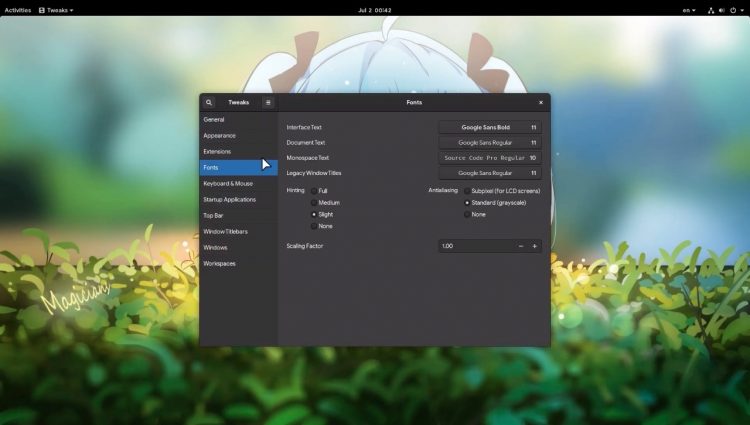
It hasn’t been easy to change the GNOME Shell font historically. Not impossible, just way more effort than it should be.
But not any more!
GNOME 3.36 respects the “interface font” setting. This means you can change the GNOME Shell font to anything you like without manually editing hidden .css files but direct, via the GNOME Tweaks app.
This is a small but long-overdue personalisation boost.
New ‘Extensions’ App

If you check over our list of the best GNOME extensions you’ll know just how useful these tiny Javascript power-ups can be. GNOME extensions allow you to add new features to GNOME Shell, be it to tame a particular quirk or make the desktop environment work the way you want it to.
So it’s nice to see GNOME developers are embracing extensions in this release. How? By morphing the little-used and hidden gnome-extensions-pref panel into a new, fully-furnished tool: the GNOME Extensions app.
The new GNOME Extensions app can be used to enable/disable extensions that you install from the extensions.gnome.org (EGO) website; install/apply extension updates; and provide easier access to extension settings.
Helpfully, GNOME Shell 3.36 even checks for extension updates on start-up and will install/apply an update if needed. This means you will always be running the latest versions of whichever add-ons you use — nice!
You don’t need to do anything special to ‘get’ the app either. It is available by default wherever GNOME Shell is running.
New Lock Screen
We showcased tentative designs for GNOME’s new login and lock screen way back in 2018. The implementation has taken a while to get going, but I’m pleased to report that GNOME 3.36 includes a new lock screen.
The lock screen still works in broadly the same way: a lock screen ‘shield’ shows the time, date, and any pending notifications; you smush a button or click on the shield screen to reveal a password input field.
But these are no longer two separate screens; the password field appears on the same screen as the time and date one.
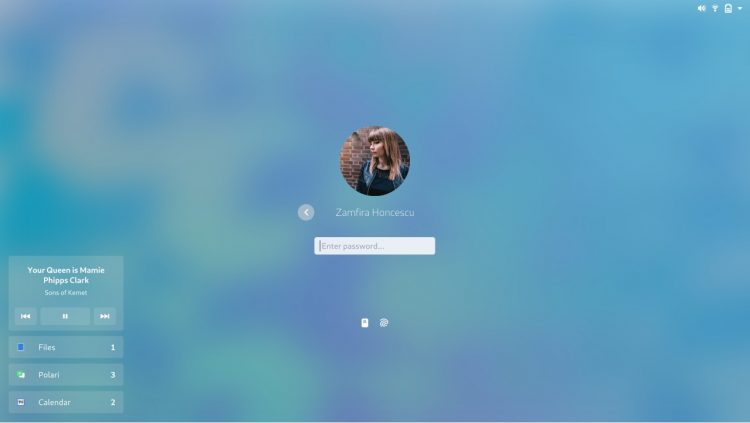
GNOME’s new lock screen uses a blurred version of the desktop wallpaper, a design change that allows for improved (i.e. less shouty) typography, while the user avatar pod has been restructuered.
One small change that precise typists amongst you won’t notice: the password field wiggles if the entered password is incorrect or caps lock is turned on.
GNOME dev Allan Day says the team “…wanted unlocking to be beautiful” and, based on the what’s been achieved thus far, I think you’ll agree they’ve succeeded!
New Shell Dialogs
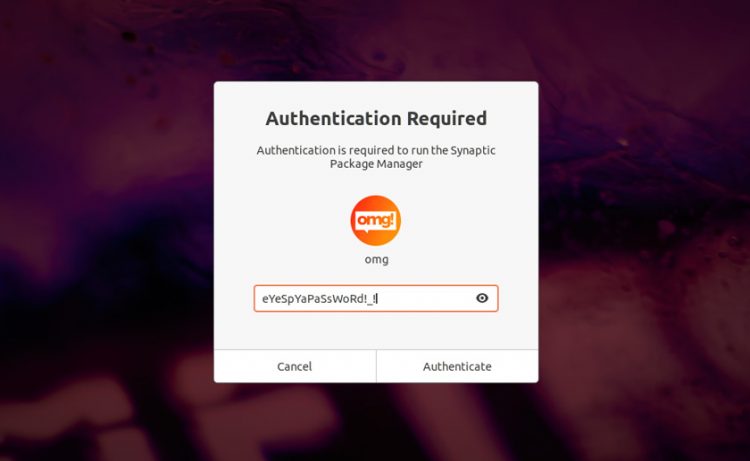
A major dose of consistency is apparent in the various dialog prompts that appear throughout the Shell UI, e.g., when powering off, being prompted to enter a password, using the wi-fi network picker, etc.
All elements in core system dialogs (e.g., title, explanation, password field, etc) are now centre-aligned. Icons are no longer (inconsistently) used, and hint text is used in-place of sub-headings, for example, “enter password” is inside the password entry field.
Talking of password dialogs…
Password Peeking
Any part of the GNOME Shell system UI that lets you enter a password (e.g., permission prompt, Wi-Fi network password, etc) now has a visibility toggle in the password field. This lets you ‘peek’ at the password you enter to double-check it’s correct.
Software Updates
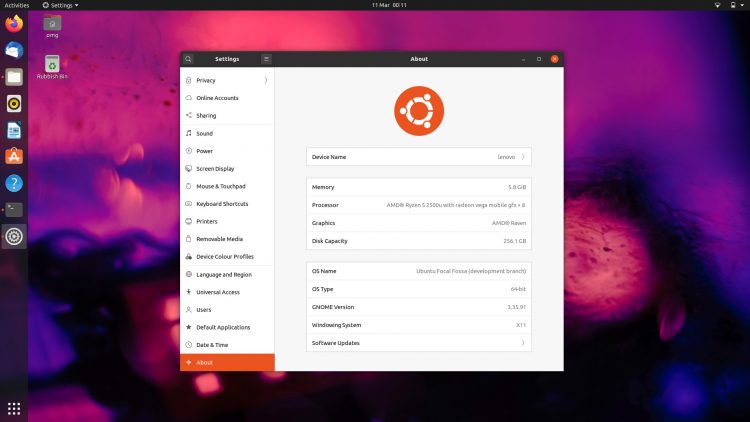
GNOME’s recommended roster of default apps — which most Linux distros do not ship or heed, including Ubuntu — sees a number of notable substitutions:
- Shotwell replaced by GNOME Photos
- Evolution replaced by Geary & GNOME Calendar
- Rhythmbox replaced by GNOME Music
Many of these swaps were overdue and don’t feel as surprising as they might have in the past. Music is timely, as it now supports last.fm and libre.fm support and the ability to download missing cover art.
GNOME Software has ‘metered connection’ detection, the idea being to prevent large app updates being downloaded when connected to tethered or data-capped connections.
The hidden GNOME Shell screen recorder tool switches back to the VP8 encoder (VP9 was a bit resource intensive), while GNOME Clocks touts an all new, responsive design.
GNOME Web, the default web browser, is now able to load PDFs (no more being passed to a separate app). The app also picks up a ‘dark mode’ for use with dark GTK themes.
App Folder Changes
GNOME 3.34 brought with it the ability to create app folders directly in the application launcher. It’s so easy to use: you just drag and drop apps on to each other to create new folders.
Although a very useful feature, app folders came with a few visual quirks, and the ‘rearranging icons’ animation needed a bit of ironing out.
In GNOME 3.36 the app folders feature is tightened up. There’s now a more attentive and predictable animation when dragging app icons in/out of folders, while drag and drop, and paging actions are more responsive.
App folders themselves are now treated as dialogs (meaning the folder opens in the centre of the screen, regardless of where it actually sits in the grid). Not only does this make using folders more predictable but it means you can now edit app folder names — nice!
Settings Tweaks
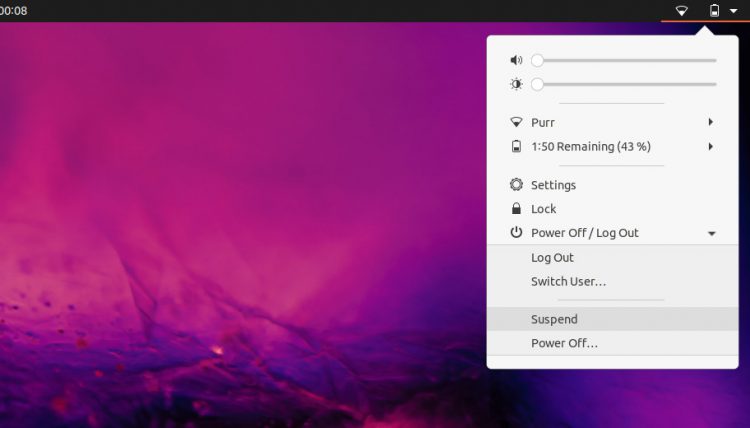
A number of settings panels have been improved in GNOME 3.36, several have been merged, and others removed entirely!
Options for setting Default Applications are more accessible, while the Details panel they were previously located in has been removed entirely.
More is planned for GNOME 3.38, such as merging the mobile, wired and wireless internet connections into a single, unified panel titled “Network & Internet“.
The Status Menu has been reorganised to make power off, suspend, and log out options more accessible.
Finally, GNOME Shell now shows a “Launch on Discrete GPU” menu item for users on devices with more than one graphics card and running NVIDIA’s proprietary drivers.
How to Try GNOME 3.36
GNOME 3.36 is due for release in mid-March, at which time source code is then available to download. It will be up to Linux distribution maintainers to package this release up and release it to their users.
On rolling-release distros like Arch and Manjaro it should be possible to upgrade to GNOME 3.36 shortly after release.
But it won’t be possible to upgrade to GNOME 3.36 on Ubuntu 18.04 LTS or 19.10 — however Ubuntu 20.04 LTS uses GNOME 3.36 by default.


