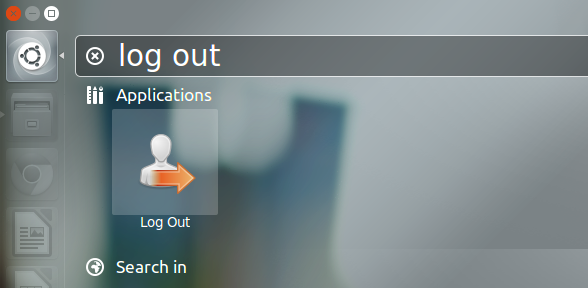
Without turning to Google, do you know the terminal command needed to log out of Unity?
I don’t – nor should I need to – as logging out of Ubuntu requires nothing more strenuous than clicking the session icon and choosing the “log out” option.
Easier than offending a stranger on Facebook.
A couple of weeks back I ran into an annoying issue with my Ubuntu 14.04 install, one that robbed me of such convenience. For a reason I never discovered all of the indicator items that normally populate the top panel, including the session menu in question, refused to load — no amount of command-line cajoling could get them to reappear.
My first instinct when I logged in to find them gone was to open the Dash and see if they were in there. They weren’t. This left me with two choices: use the terminal command I can never remember or perform a hard reboot.
Being lazy I opted for the latter.
But it is possible to add power options to the Dash in Unity thanks to Spanish software team atareao.
Install Power Commands in Ubuntu 12.04 – 14.04
Unlike my motivation for adding these, you don’t have to be up the creek sans a paddle to want to have session options accessible through the Dash. Anyone heavily into keyboard kung-fu will find them useful, as will those of you who, like me, prefer flexibility.
The options the Power Commands package add to the Dash are:
- Shut Down
- Reboot
- Suspend
- Hibernate
- Log Out
- Lock Screen
All of them, without exception, are prompt-less; you will not see warnings or be asked for confirmation when clicking them — so if you’re prone to accidentally clicking things do give these a miss!
The Atareao PPA is a bit of a “everything and the kitchen sink” PPA, housing a number of different, unrelated packages, not all of which are stable.
My advice is to add the repository, install what you need, then disable it through Software Sources lest your computer get upgraded to the wrong end of tomorrow.
sudo add-apt-repository ppa:atareao/atareao sudo apt-get update && sudo apt-get install power-commands
After installation has completed the items will be available to find in the Dash almost instantly. If you don’t see them you may need to log out and back in to force the Dash to detect them.
To uninstall at a later date you simply need to open the Ubuntu Software Centre, search for ‘Power Commands’ and hit the ‘remove’ button.
- Source: Atareao, via Lffl
