Want your desktop to look totally different to others? Meet the ‘Edgebound’ desktop set-up.
This marvellous-looking mash-up by DeviantArt user ~techunit, combines elements of Unity-2D and GNOME 3 with the Avant Window Navigator (AWN) into one slick-looking whole.
- GNOME 3 Classic Session as the ‘desktop’
- Unity 2D launcher for managing and launching apps
- AWN ‘wingpanels’ in place of GNOME/Unity panels
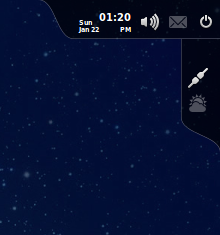
Getting The Edgebound Desktop
To recreate the ‘Edgebound‘ look on your own desktop you’ll need a couple of things:
- GNOME-Shell
- The Edgebound package
- Confidence
The ‘Edgebound’ desktop package comprises:
- Automated installer
- AWN theme
- Restore script to ‘undo’ changes made
Download the .zip from the link below then extract it into your Home folder. The folder must be in your home folder for the installer scripts to work.
It’s from hereon-in that the last item on the list – confidence – is required.
- Double-click on the ‘./Installer.sh‘ script inside the ‘edgebound‘ folder
- Choose ‘Run in Terminal’
- Hit Enter
- Enter your password
That’s pretty much it. The last step is to set up three AWN docks. Refer to the ‘AWN Set up Guide‘ file inside the ‘Edgebound’ folder for the full details on doing this.
When you’re ready to enter your newly-created Edgebound desktop ‘Log out’ of your current session and log in to the ‘GNOME Classic’ session by selecting it from the ‘Cog’ menu on the Unity Greeter.
Notes
- Running the Edgebound script entirely replaces the standard GNOME Classic Session.
- Although the developer recommends installing the Emerald Window Decorator application (and provides a script for doing so) I do not recommend doing this.
- Be sure to remove all applets from each AWN dock before following theAWN set-up guide.
- Running the ‘./Restore.sh’ script resets the GNOME Classic Session to its standard settings – but does not disable AWN.
- Works best with the Faenza icon theme.

