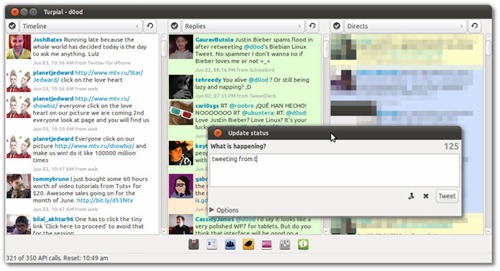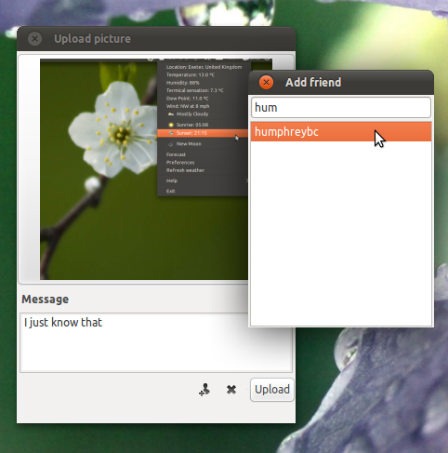It’s been a wee while since we last heard a peep from desktop Twitter application ‘Turpial’, but a new release with some notable changes has finally arrived.
Turpial 1.5
The first thing one notices after upgrading to Turpial 1.5 is the use of Faenza-style icons. Whilst this ‘change’ may annoy those who prefer their applications to ‘blend’ in with their native theme there’s no denying that Turpial looks all the better for it.
Multi-column
Turpial runs in single column mode by default but a ‘wide’, tweet-deck style mode can be enabled via the ‘Preferences’ dialog.
Whilst this isn’t a new feature per se, the Direct Messages pane/tab now displays ‘sent’ messages as well as messages received. A minor, but welcome touch.
Image uploading
Also present is a neat ‘wizard’ for uploading images to Twitpic, Twitgoo, YFrog, Plixi and others.
Other changes notable in Turpial 1.5 include:
- Support for lists and personalized columns
- Colored tweets according to their status (yellow when read. blue when unread, etc)
- Identi.ca support
- Enhanced Notifications (with further options)
- Autoscrolling
Drawbacks
As polished a release as this is there are still flaws to using it over Gwibber in Ubuntu.
Firstly there is no Unity integration. That’s a shame as a quicklist with a link to the ‘tweetbox’ would be an awesome and relatively simple feature to include.
Running the application in Unity is also a confusing affair: once Turpial is closed you’re unable to tell if it’s still running. It displays no indicator, isn’t listed in the Messaging Menu and the Unity launcher will disappear/not signal it’s running.
So you’d be forgiven for thinking that it is, in fact, closed. Well, until you hear chirping and see notification bubbles popping up every few minutes, that is.
Download/Install
Further information on Turpial can be found on the new-look official website @ turpial.org.ve (Spanish).
To install Turpial 1.5 in Ubuntu add the official Turpial PPA – ‘effie-jayx/turpial’ – to your Software Sources.
Alternatively run the following commands in a Terminal session: –
- sudo apt-add-ppa repository: effie-jayx/turpial
- sudo apt-get update && sudo apt-get install turpial
As with all non-Canonical supported applications installed form third-party PPAs