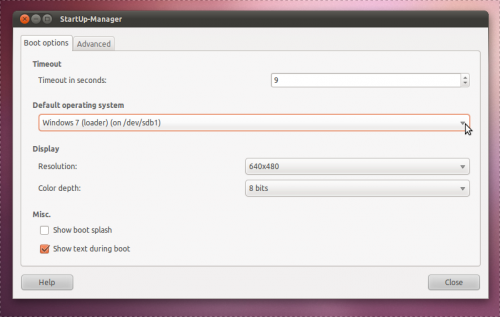If you’re a dual-boot user chances are you’ve at some stage or another wanted to change the default OS that GRUB chooses to boot into.
There are a lot of guides around on wikis and forum posts that coherently walk you through manually editing your GRUB boot file to select the OS – just try Google.
But for those of us with minutiae configuration needs there is an easier way to take the stress out of switching.
StartUp Manager for Ubuntu
StartUpManager is the tool we’re going to be using. It works with Ubuntu’s default Grub2 boot manager as well as Grub legacy, Usplash and Splashy – but we don’t need to worry about those.
Once installed launch it via System > Admin > Startup Manager menu. You may be prompted to enter your password before being able to make changes.
Now before we do anything we need to back up GRUB’s files and folders in case anything goes awry.
Selecting a new default OS
Under the header ‘Default Operating System’ will be a list of operating systems that show up in your GRUB menu at boot. If an OS is missing from GRUB try running ‘sudo update-grub’ in a Terminal.
Select your desired default OS and hit the ‘close’ button.
It is super important that you do not close the ‘post-configuration tasks’ window. It will close itself when done, any pre-emptive ceasing of it could result in potentially frustrating things happening at boot time.