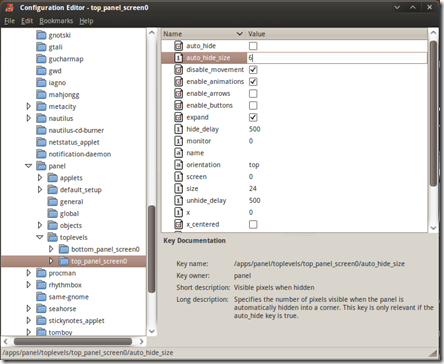Here’s a quick solution to enable your gnome panels to FULLY auto-hide (with no silly and annoying little bit sticking out!) and pop up quicker when you hover over them.
First of all make sure your panels are already set to autohide! Right click on each panel, select Properties and check the autohide box. Done? Sweet.
Here’s where we get our paws a bit mucky, we’re going to use the configuration editor. You may find a link to it in ‘System Tools’, if not don’t worry. Just hit ALT+F2 and type ‘gconf-editor’. A new window will appear. This is what we need.
Browse your way to /apps/panel/toplevels.
You’ll find two folders: bottom_panel_screen0 and top_panel_screen0.
Change the following values to what’s shown below: –
- auto_hide_size: 0
- enable_animations: unchecked
- hide_delay: 0
- unhide_delay: 0
Now you’ll notice your panels not only properly hide, but pop up quicker too!