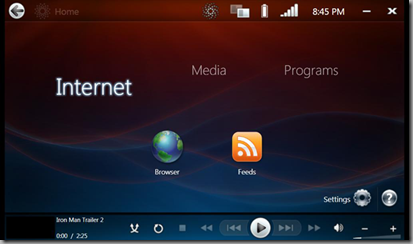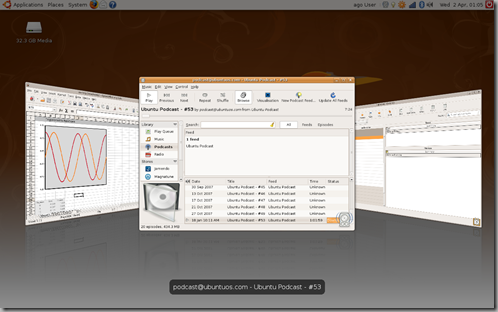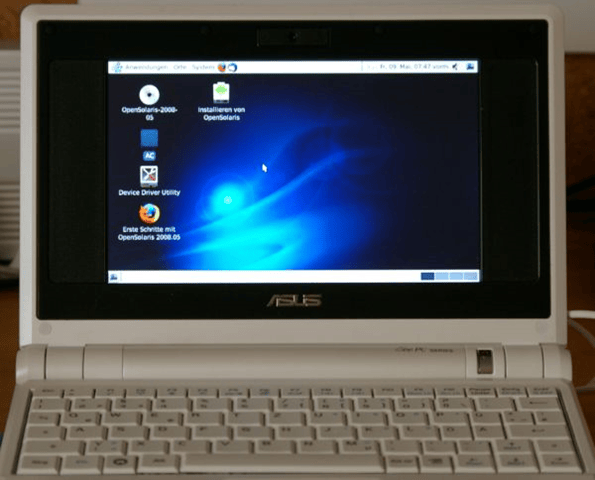Netbooks are twee little machines. Powerful enough to be awesome mobile devices for on-the-go computing, but underpowered and not suited to running most desktop operating systems fully.
Windows Vista is an prime example of an OS being sold on netbooks when the hardware just isn’t up to the task of trying to run it.
Though based on a lot of critical reaction to Windows Vista, even powerful desktop rigs struggle!
When netbooks were first introduced they were sold with pared-back “lite” OSes based on Linux. Most famous of them all was the ASUS EeePC, which came with a Xandros ‘Easy Mode’ interface. Big, easy to find launcher icons made sense on its tiny 7-inch screen
As netbook sales exploded OEMs turned to more traditional desktop Linux distributions, and rolled those out with similarly-styled “easy mode” interfaces. The Acer Aspire One’s Linpus Lite arguably one of the best of the bunch.
Windows XP is also a popular OS for netbooks because of its lower system requirements than Vista. But on these tiny screens the Windows XP UI does require a bit of squinting at — worse, OEMs are pre-loading Windows XP on netbooks with all kinds of bloat that netbook hardware can’t cope with.
Which leads me to the question:
What is the best OS for a Netbook?
Read this blog regularly? You’ll know I’ve tried a lot of operating systems on my ASUS EeePC since getting it just over a year ago. My experiments (I use the term loosely) mean I’ve picked up a bit of experience, so I’m going to share my tips and thoughts based on what I’ve learnt.
I will mention that my netbook has an Intel Celeron 900mhz CPU, 2GB RAM and a 4GB SSD.
If you have a newer netbook you’ll likely have an 1.6GHz Intel Atom which is more power-friendly if similar in performance. You may have less RAM (though this is upgradeable in many models, so if you’re able to, I recommend doing it), as well as more HD space and a larger screen.
Windows XP
Windows XP isn’t the worst decision for a netbook.
However, people tend to opt for Windows out of comfort or a desire to run a specific bit of pro software (only to discover said software runs as fast on an Intel Atom as a slug in a marathon).
Netbooks aren’t meant to be a laptop replacement. If you want to choose Windows XP because it can run Microsoft Office, Photoshop, and other Windows-only apps, ask yourself why you’re not buying an actual laptop that can actually run those apps properly.
The majority of applications people need on a netbook are office software, an instant messenger, a video and music tool, and (most importantly) a web browser. Linux has those, and they’ll run better than on Windows because Linux is more optimised and needs fewer resources to run.
That out of the way, is XP a good solution? It depends how Linux-Phobic you are and how “necessary” Internet Explorer, MSN, Malware, Viruses… are to you. In all, XP isn’t an ideal Netbook OS at all – it’s just too frivolous and loaded with features that you don’t need taking up precious resources.
If you want to have a slower netbook so you can show off you run Windows XP, then go for it. But if you want to have a netbook that’s actually useful, usable, and upgradeable, I’d say try Linux.
You have to install drivers to get your netbook working with Windows, and this is no different than having to install packages in Linux. So if the you fear Linux because you may have to install packages, don’t — besides, most netbook hardware is supported by the Linux kernel, no drivers needed!
If you’re using a netbook for work or a “Windows Only Application” is essential then you could run it in Linux under WINE? Lots of Windows software and games run fine on Linux through Wine, including Photoshop (but on a Netbook, don’t expect speedy edits), Internet Explorer, Microsoft Office etc.
But some of those apps have native Linux alternatives that work the same. There are native Linux versions of apps including Skype, Google Earth, Picasa, Adobe Air, VLC, Firefox, Flock, Songbird..
Want to use Windows XP with an ‘easy mode’ UI? There’s an app for it (link removed as it’s dead).
Windows Vista
I don’t recommend running Windows Vista on a netbook at all.
Sadly some manufacturers have other ideas.
You can buy new netbooks with Windows Vista preinstalled, or you can install it yourself — either way, be aware that it runs poorly.
Resources are maxed out just running the core desktop interface, leaving little memory apps to run in, which results in slow everything.
Anyone stuck using Windows Vista on a netbook may want to install the Windows Vista ‘Origami’ pack. This is an ingenious (and lush) “easy mode”-esque UI for accessing music, media, and other apps that doesn’t make the OS faster, but does make it prettier.
Full Ubuntu Desktop
A dichotomy presents itself here.
Pretty much any Linux distro out there will run on (most) netbooks out-of-the-box, with minimal effort required to get wireless drivers or touchpads working. But depending on which version of Ubuntu you choose (8.04, 8.10 etc) you may need to put some effort in.
Your best bet is to skip the a regular Ubuntu build and install one of the netbook-friendly spins, such as EeeBuntu (see below).
The main “issue” with Linux on netbooks is getting Wi-Fi to work, so Ubuntu devs have worked on improving this in upcoming versions so much so that it should “just work”, no workarounds required!
I found that on my Eee 701 the regular build was more effort than necessary. Wi-Fi, ethernet, screen resolution, function keys and more didn’t work “out of the box”. I needed to reset xorg.conf, then download packages on my desktop, put them on a USB, then install them on my netbook.
It’s worth installing the ‘EeePC’ package from the repo’s (if you’re using an Eee of course!) as this will give you over clocking functions, enable/disable the camera/wifi/fan/etc from within Ubuntu itself and a few other tweaks. Adjusting the Screen Res to 1024×800 certainly helps, too. A similar application called ‘Eee-Control’ for Linux can be downloaded @ greg.geekmind.org/eee-control.
A regular install of Ubuntu is great if you want a mobile desktop environment with Compiz and other flashy things, which all work well on the Intel GMA950 chipset found in pretty much every Netbook.
But a better approach is to start with the EeeBuntu spin (which works with most models not just ASUS’ Eee line) — it even comes with the ‘Netbook Remix’ interface found in the Dell Inspiron Mini, which ships with Ubuntu by default.
Ubuntu Netbook Remix
Install the Netbook Remix version of Ubuntu on your Netbook and you’ll find pretty much everything works straight away.
The ‘Netbook Remix’ version of Ubuntu is specifically designed for Netbook’s, mainly to cater for easy ‘on the move’ access to essential applications and to maximize productivity on smaller screens. You can install this cool UI on regular desktop too (but it’s not optimise for large screens).
Xandros (Easy Mode Vs Full Desktop)
This is a tricky one. Xandros comes preinstalled on Linux Netbook’s and can seem daunting at first. Especially as it boots up in less than 20 seconds!


The “Easy mode” does exactly what it needs to bar allowing you to install more applications or sex up the picker panels.
In some respects the Ubuntu Netbook Remix is just a flashy implementation of a ‘Xandros-esque’ Easy mode.
Xandros, being debian based, can run pretty much every programme and application Ubuntu can including WINE. As such, after tweaking it above, you can run everything you need! OpenOffice, Songbird etc!
Expanding to a full desktop will give you the same functionality but allow you to utilize having a desktop. Wow.
OpenSolaris
For any nerds out there bored of Linuxes and windows, install OpenSolaris on a Netbook can be a great way to get to grips with Sun’s Open Source OS.
Like Linux, OpenSolaris supports a lot of netbook hardware from the get-go.
Given Solaris’ niche marketshare there aren’t quite as many “familiar” applications available for. Solaris builds of Firefox, Pidgin, Rhythmbox, Open Office, etc are available meaning all “essential” needs are covered.
A Solaris port of a netbook remix UI shouldn’t be too far away either.
OS X
Some Netbooks – the MSi WIND/ADvent 4211/Medion Akoya Mini in particular – can run Mac OS X with a minimum of fuss! The most you’ll have to do to get full functionality is likely swap the Wifi card out for a Mac Compatible one – costing around $10.
OS X runs fine on supported Netbook’s. Google is your friend if you’re interested in pursuing this, but for not the only “issues” with it so far (and some have work arounds that just involve installing a few tweaktastic apps) are:
- Headphone jack
- Mic port
- Internal mic
- Hibernation
Which isn’t too shabby!
So… Which One?!!
In all, the best netbook OS is the one that suits you. I find that Ubuntu Netbook Remix is the best for smaller screens (7”), a full “desktop Install” of a Linux for the 8.9” – 10” screens.
If you like getting the best performance then go with a Linux, but if you’re just a Linuxphobe then you only have one choice anyway so not quite sure why you’d be reading this!
I didn’t review other “Netbook” friendly distro’s such as eeedora (A fork of Fedora for Netbook’s) and other’s. It’s worth googling and reading some more in-depth reviews before you take the plunge.