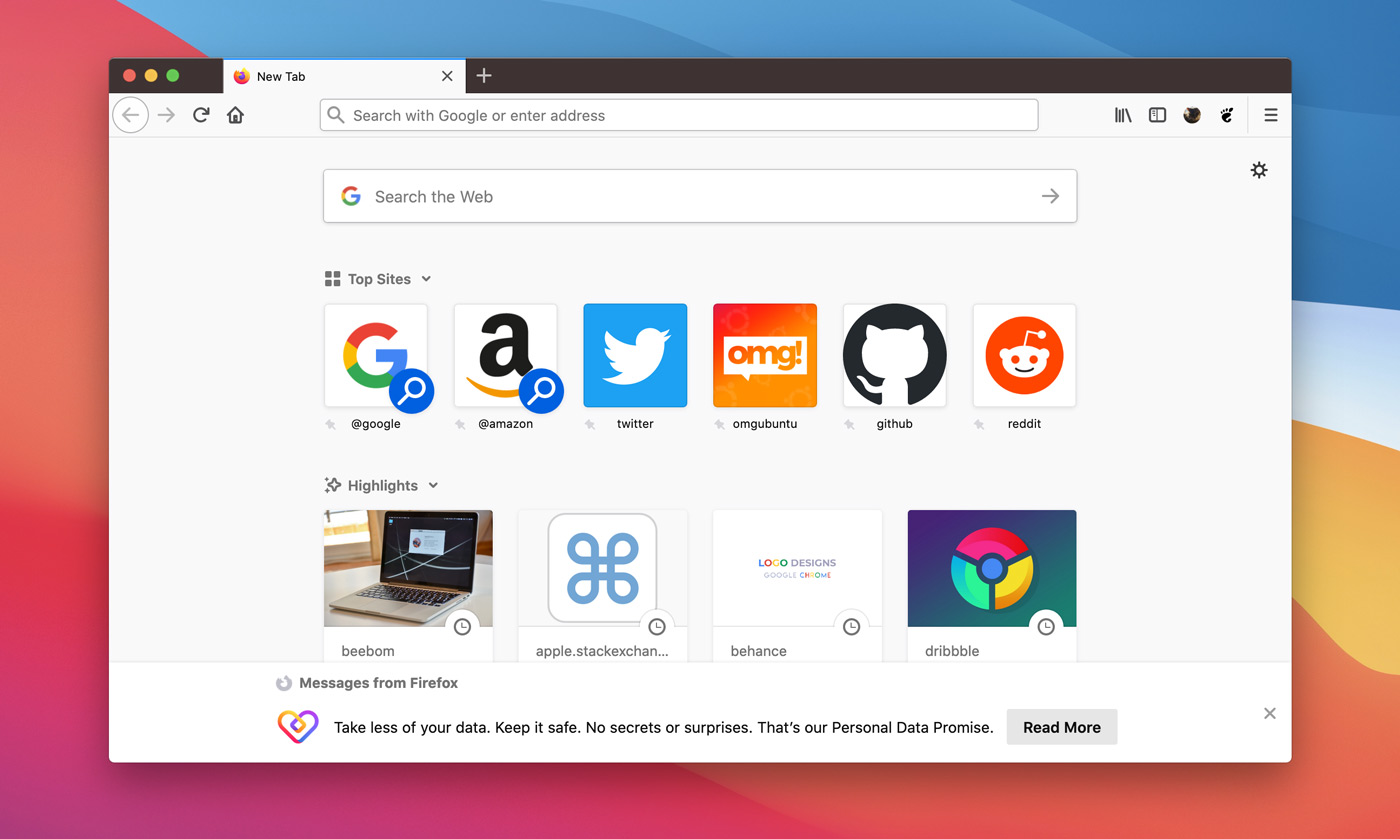I love using Firefox (especially now that it’s super fast) but nothing I’m not a huge fan of half of my speed dial being obscured by the “Messages from Firefox” dialog.
But there’s an easy fix.
Now, don’t get me wrong; the message(s) that Firefox are keen to let me know about aren’t bad messages per se. It’s usually promo for some other product or service in the (now burgeoning) Firefox/Mozilla family. For some people they will be welcome.
However, I don’t need perpetual reminders to try products I’ve already decided not to.
So I went looking to find out how how to disable the ‘messages from Firefox’ feature so that they no longer appear in the footer of the New Tab page and, mercifully, Mozilla has made it easy.
And because Firefox is a terrific example of cross-platform software the following steps work with Firefox for Windows, macOS, and Linux.
How to Disable “Messages from Firefox”
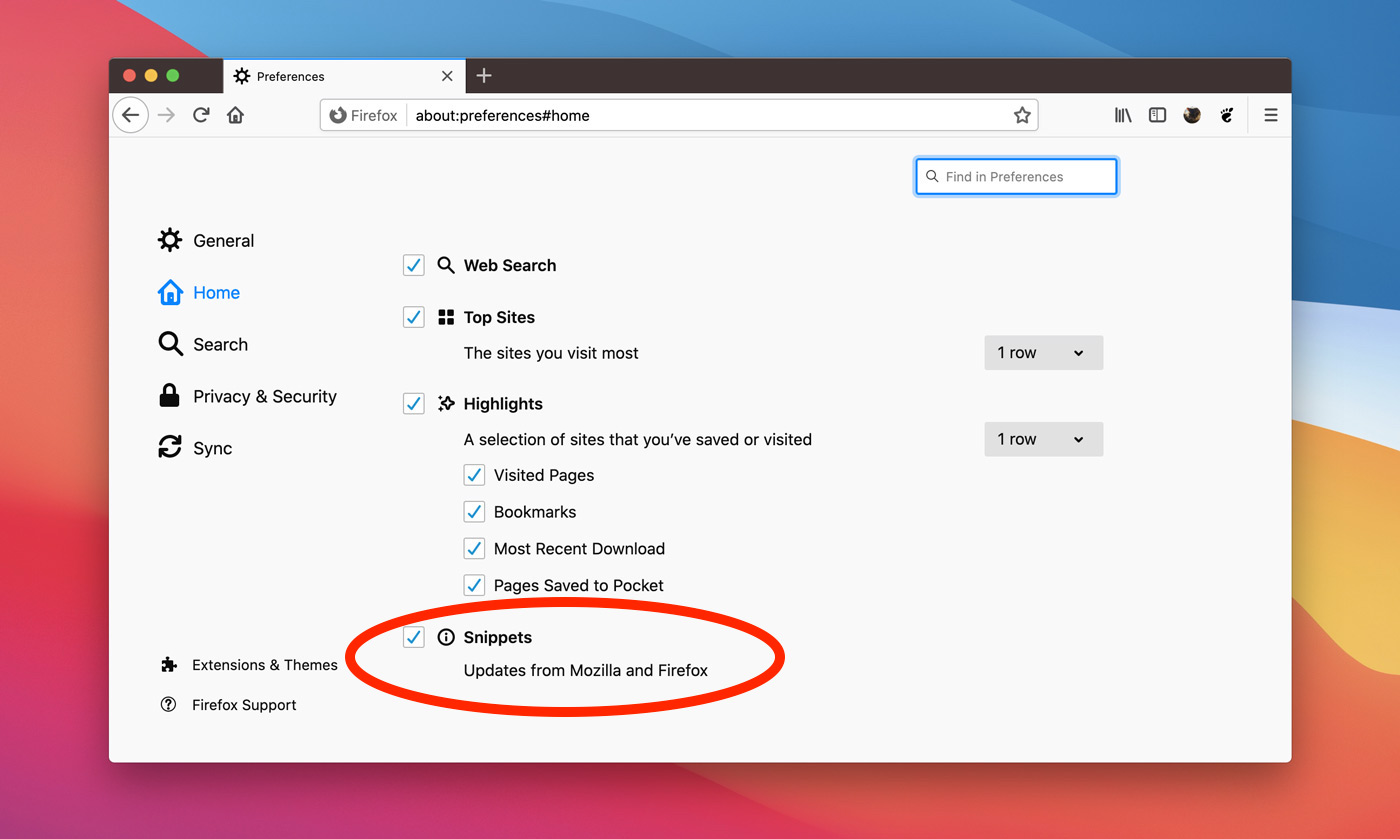
All you have to do is:
- Open a New Tab
- Click the ‘Gear’ icon in the upper right
- Disable “Snippets” from the preferences page
That’s it.
Ridiculously easy, huh?
I had expected a diversion into about:config, where I’d need to manually muddle with a boolean value or something. But nope!
With the “Snippets” feature disabled you will no longer see updates on the New Tab page about whatever it is Mozilla is up to. However this setting only affects the New Tab page. You may continue to see promo for other Mozilla products in other parts of the browser (e.g., the account menu).