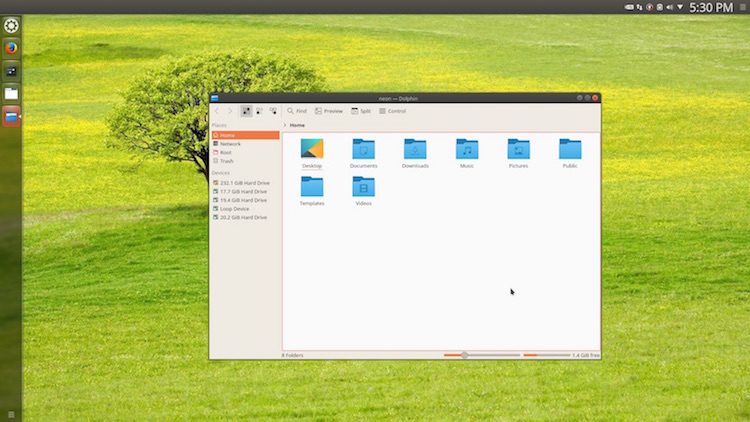Ever looked at your KDE Plasma desktop and wished it looked a little more …like the Ubuntu Unity desktop?
If you have — and hello all 3 of you, by the way — be sure to check out the United desktop theme available for KDE Plasma 5.9 (which was released last month).
The United desktop (Unity? United? Get it?) rearranges the Plasma desktop layout to better resemble the Unity desktop layout. That means a vertical app launch/switcher on the left-hand side of the screen, and a single panel stripped across the top.
Install United Plasma Theme
United is available to install on Plasma 5.9 desktops from the KDE Store using the “Look and Feel” section of Plasma’s theme settings.
Head to KDE System Settings > Workspace Theme > Look and Feel. Click the ‘Get New Looks’ button in the lower right-hand corner and, once the list of themes loads, select and install the “United” theme.
When finished head back to Look and Feel, select the United and check the “use desktop layout from theme” option before hitting Apply.
As applying a desktop layout from a theme replaces your existing desktop layout you should backup and save any custom configurations you’ve made should you want to use them again.
If you’re not familiar with the Look and Feel section here’s a handy video (which also previews the United theme) from KDE Community YouTube channel:
Once the Unity style KDE desktop layout is set you’ll need to set ‘Unity Ambiance’ as your desktop theme, and ‘Blender-Ambiance’ as the window decoration style,
For even more Unity experience on KDE you may wish to enable the new (but potentially buggy) global menu support in apps.
- Source: UbuntuBuzz