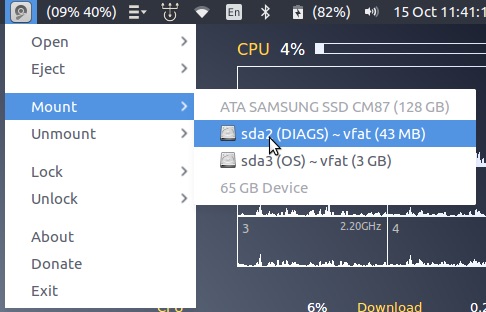
What’s that well-known saying?
Ahh yes, you spend ages waiting for one nifty little partition/drive mounting indicator to turn up …and then two arrive at once!
But hey, choice is what’s Linux is all about, right?
Indicator Diskman
Indicator Diskman is a small panel-based indicator applet that lets you view and manage mounted drives, volumes, partitions, and disc images.
Indicator Diskman — an epic name that reminds me of this — is created by Tony George, whose other work includes Conky Manager, Aptik and the Timeshift snapshot tool.
Although similar to the udisks-indicator one we’ve been bleating about the past few weeks, indicator-diskman has a more utilitarian layout, one focused more on management and action than displaying information.
When installing the indicator lets you do the following tasks, quickly, through a menu-based layout:
- Mount/Unmount drives/volumes/partitions/ISO files
- Lock/unlock encrypted drives/volumes/partitions
- Safely eject any attached drives/volumes/partitions/ISO files
The drives/volumes/partitions sub-menus show basic volume information, including mount point, name, file-system, and overall size.
One feature that’s missing, and that could come in handy, is a terse % of how much of the drive/volume/etc has been used.
If you’ve read this far and can’t quite grasp why you’d want to manage your mounts through a menu and not a file manager then, heck, this applet probably isn’t for you.
Conversely, if you’ve read all of the above and are now itching to install it, read on!
Install Indicator Diskman on Ubuntu
Tony’s personal package archive (PPA) contains the very latest builds of this (and his other apps) for supported Ubuntu releases, including Ubuntu 14.04 LTS, 16.04 LTS and the most recent release, Ubuntu 16.10.
sudo apt-add-repository ppa:teejee2008/ppa
sudo apt update && sudo apt install indicator-diskman
If you don’t want to add a PPA to install something so small, you don’t have to. Download one of the following installers to install the applet using your preferred method:
Regardless of how you install the app once you have you’ll be able to launch it through the Unity Dash (or equivalent application menu).
Thanks to David S!
