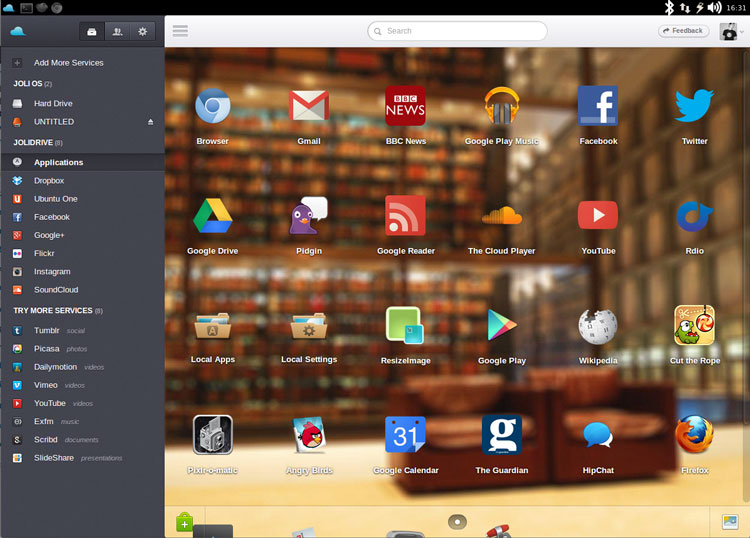Jolicloud have updated their web-app driven desktop interface to work with Ubuntu 13.04.
The HTML5-powered shell, which uses the lightweight Awesome display manager, can now be installed on the latest release of Ubuntu, having previously been restricted to Ubuntu 12.04 and 12.10.
Alongside the compatibility update there are a handful of more modest changes on offer:
The desktop now falls back to Ubuntu’s Ambiance theme for GTK applications, nixing the (frankly awful) ‘Windows 95’ style they previously defaulted to.
Non-free codecs to enable HTML5 audio and video playback are now installed by default. This addition means that the Jolidrive Music App does now stream music stored in your Dropbox, SkyDrive, Google Drive, or Ubuntu One accounts.
Chromium/Nickel, JoliDE’s default browser, has been updated to version 25 – the most recent stable version available to Ubuntu users.
How To Install JoliDE in Ubuntu
Before you can install the Jolicloud Desktop in Ubuntu you first need to add the official “PPA” (Personal Package Archive) to your system’s software sources.
This can be done in a number of ways but using the Terminal is by far the quickest.
Open a new Terminal from the Unity Dash. Once open enter the following command carefully:
sudo add-apt-repository ppa:jolicloud-team/ppa && sudo apt-get update
After letting the command above complete, and putting in your user password when prompted, you can move on to the next bit: pressing the button below.
How to Log In To JoliDE on Ubuntu
At the login screen click the session-selector (the small Ubuntu icon in the upper-right of the login box) and from the list that appears click on the ‘Jolicloud’ entry to select it.
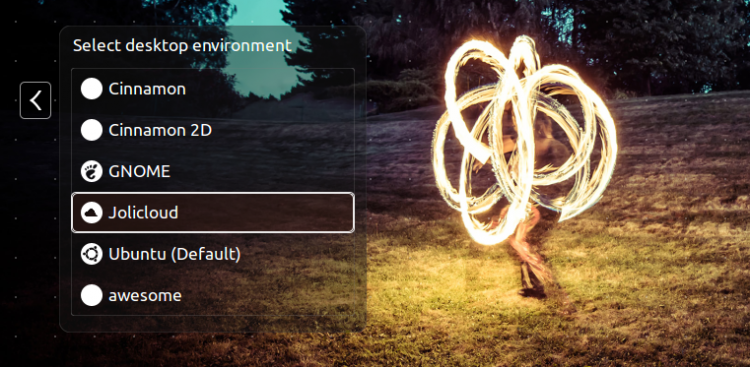
Login as normal and the Jolicloud desktop will load up.