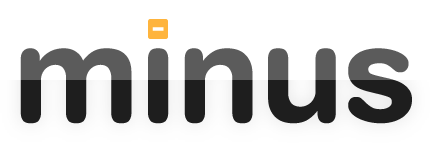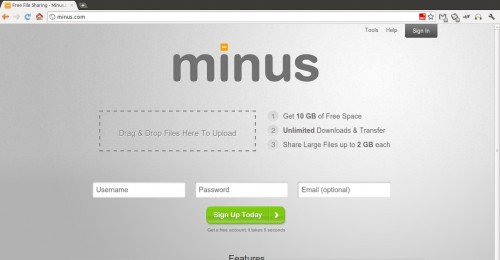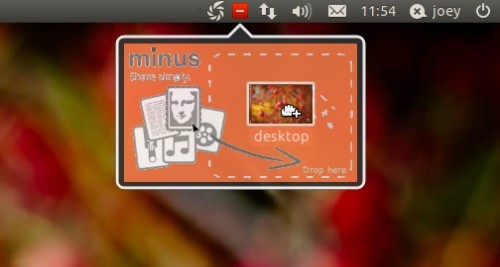Does the world need yet another cloud storage/sharing service? Dropbox, SpiderOak, UbuntuOne – all of them provide the ability to upload a variety of files and then “publish” them for sharing.
New York-based startup ‘Minus’ thinks so.
John Xie, one of Minus’ co-founders, got in touch with us asking if we’d give the service a shout out.
Now, we get a lot of company’s, services and start-ups asking us to pimp them on our pages. Most of the time we say no (simply because most of the products aren’t even tangentially related to Linux) but Minus intrigued me.
Firstly the name gives nothing away about the service offered: “minus” could easily be the name of a file deletion app, system cleaner or calculator. But actually it’s a file sharing service that pitches itself as ‘minus’ the hassle.
What do you get?
Signing up to Minus gives you 10GB of free storage space for uploading images. Besting referral offers from other cloud-storage services, Minus offers an additional 50GB (in 1GB allotments) when inviting other users.
You can upload just about any file type – including archives and folders. (Note: There is a 2GB file limit when uploading files via the desktop app or the web interface)
The ability to ‘Follow’ other Minus users and see their uploads in your feed, along with quick links to view and comment on their files, gives the service a ‘social’ feel.
A “vanity URL” (minus.com/username) can be blagged by signing up. This makes directing folk to see your files an easily-remembered affair.
Uploading Files to Minus
Uploading files to Minus can be done in a number of ways. The “main” method is by visiting the Minus website in an HTML5-enabled browser and ‘drag and dropping’ files on to the designated area.
Although the ‘drag and drop’ web interface for Minus is sleek to use – so much so that one could argue it negates the need for desktop apps – the folks are Minus also provide desktop apps for all major desktop and mobile platforms, as well as browser extensions for Chrome and Firefox.
And the fun doesn’t end there as 3rd party app developers can make use of the Minus API to integrate the service into their applications.
Unity drag and drop uploader anyone? ;)
The Desktop App for Ubuntu
The Ubuntu “desktop” Minus provides comprises for 2 parts:
- A panel-based ‘drag and drop’ uploader
- A window for viewing your ‘feed’; managing uploads; managing your account, etc.
Uploading
The great thing about Minus is that uploading files has been made incredibly simple: just grab a file/folder, hover over Minus tray icon to reveal the ‘drop’ zone, then release your file to begin the upload.
Right-clicking on the tray icon gives you a menu with options for Signing in/out of Minus, looking at your recent folders, take a screenshot, and exiting the application.
 Calling up the ‘main window’ presents a ‘Dashboard’ consisting of: –
Calling up the ‘main window’ presents a ‘Dashboard’ consisting of: –
- “My Files” – shows your uploaded files
- “Feed” – displays uploads from users you follow
- “History” – shows any recent activity (uploads, comments, etc)
From the main window you can also:
- Search for users, files and folders
- Delete or edit your uploads
- Copy the file URL to the system clipboard
- Mark files as ‘Public’ or ‘Private’
The ‘Settings’ part of the main window gives you access to: –
- Setting a Hot Key for screen capture
- Choosing a tray icon style
- Proxy Settings
Download
So that’s what it does, but now how to get it.
Minus can be downloaded from the minus website in a super-easy-to-install .Deb installer. This installer should work on Ubuntu 10.04 and up and requires nothing more than a couple of clicks to get installed.
One caveat to using the service is the need to sign up for an account. Thankfully this is super quick and took me less than 20 seconds to complete.
Enable ‘Minus’ Panel Applet in Unity
Due to the panel applet change in Ubuntu 11.04 you’ll need to manually whitelist Minus to show on the panel in the Unity desktop. This is a bit of a faff, requiring you to manually add the app to the system whitelist: –
gsettings set com.canonical.Unity.Panel systray-whitelist "['JavaEmbeddedFrame', 'Wine', 'Skype', 'Dropbox', 'minus', 'scp-dbus-service']"
You’ll need to log out and back in before the ‘whitelisting’ can take effect.
The panel icon can be changed to suit your personal taste. Sadly an ‘Ubuntu Mono’ coloured icon isn’t present, but the ‘grey’ option (below, top) blends well with panel icons from the stock ubuntu icon theme.