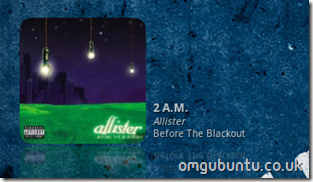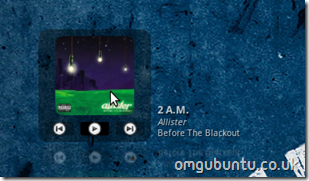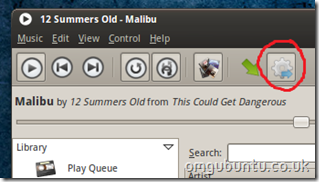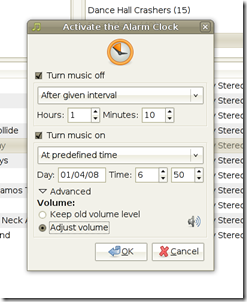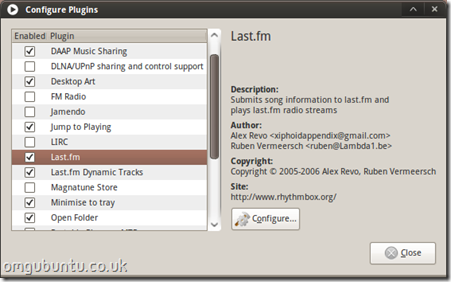Rhythmbox ships with many popular plug-ins already installed – such as lastfm scrobble support, visualizations, DAAP music sharing and iPod support, but you can expand Rhythmbox’s features further with third party plug-ins that range from a 10 band graphic equalizer to simple ‘jump to now playing’ hacks.
Enable 3rd Party Plugins
To install Third-Party plug-ins you will need to create a ‘plugins’ folder for Rhythmbox.
Open a Terminal and type:
mkdir ~/.gnome2/rhythmbox/plugins/
That’s it! You’re all set to start installing 3rd party plugins!
‘Desktop Cover’
Desktop-art shows the current song cover and track details on your desktop, as well as being a ‘control’ allowing you to pause and skip between tracks.
(Normal mode and control display on mouse-over)
Installation
Open a terminal and copy & paste the following: –
- cd $HOME/.gnome2/rhythmbox/plugins/
- svn co http://nedrebo.org/svn/rhythmbox/desktop-art [See Below]
- Restart Rhythmbox and enable the desktop-art from the ‘Plugins’ menu.
* The site hosting the plugin seems to be down, but you can download the pluging from: –
You just need to -double click on it and install.
‘Jump to playing’
This will add a menu entry and button that will ‘jump’ to the currently playing track when used.
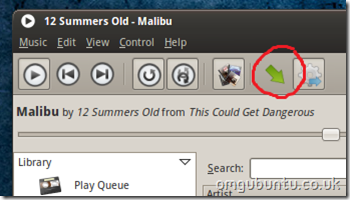
Download http://www.stevenbrown.ca/blog/files/2008/10/jump-to-playing-0.3.1.tar.gz
- Extract the downloaded folder to ~/.gnome2/rhythmbox/plugins
- Restart Rhythmbox Enable plugin via edit>plug-ins
- Enable the plugin via the plugins menu.
‘Open Folder’
In iTunes, right clicking any track track and selecting ‘Open File In Explorer/Finder’ quickly helps you locate or access that file or it’s folder. Handy if you have a stray track that you want to move elsewhere but you can’t find!
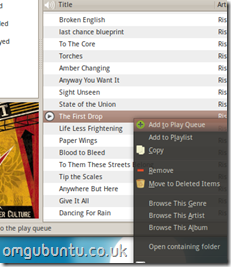
‘Open Folder’ plugin brings this helpful hack to Rhythmbox.
Download rb-open-folder-0.4.tar.gz
-
Extract folder to ~/.gnome2/rhythmbox/plugins
-
Restart Rhythmbox
-
Enable plugin via edit>plugins
Now when you right click a track you will see an option to ‘open containing folder’.
Last.FM Queue
Queues the next song based on Last.FM recommendations relating to the currently playing track. It adds a button to your control bar allowing you to toggle it on and off.
Download http://airmindprojects.googlecode.com/files/lastfm_queue_0.3.tar.bz2
- Extract folder to ~/.gnome2/rhythmbox/plugins
- Restart Rhythmbox
- Enable plugin via edit>plugins
Alarm Clock
Give Alarm Clock functionality to Rhythmbox with this plugin! You can set the time to be woken, the volume, how long the music is on for, etc.
Installation
Open a terminal and type:
- -cd $HOME/.gnome2/rhythmbox/plugins/
- svn co http://nedrebo.org/svn/rhythmbox/alarm-clock
- Restart Rhythmbox and then enable the plugin.
Music Player Applet
Okay so this isn’t actually a Rhythmbox plugin, but it’s very useful to use with Rhythmbox ” and any other music player supported by it. (I.E. pretty much every one).
Firefox users: apt:music-applet
Or use ‘sudo apt-get install music-applet‘ in a terminal.
Once you’ve installed it, add it to your panel by right clicking > add applet > music applet. Then right-click on it and select your player and which controls you’d like displayed. (For Example, In the image above, i have disabled the ‘ratings’.)
More
For a full list of third party plug-ins check out the list @ http://live.gnome.org/RhythmboxPlugins/ThirdParty