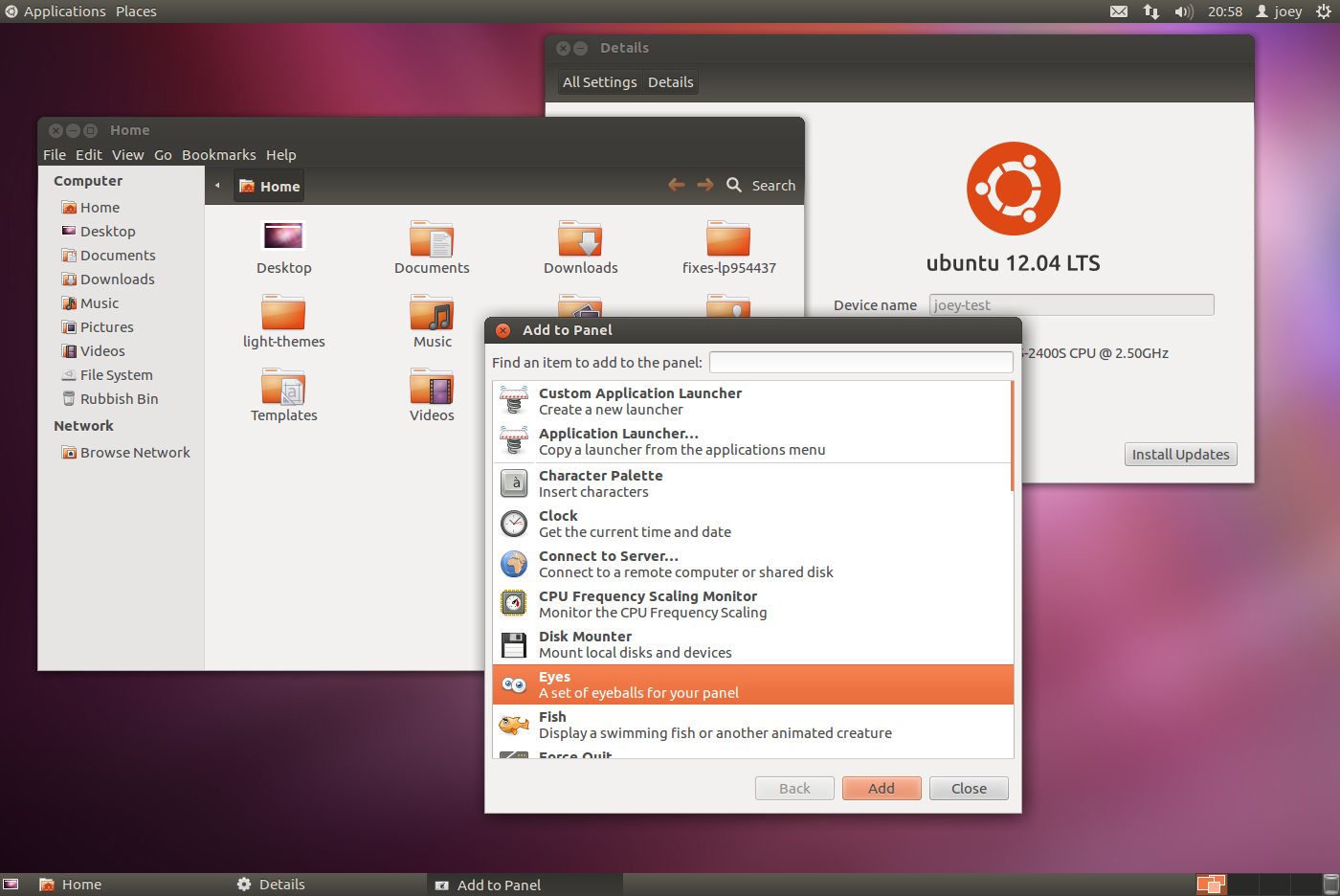Come April 26th and the release of Ubuntu 12.04 a vast number of Ubuntu users will be getting their first taste of the Unity desktop since its basic beginnings as the Ubuntu Netbook Remix in the last LTS.
But for all of the innovation, aesthetics and features that the unity desktop offers there is a chance that, for many, the change will be too much.
But Unity is only one desktop environment available to install in Ubuntu.
GNOME Classic
“GNOME Classic” (properly referred to ‘GNOME Fallback’) is one such option, and is arguably the most familiar to that of the Ubuntu desktop that shipped in Ubuntu 10.04 by default.
Applications and folders can be sorted and accessed through a menu, windows can managed using a bottom panel.

GNOME Classic Tips
A number of tips and features of GNOME Classic in Ubuntu 12.04:
- To move/add/edit panels or applets press Alt+Right Click
- Compiz effects are supported – but you’ll need to install the CCSM application to enable specific effects
- Non-Compiz users can create a less flat-look by enabling ‘shadow’ in Metacity
- Support for themes, etc.
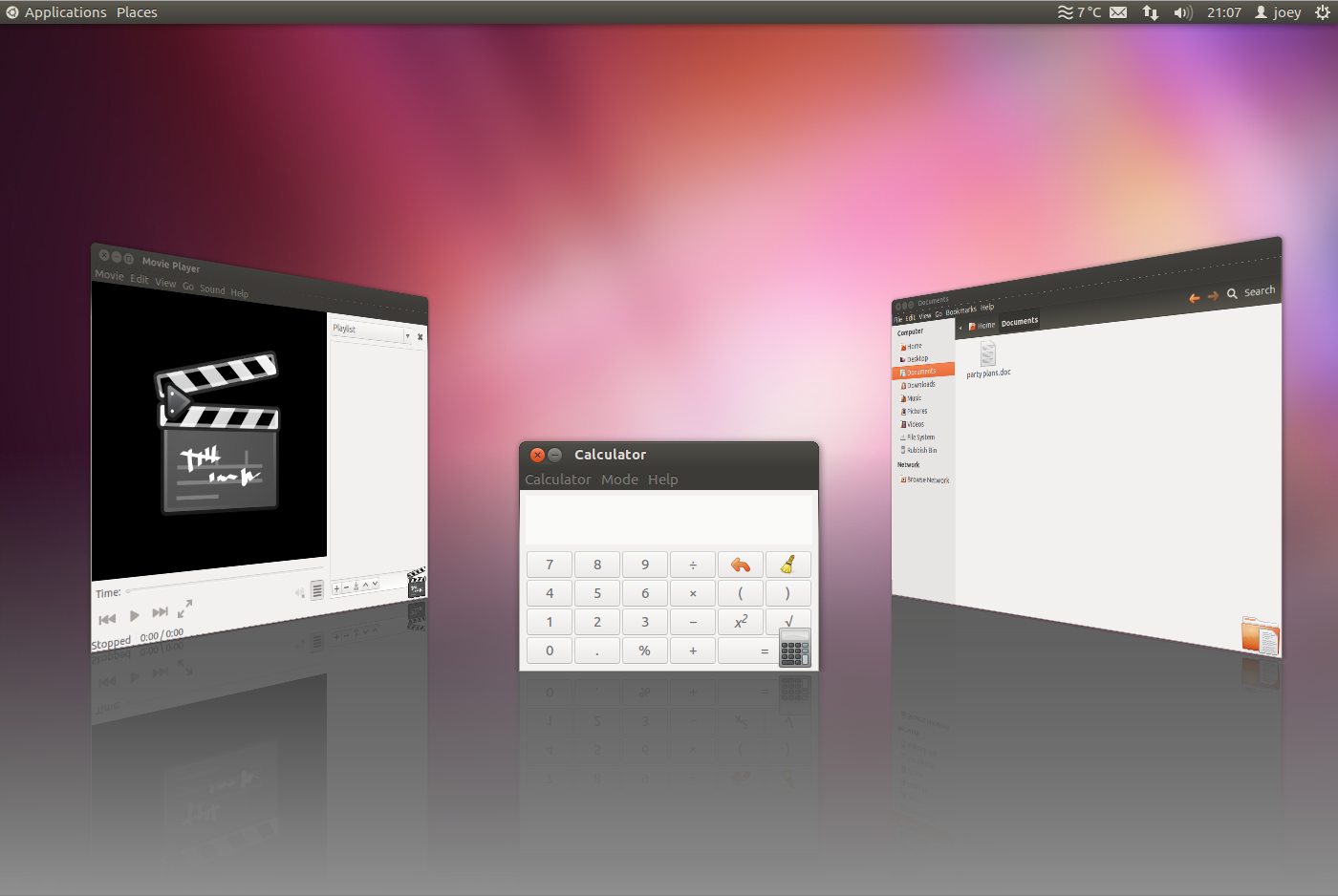
[How To] Install GNOME Classic in Ubuntu 12.04
Open the Ubuntu Software Centre and search for ‘gnome-panel’, hit install and log out.
From the Unity Greeter select the ‘GNOME Classic’ session and login.