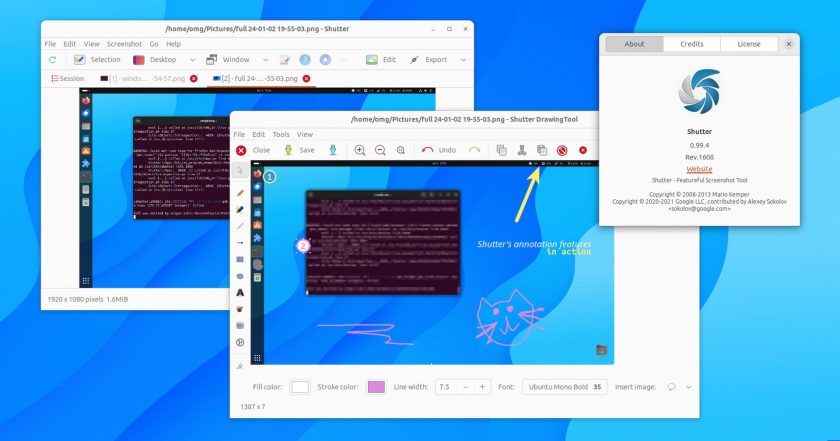Longing to use the legendary Linux screenshot tool Shutter on Wayland?
Well, now you can!
Upstream, Shutter is still under semi-active development (2 releases last year). However, its developers are yet to officially add support for using the app under Wayland session – now used by most major desktop Linux distributions, Ubuntu included.
Not willing to go out, long-time Linux user, IT developer, and self-described “lover” of Shutter, Maurizio V, decided to roll up his sleeves and get the app working under Wayland.
The result is Shutter on Wayland, a retooled version of the iconic screenshot designed specifically to run in Wayland sessions, as demoed in this video:
Maurizio says his “base idea was to leverage gnome-screenshot command line utility while maintaining the very same user interface and behaviour” — and based on the clip above and my own hands-on using it, he’s certainly achieved that.
I’ll show you how you can install the community-made “Shutter on Wayland” app in a moment, but first I want to answer the question:
Why Use an App to Take Screenshots?
Newer versions of GNOME Shell include a built-in, interactive, and on-screen screenshot experience — the design of which is truly *chefs kiss* — but while the feature works well it doesn’t (understandably) cater to every edge-case need or niche capability.
Which is why purpose-built, dedicated screenshot tools like Shutter remain relevant.
Shutter is an advanced screenshot taking app that provides more features, a different workflow, and the ability to use plug-ins to do more than ‘just’ take a simple, untimed screenshot of a screen or app window.
It supports things like taking a screenshot with delay, uploading screenshots direct to Imgur, and provides a powerful image editor to annotate screenshots with arrows, callouts, text, freehand doodles, pixelate/blur sections, watermarks, and more.
Admittedly not all of Shutter’s famed features work here, outside of X11 — I wasn’t able to hit “redo” to re-take screenshots (without needing to reselect), take isolated screenshots of app menus or pop-overs, and most plugins I tried crashed the app — but the essentials do, which is great.
And arguable the greatest element of Shutter are its annotation tools (which can be used on any image, not just screenshots – just drag and drop a compatible file in to the app).
Install Shutter on Wayland in Ubuntu 23.10
To install Shutter on Wayland you MUST remove any existing version installed from the Ubuntu repos, a PPA, a random Deb you found on some blog, etc.
If in doubt a simple sudo apt remove shutter will do the trick.
Next, download the latest Shutter on Wayland Deb installer from the project GitHub (note: the Deb installer isn’t located on the Release page but linked at the bottom of the repo contents box).
Shutter for Wayland supports Ubuntu 23.10 (only) and you’ll need to install Gdebi or use the command line (e.g., sudo apt install path/to/shutter-on-wayland.deb) to install.
The developer also cautions that Shutter on Wayland sometimes hangs on the very first run post-install, so if the happens to you the advice is to reboot.
Downloading and installing Debs from unusual sources is not consider ‘good security’. I looked over the Deb I downloaded before installing (and reassuringly found nothing nefarious) but I can’t vouch for the version you download since it can change at any time.
Are you pleased to see this app revived? Let me know your thoughts below.
Thanks Maurizio