Want to change the Ubuntu lock screen background shown in Ubuntu 22.04 LTS through to the latest release, Ubuntu 23.10?
If so, I’m about to show you how.
Here’s the deal: out-of-the-box (this is the same for any Linux distribution using newer versions of GNOME Shell) the lock screen background will always be the same image you have set as your desktop background, but blurred:
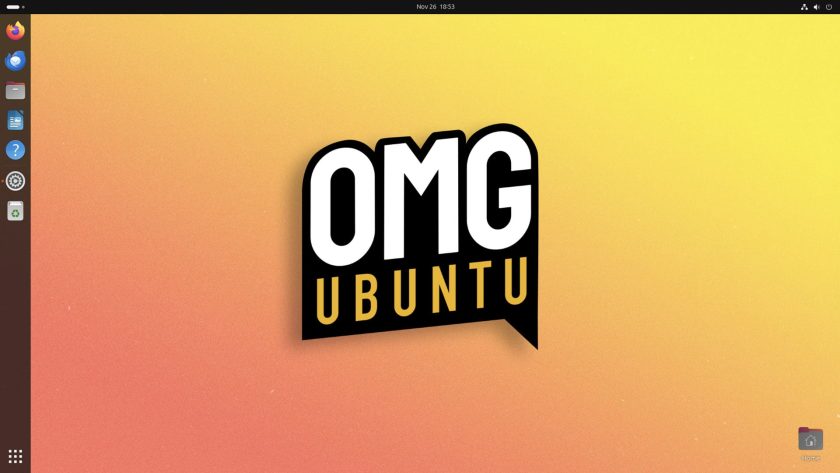
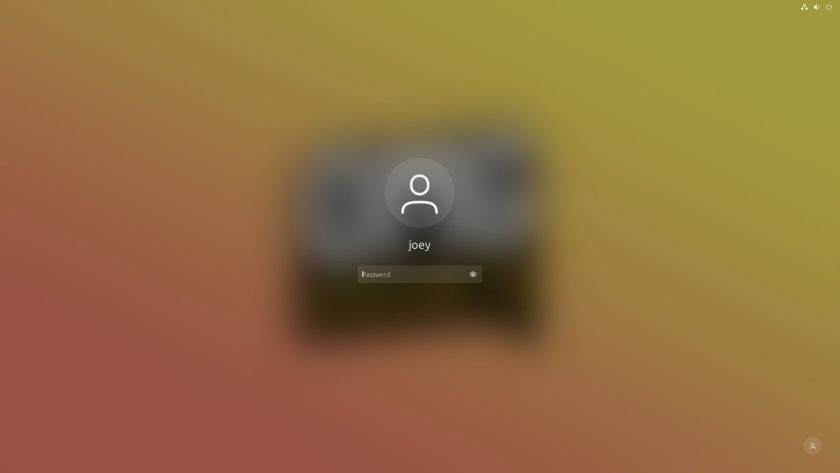
For most folks, that’s fine.
But what if you don’t want to see the same image? What if you want to set a different image on the Ubuntu lock screen (or the same image but without the blur effect applied, though blur is there to keep the password “shield” readable)?
Well, you can do so by installing a GNOME Shell extension called “Lock Screen Background“.
There is a slight catch with it, though. To use this extension, you need to install an additional dependency. If you don’t install this dependency but still install the extension, it might not work (depending on your version of Ubuntu).
Thankfully, the dependency in question is the Ubuntu repos so you can install it by opening the Terminal app (as the Ubuntu Software app doesn’t show non-GUI packages, even if you search for them) and running:
sudo apt install gir1.2-clutter-1.0
Now, go ahead and install the Lock Screen Background GNOME Shell extension.
You can install GNOME Shell extensions in Ubuntu is different ways. I use the Extension Manager app (available from the Ubuntu repos, though newer versions are on Flathub) as it’s a focused, easy-to-use tool.
Open the Extension Manager and search for “Lock Screen Background”, find the correct entry, click on it, then install it. One done, go back to the Installed tab in the app and click on the cog icon. This opens the configuration panel for this extension. From here, pick a wallpaper.
Changes take effect instantly.
Et voila:
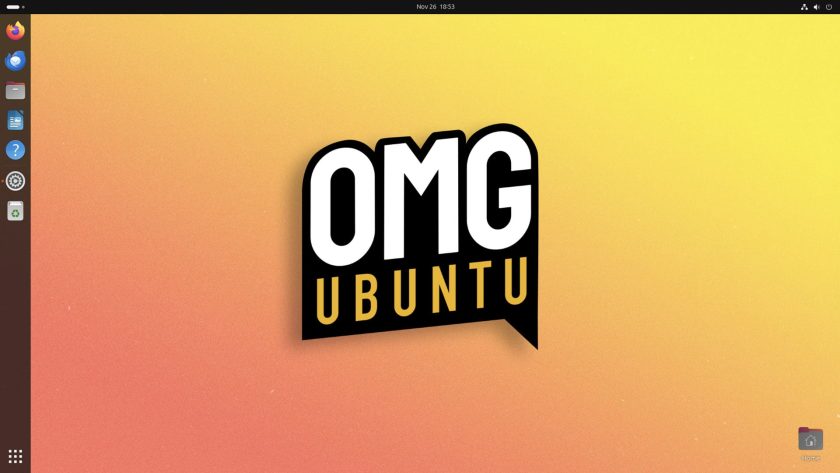
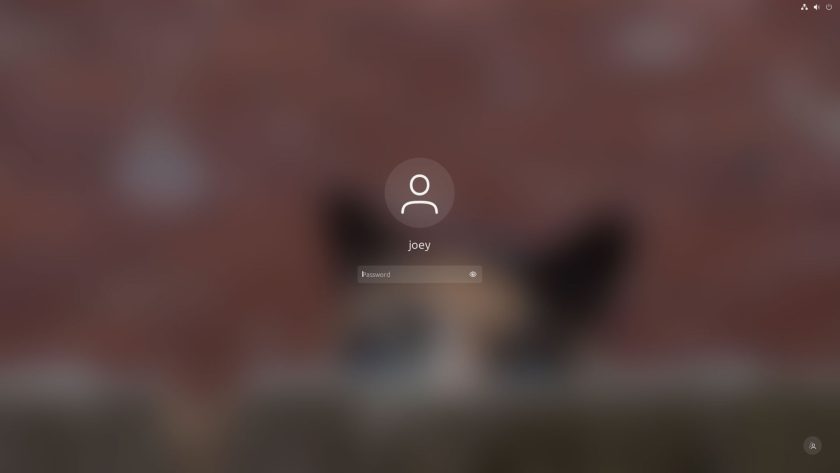
To “undo” the change and go back to the Lock Screen mirroring your desktop background just disable/turn off or remove the extension you installed.
Life changing stuff /s.
