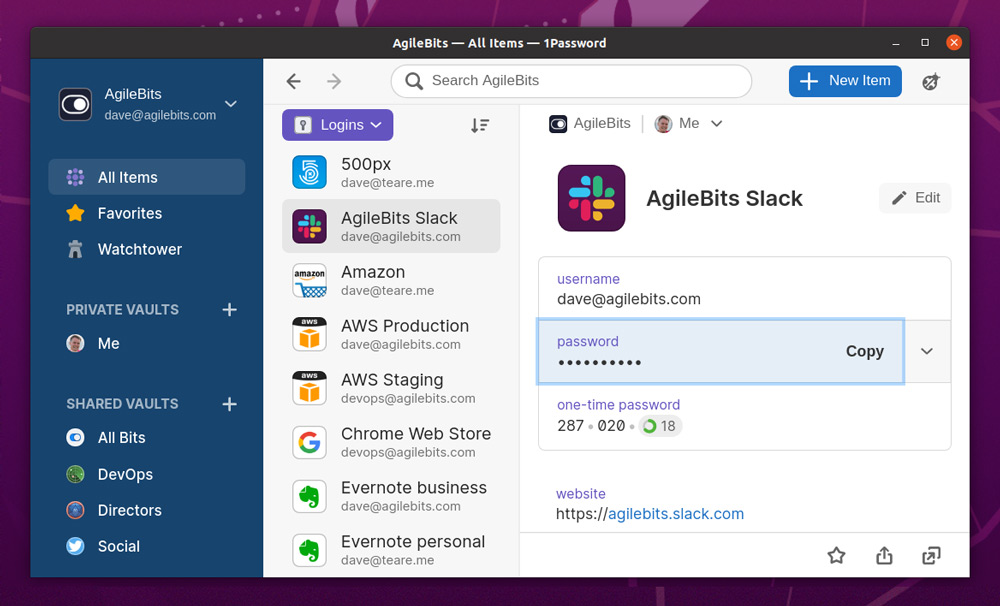An official 1Password Linux app is on the way and you can help test an early development preview right now.
1Password is a user-friendly (and rather popular) cross-platform password manager. It provides mobile apps and browser extensions for Windows, macOS, Android, iOS, Google Chrome, Edge, Firefox — and now a dedicated desktop app for Linux, too.
While this particular service is not free to use (beyond a trial period; plans start at $2.99/m) it has an attractive roster of features for its price, including unlimited password saves on unlimited number of devices; 1GB document storage; item history (i.e. restore deleted passwords); and more.
The 1Password Linux app isn’t an pure Electron port either but an app that leverages Rust. The app is said to “meet the security and performance expectations of Linux users” and includes full end-to-end encryption.
The client also boasts integration with the Linux desktop, including GTK dark mode setting, system tray, X11 clipboard sharing, and even biometric unlock.
- Dark Mode
- Network locations (FTP, SSH, SMB)
- Tiling window manager support and descriptive window titles
- Unlock with your Linux user account, including biometrics
- System tray icon for staying unlocked while closed
- X11 clipboard integration and clearing
- Keyboard shortcuts
- Data export
- Unlock multiple accounts with different passwords
- Create collections to organize data across accounts and vaults
Right now the client is available to test in read-only mode.
“[E]xpect many updates and changes over the next few months as many features are not complete yet. For example, the app is currently read only: there is no item editing, creation of vaults, or item organization,” AgileBits say.
Interested? 1password is available to try in beta on both apt and dnf based Linux distros through a secure online repository.
To install 1Password on Ubuntu 20.04 LTS first add the official repository signing key (this ensures packages are what they say they are):
sudo apt-key --keyring /usr/share/keyrings/1password.gpg adv --keyserver keyserver.ubuntu.com --recv-keys 3FEF9748469ADBE15DA7CA80AC2D62742012EA22Then add the official 1Password linux apt repo by running this command:
echo 'deb [arch=amd64 signed-by=/usr/share/keyrings/1password.gpg] https://downloads.1password.com/linux/debian edge main' | sudo tee /etc/apt/sources.list.d/1password.listYes, you may notice that this is a raw S3 bucket so you may wish to cross check the address for reassurance. The team at AgileBits plan to use a a proper 1password.com address in the future.
Finally, go ahead and install 1Password itself:
sudo apt install 1password
Once install finished up you can launch the app using your app launcher/menu of choice. Then proceed to login with your account.