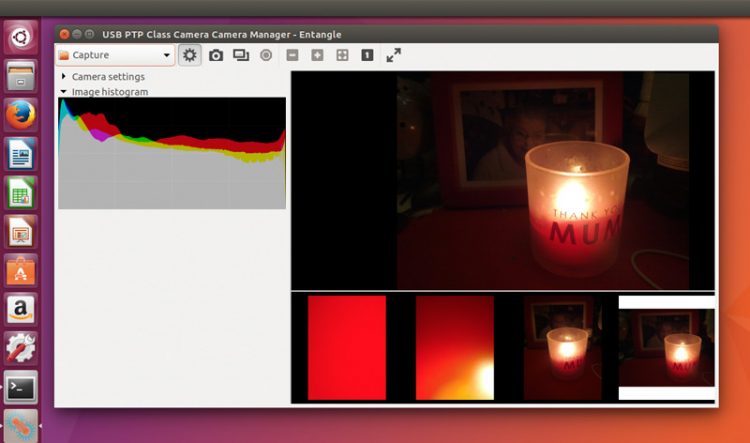Wanted to take photos with your digital camera using your laptop or PC? Entangle is free, open source tethered shooting software that lets you do just that.
Using Entangle you can operate and control your camera from your Linux PC — we focus on Ubuntu in this post — over USB.
Two readers gave us a poke about the app this week including Jeff who came across Entangle on a Fedora website and mailed in to tell us more:
“As an amateur photographer, I find [Entangle] to be brilliant news! Finally I can hook up my DSLR and take photographs using my computer. Previously this feature was only available for Windows users using proprietary software from OEMS (e.g. Canon). Can you please give this some attention on your web page.”
Of course we can!
Tethered Shooting on Ubuntu with Entangle
Tethered shooting is often very useful, particularly when you need precise control, a larger view of captured images while shooting, or plan to work on stop motion animation.
Entangle lets you take photos, adjust camera settings, and plenty more, direct from your desktop — no need to squint down the viewfinder or cup your hands over an LCD display!
And because everything happens over USB things should be faster than on Wi-Fi-based mobile apps.
Tethering a digital camera to a Linux laptop or PC couldn’t be easier — just attach it to your Ubuntu machine using the USB cable that came with your camera.
Once you have connected your camera via USB go ahead and open Entangle from the Unity Dash.
If you have more than one camera attached (get you!) Entangle will ask you to pick which one you want to use.
Entangle uses the Picture Transfer Protocol (PTP) to control digital cameras and DSLRs so may need to unmount your camera from Nautilus before you can use it in Entangle. Helpfully, the app will prompt you to do this if required,
Depending on your camera Entangle also lets you adjust settings on your camera, including aperture, exposure, ISO, straight from the app:
- Aperture
- Shutter speed
- ISO speed
- White balance
- Image quality
- Image size
If your camera supports “Live View” then you will be able to see what your camera is seeing in the Entangle preview window.
However, the availability of options varies depending on the make and model of the camera that is connected.
Entangle’s website says that Nikon and Canon DSLRs are the best supported devices. The website of the gPhoto backend used in the app provides a broader overview of what works and what doesn’t with many popular camera models.
In my hands-on with the app connected to my Canon EOS 550D (aka T2i Rebel) only a limited number of settings were available.
Install Entangle on Ubuntu & Linux Mint
Entangle is a decent open-source option for tethered shooting on Linux and it’s entirely free. You will find source downloads on the project website.
Ubuntu has Entangle builds available direct in the repo:
Alternatively, pop open the Ubuntu Software app and search for it by name:

Click the entry to learn more. Click the ‘install’ button to… Well, you know the rest.
If you prefer to manage software via the command line you can install Entangle on Ubuntu 16.04 LTS and above using this command:
sudo apt install entangle
Once installed, open the app from the applications menu.