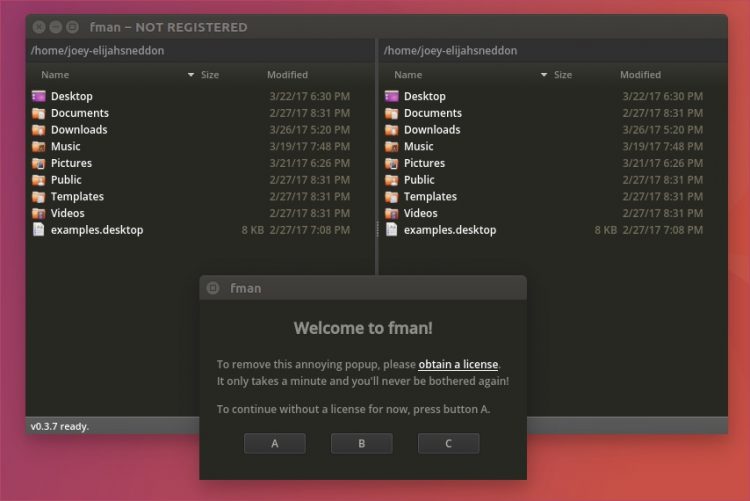
If you’re looking for a dual-pane file manager available for Linux (or macOS or Windows) look no further than fman.
fman (sic) is pitched as “modern file manager for power users”. It has a clean design, runs quickly, and its functionality can be extended through plugins.
While it is unlikely to prove a compelling lure to users reliant on Nautilus, Thunar or Dolphin, the keyboard-centric app will appeal to those of you who favour efficiency, power, and performance over thumbnails, buttons, and sub-menus.
fman File Manager — What It Can Do
fman is a dual pane file manager. It shows two panes, displays the contents of two different directories, at all times. To switch between panes use the Tab key.
You can use fman to browse directories, copy and move files/folders, mount external drives and a whole lot more — tasks that the app claims to let you do ‘more efficiently than other file managers’.
Instead of clicking on bits of the interface to trigger an action the app relies heavily on keyboard shortcuts. You can discover many of these shortcuts through the pop-up command palette. To open the command palette press Ctrl + Shift + P with fman in focus.
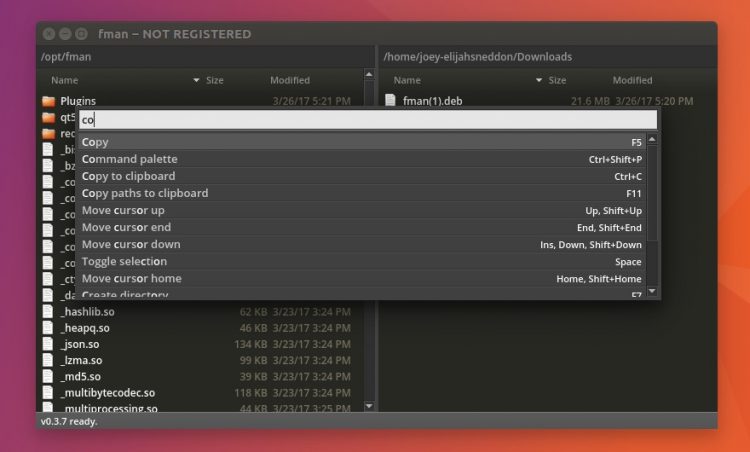
Moving between directories is super fast thanks to the Ctrl + P shortcut.
Press this and fman will ask you for a directory name. As you begin typing a name the app returns a list of matching results. This makes finding the exact folder you’re looking for very fast, without needing to know exactly which subdirectory you keep it in.
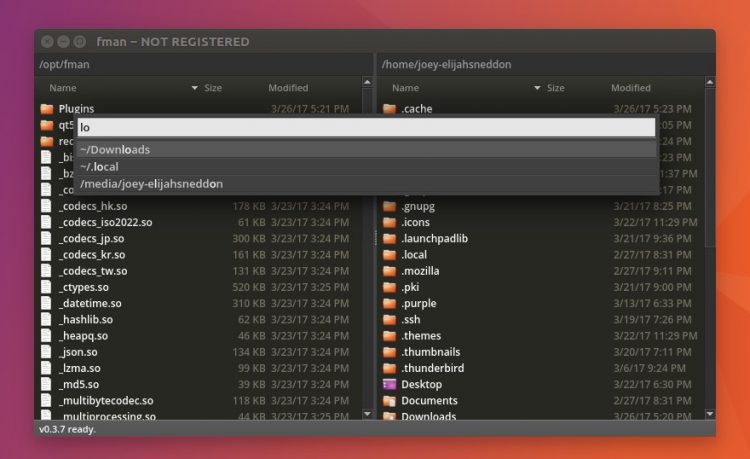
Once you’ve been using the app for a while the app will also let you use the tab key to autocomplete directory names and file paths.
A summary of key file operations available include:
| Action | Shortcut |
|---|---|
| Edit selected file | F4 |
| Create file & edit | Shift + F4 |
| Copy selected file/folder | F5 |
| Move selected file/folder | F6 |
| Rename selected file/folder | Shift + F6 |
| Delete selected file/folder | F8 |
| Open current folder in terminal | F9 |
| Open/Find directory | Ctrl + P |
You can fully customise fman’s keyboard shortcuts to suit your own workflow. See this page on the application’s website for full details on how to do it.
Plugins
An assortment of additional functionality can be added to the app using plugins created by third-parties. A wide range of fman plugins are available, including zip and tarball archiving, file properties, and a more informative status bar.
Sadly there doesn’t appear to be an in-app way to browse, find or install plugins.
“Open Source Promise”
The fman file manager is not open-source software. It is free to download and evaluate but to use it full time you will need to buy a license. Licenses cost at least $14 though major updates are only offered on a subscription-based model, priced from $12/year.
‘fman is not open-source, but the developer has made an open-source promise…
That said it’s worth stating that there are no feature restrictions in the ‘evaluation copy’. The only drawback is an unsightly app caps “NOT REGISTERED” in the window title, and a small dialog each time you open (or restore) the app.
Uniquely, the developer behind fman has an open-source promise that means should he fail to continually develop the app he will open-source the source code to ensure that users aren’t left owning an unmaintained app.
This model is the same as that recently adopted by the Harmony music player.
Merits of this licensing model aside — I’m not here to preach or dictate to you what developers should or shouldn’t do with their time — the file manager looks like it could fill a hole in some users lives.
And, as with all apps we features, you’re free to not use it if its development model doesn’t suit you.
Download fman File Manager
fman is available to download for Windows, macOS and Linux.
You can download an evaluation copy from the official website below, as well as learn more about it’s features, licensing and submit queries should you have any.
Temporary Ubuntu Workaround
The Ubuntu installer provided for the version at the time of writing has a bug: fman will install just fine on Ubuntu 16.10+ but it won’t actually run.
The fix, courtesy of Github, is to rename the libdrm.so.2 file in the /opt/fman directory. This issue will be fixed in the next minor release of the app.
