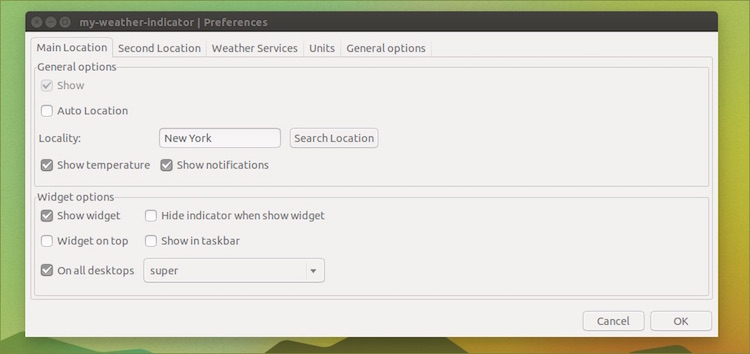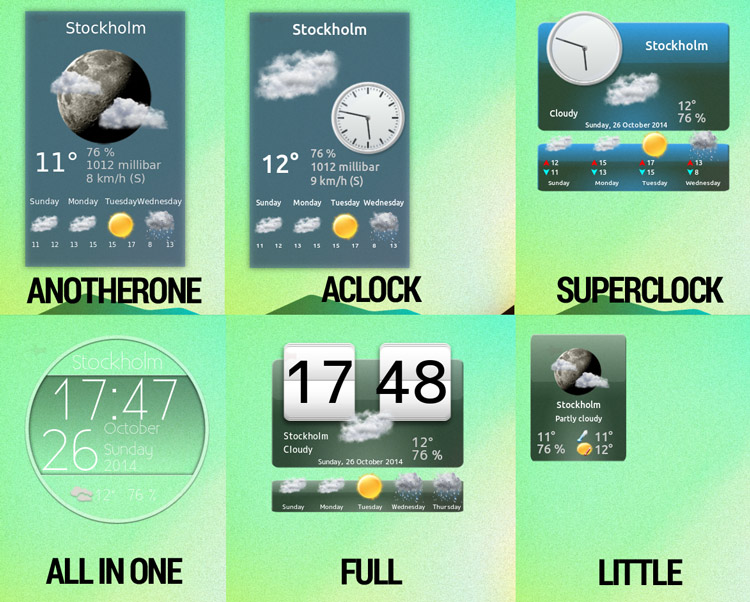There’s no drought in ways to check the weather forecast on the Ubuntu desktop, with the Unity Dashand desktop apps like Typhoon being among the popular ways to monitor the meteorological outlook for a location.
Panel applets offer condition and temperature stats at a quick glance. And with a ream of detailed meteorological data never more than a quick click away, it’s these tools that are, by far and away, the most popular weather utilities available on Linux.
My Weather Indicator by Atareao is one of this breed. And, arguably, it is the best.
It displays current temperature and conditions on the Unity panel, and has a menu stuffed full of stats, including ‘feels like’, cloudiness and sunrise/set times. In addition, there’s a desktop widget, multiple location support, a choice of backend data providers, and plenty of configuration options.
Sounds pretty comprehensive, right? Let’s walk through how to install and set it up on Ubuntu.
Install My Weather Indicator in Ubuntu
My Weather Indicator is not available to install from the Ubuntu Software Center directly. Don’t fret; a .deb installer, and an officially maintained PPA (providing packages for Ubuntu 14.04 LTS, 14.10 and 15.10) is provided by the development team.
To make sure you’re always kept up-to-date with the very latest release I do recommend you add the Atareao PPA to Software Sources, and install the indicatoor from there.
How?
Open a new Terminal window (Unity Dash > Terminal, or press Ctrl+Alt+T). Enter the following two commands carefully, inputting your system password when prompted to do so:
sudo add-apt-repository ppa:atareao/atareao sudo apt-get update && sudo apt-get install my-weather-indicator
Setting Up My Weather Indicator
Regardless of how you choose to install My Weather Indicator once you have you can launch it from the Unity Dash by searching for — surprise — “weather”.
The first time you open the app the following Preferences window will open. From here you can search for a location manually or set it to auto-detect using geo-ip — the latter of which can sometimes be a little imprecise, but saves the need to faff around.
If you’re travelling (or in need of some small talk fodder) you can check a second locale, too. Set this up in the same way as the first location, this time in the ‘Second Location’ tab.
Check the ‘Show Widget’ box in the “Widget Options” section to add a small forecast desklet to your desktop.
The desktop widget has number of different skins, so be sure to play around to find the one you like the most. Do note that widget changes only take effect after you click the ‘Ok’ button.
My Weather Indicator uses Open Weather Map for its forecast backend by default. Other weather data providers can be selected from the ‘Weather Services’ pane include:
- Open Weather Map
- Yahoo! Weather
- Weather Underground*
- World Weather Online*
(* indicators that the service requires an API key to function.
The ‘Units’ tab is where you can set your preferred measurements for temperature, pressure, wind speed, etc.
All configured locations adhere to these preferences, i.e. you can’t have one place in Celsius and another in Fahrenheit.
Finally, in the ‘General Options‘ section you can set the refresh interval, set autostart preference, and choose from one of two panel icons.
My Weather Indicator not quite your thing? Try the nerdy way to view weather forecasts on Linux!