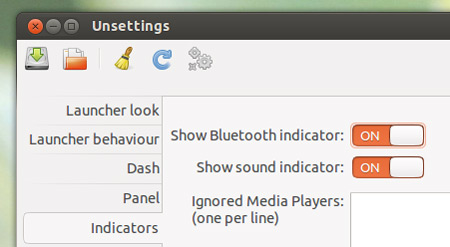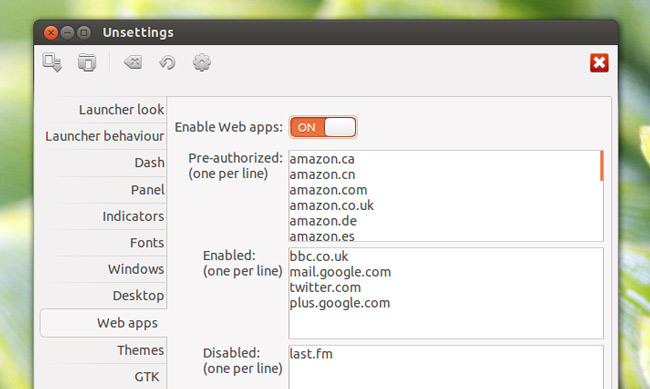The Unity desktop is more customizable than it’s often given credit for, you just have to install an extra app to unlock its potential.
Several such applications are available, including MyUnity, Ubuntu Tweak, CCSM and ‘UnSettings’.
UnSettings is arguably the most comprehensive of these, as well as being the easiest to use. Whatever your Unity tweaking needs UnSettings will have you covered.
Features
Unsettings has been designed for use with Unity desktop environment and lets you easily change or adjust a number of Unity’s default settings.
Using it you can:
- Change GTK and icon Theme
- Change font sizes
- Tweak Unity Launcher look/behaviour
- Disable Overlay Scrollbars, App Menu, HUD, etc
- Adjust Dash settings
- Enable desktop icons
- Restore default settings
Unsettings also lets you save your settings so you can import and apply them to a different computer running Unity – handy!
For an overview of its interface refer to the annotated screenshot above.
How to Install Unsettings in Ubuntu 12.10
Before we list five neat things you can adjust using the application, you’ll need to install it.
The application is in a perpetual beta. This means that you should expect bugs, crashes and flaws, some of which include:
- Switching launcher back to ‘Show Always’ doesn’t work
- Panel opacity change cannot be ‘undone’ using unsettings
- Some changes require log out to take effect
Unsettings is not available to install form the Ubuntu Software Center, which means to install it you’ll either need to add its PPA to your Software Sources:
- sudo add-apt-repository ppa:diesch/testing
- sudo apt-get update && sudo apt-get install unsettings
Or download the .Deb package installer from the link below:
1. Change icon theme
Ubuntu’s default icon set isn’t that bad, but for added splash of eye-candy there are a number of slick third party icon sets available for use in Ubuntu. Popular ones include the tiled-tastic look of Faenza, and the Metro inspired Nitrux-MD.
Once you’ve installed an icon theme you’ll need to use Unsettings to ‘apply’ it.
- Open UnSettings
- Go to ‘Theme’
- Select your desired icon theme from the drop-down menu
- Click ‘Apply’
2. Disable Bluetooth in Ubuntu
I rarely use the Bluetooth on my netbooks or laptops, so the fact that Ubuntu insits on enabling it by default every time I reboot sucks – both figuratively and, where my battery is concerned, literally!
Unsettings has a switch for disabling it properly. You’ll find it at the top of the ‘Indicators’ section.
3. Manage Unity Web Apps
Ubuntu 12.10 debuted some nifty ‘web apps’ integration with the Ubuntu desktop. It’s handy feature but far from complete. At present there is no easy way to disable/enable permissions for websites at a later date.
UnSettings to the rescue…
4. Adjust Fonts
Once upon a time I bemoaned Ubuntu’s choice of font size for the desktop – it was huge! Thankfully for me, the introduction of the ‘Ubuntu font’ was just around the corner, and would solve this bug-bear of mine.
But if you’re not happy with the default font, font size, or hinting Unsettings has a wealth of settings to play with.
5. Add or Remove Workspaces
Are 4 workspaces too many or not enough for you? It seems everyone has a different preference. UnSettings lets you choose your own preference.