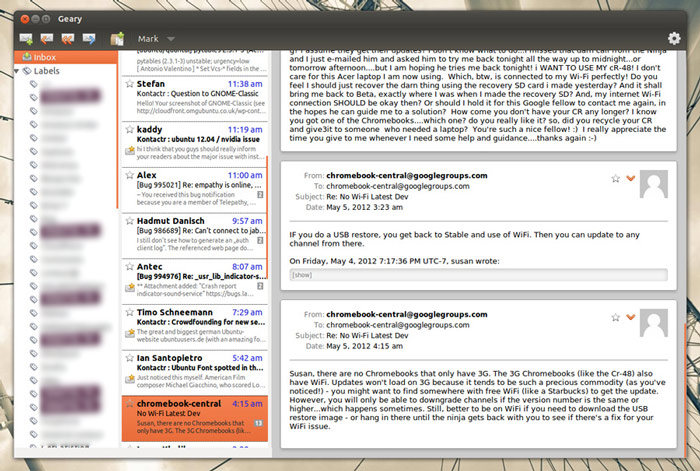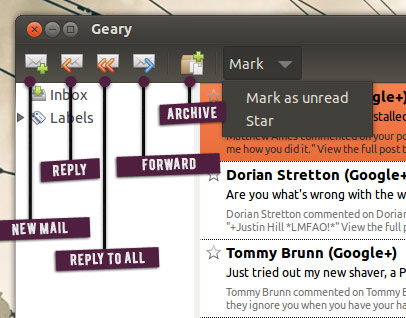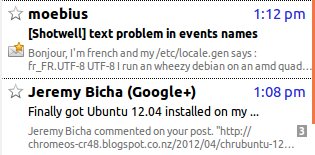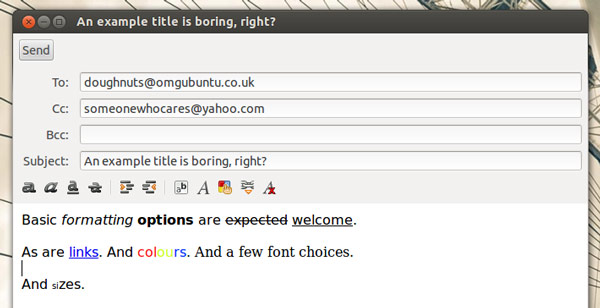The makers of Shotwell have launched the first release of a new e-mail client for Linux.
Geary 0.1 is described by Yorba as ‘a lightweight email reader for the GNOME desktop’. It supports basic viewing and composing of e-mail, keyboard shortcuts and displays multi-threaded mails in a ‘conversation’ view.
Set Up
Setting up Geary is easy, and on first launch you will be prompted to enter your GMail or Yahoo! Mail account details. Other accounts/services can be added by choosing ‘Other’ and entering the relevant IMAP settings.
Using
Like most e-mail clients – whether desktop or web-based – Geary is straightforward to use.
But, unlike most desktop-based e-mail clients such as Thunderbird or Evolution, Geary displays multi-threaded emails as ‘conversations’. That is, they are all grouped in the one e-mail rather than, as with Thunderbird, having an individual mail for each reply.
‘Conversation’ style threading not only keep things neat and tidy but surrounds mails in context – especially useful on mailing lists.
As you can see in the image above, a ‘conversation’ counter is displayed next to a mail should it contain more than one reply.
On to the important part of an e-mail client: the ability to reply. In Geary the ‘Compose’ mail button remains clickable at all times, but the other buttons – reply, reply to all, forward, archive and ‘mark’ – are only available when an e-mail is selected.
By default Geary shows a message preview (a short excerpt of the mail) but this can be disabled.
Clicking on a mail instantly marks it as ‘read’ and loads the body into the conversation pane.
Distinguishing between read and unread mail could be easier. Currently unread mails are denoted by a small icon to the left of the excerpt body.
With such a small area on show I would, personally, find visually noting what is and isn’t read easier were Geary to copy GMail and display read mail subject titles and the senders name in a regular weight to avoid drawing the eye.
Composing
Geary’s Compose window is straightforward to use, although it doesn’t support auto-completion of contacts from your address book (a big ask) yet.
Formatting features include pretty much everything you’d need: –
- Choice of three fonts
- Choice of three font sizes
- Basic text formatting (bold, underline, strikeout, etc)
- Link support
- ‘Remove formatting’ button
- Indentation
- Spell checking
Keyboard Shortcuts
With no App Menus to relay keyboard shortcuts it would be easy to assume that Geary doesn’t support them – but it does.
- Ctrl+N creates a new mail
- Ctrl+R to reply to a selected mail
- Ctrl+Shift+R to reply to all in a selected mail
- Hit Delete to archive a mail
What Geary Doesn’t Do
Geary is very early on in development, and whilst this release does seem stable it will contain bugs, missing features and design quirks.
Ubuntu users shouldn’t expect much in the way of system integration: there is no HUD support, no App Menu support, no Messaging Menu integration, and no notification alerts on new mail arrival.
Yet.
There is also no support for e-mail attachments, and image-rich e-mails don’t display as you’d expect.
Yet.
Avid e-mailers should also note that, at present, there is no support for configuring a signature; you can only add one account; and once added you can’t elegantly ‘log out’ to sign in to a different one.
There is also no mail searching and no way to set a refresh period (or even learn what the refresh period defaults to).
But if you can overlook these short-term shortcomings then you’ll find a functional and stable e-mail client capable of dealing with basic mail needs. And, whether you miss the other stuff listed above or not, this is precisely what a first release should be doing.
Install Geary in Ubuntu 12.04
Geary can be installed in Ubuntu 12.04 by adding the following PPA to your Software Sources. As with any software that doesn’t come through the Ubuntu repositories you add these at your own risk.
The quickest and easiest way to add a PPA to your Software Sources is to run the following commands in a new Terminal window.
sudo add-apt-repository ppa:yorba/ppa
sudo apt-get update && sudo apt-get install geary