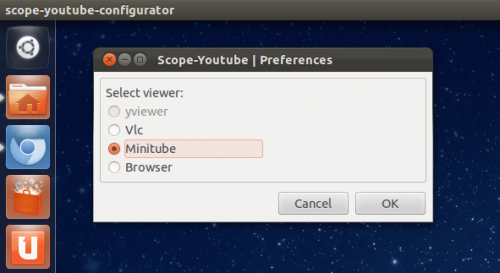Remember that YouTube Lens for Unity we showed you last week? It’s just gotten a little bit better.
The Lens lets you browser through YouTube’s extensive video library without having to open your browser. When you want to watch a video you just click on the thumbnail and out pops VLC ready to play the video right away.
It’s all very neat, and all Adobe Flash free.
But in the comments of our previous posts many of you suggested that you would prefer the Lens top open and play videos in Minitube – the YouTube desktop app – rather than VLC.
And the goods news is that in the latest update to the Lens and Scope set the developer has added just that.
YouTube Lens + Minitube
Minitube is a fantastic application capable of browsing, searching, playing and downloading YouTube videos without the need for a browser – or a a Flash plugin. This makes it a logical pairing for use with the Unity YouTube Lens.
To set ‘Minitube‘ as your preferred player for YouTube videos launched in the Lens you will need to use the ‘YouTube Scope Configurator’ tool.
Open the Dash and enter the term ‘scope’
In the tool check the box next to ‘MiniTube’. Note: only applications you have installed will be selectable.
Click OK.
That’s it – clicking on a video result in the YouTube lens will now launch Minitube with the video ready to play.
How to install the YouTube Lens in Ubuntu
Don’t have the Video lens? It’s easy enough to install in Ubuntu 11.10 only using the developer’s PPA.
Open a new Terminal window and enter the following commands: –
- sudo add-apt-repository ppa:atareao/lenses
- sudo apt-get update && sudo apt-get install lens-video scope-youtube
You will need to log out of Ubuntu and back in before the Lens becomes enabled.
Via Atareao (Spanish)