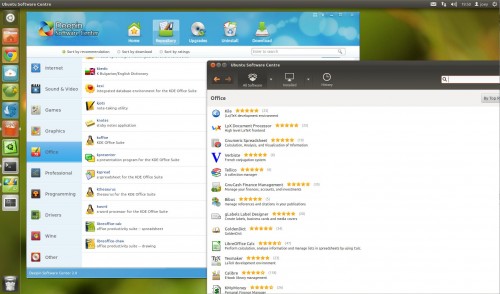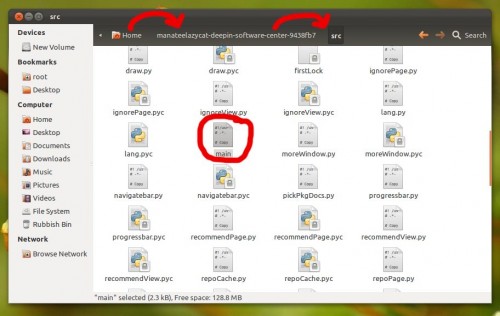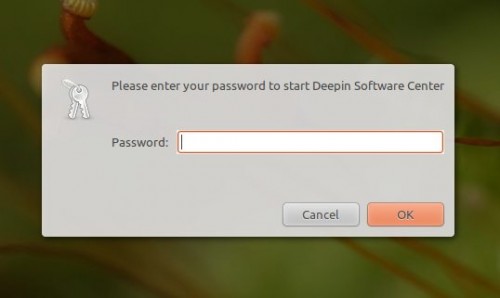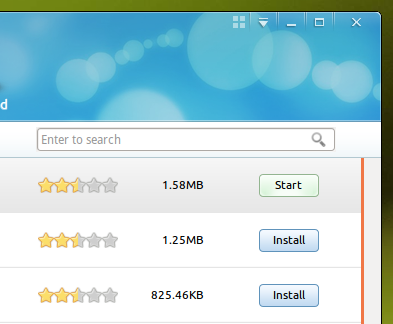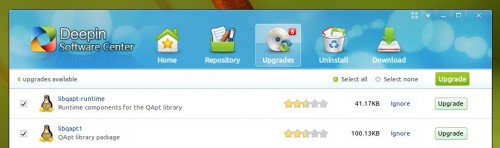Were it an actual physical place then the Linux Deepin Software Centre would surely take the form of a high-end department store.
With a custom look, an easy to navigate layout, and a number of intuitive features the Deepin Software Centre makes Ubuntu’s default store look a bit… last season.
The good news if you have wanted to ‘visit’ the app store, but didn’t fancy downloading an entire Chinese Linux distribution to do so, is that it can be tried out in Ubuntu.
Taking the store for a test drive does requires a bit of manual effort, and whilst the LD Software Centre in its present form is not a drop-in replacement for Ubuntu Software Centre, it is a joy to use.
How to install the Linux Deepin Software Centre in Ubuntu
Before we begin we need to install the sole dependency for the Deepin Software Centre. It’s called ‘aria2’ and can be found via the Ubuntu Software Centre, or assuming you’re in Ubuntu when reading this, you can prompt its installation by hitting the button below.
The next step is to download the latest version of the Deepin Software Centre from its GitHub page. Hit the button below to begin the download.
When the .zip file has fully downloaded right-click on it and choose ‘Extract here’. The resulting folder should then be moved to your Home folder (or anywhere else it won’t get accidentally deleted).
Now we can launch the app. Enter the extracted folder, followed by the ‘src‘ folder inside. Locate the ‘main’ file (circled in red below). Double-clicking on this will launch the LD Software Centre.
A password prompt will appear before you can use the package-management application. This is to prevent any non-admin users uninstalling something they shouldn’t!
Once authorised the application will open and you can begin exploring.
Features
You can use all the features of the LD Software Centre; you can install and remove applications, run updates and upgrade, change the theme of the LD Software Centre, etc.
Installing applications in the LD Software Centre is easy – very easy. Look out for the ‘Install’ button – wherever you see it you can click it.
To browse for applications by category use the Repositories tab.
Applications that you already have installed will display a ‘Start’ button next to them. Clicking this will open the application.
Remove installed applications via the ‘Uninstall’ tab. Only applications and utilities that you have installed will appear here..
Pending system or software Upgrades are noted by a counter-badge on the ‘Upgrade’ icon. From within this pane you can selectively choose what to upgrade, or mark it all for updating in one go.
To change the theme/background of the Software Centre click on the 2×2 grid icon to the left of the window controls. Clicking on a theme will instantly apply it.
Issues
A couple of things to keep in mind when using the tool:
- The Software is in development so expect it to be buggy/prone to crashing
- English translations are not yet complete – so expect to see Simplified Chinese here and there
- Application window size is not saved between launches
- Window controls does not respect system settings