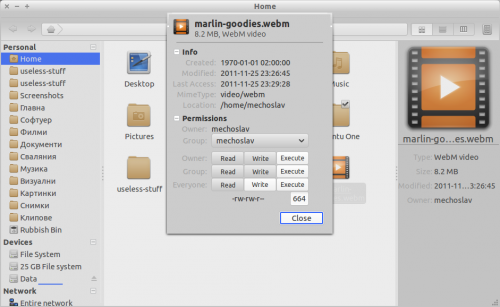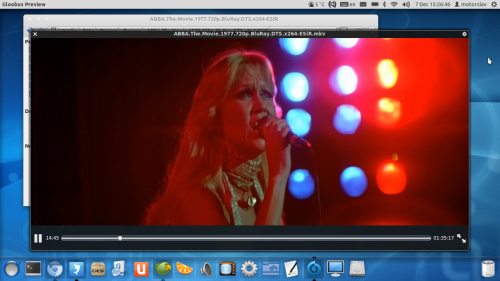Marlin is a sleek, fast and sexy Nautilus alternative.
Just over a week ago we told you How to Install ‘Marlin’ File Browser in Ubuntu 11.10. Since then Marlin has been updated with a handful of additional changes – some which might tempt the more reluctant into giving it a try.
Changes include:
- Marlin now has ability to compress files
- Marlin doesn’t depend on contractor anymore, but on extended-actions
- Open Terminal extension now works
Compress has been long awaited function and now when implemented you can compress file easily via the right click dropdown menu:
After clicking on Compress you will see the good old dialog for compressing folders:
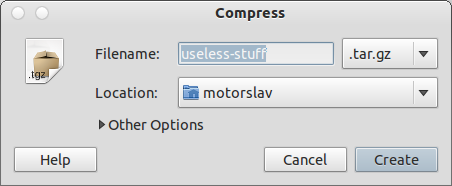
The replacement of contractor with extended-actions adds some positives:
- There is no need to download and install extra software to make Marlin do basic functions
- The extensions comes enabled out of the box, so no need to enable it manually
The Open Terminal extension is useful so it’s good to see it (finally) working:
Extra features
- Modal dialogs for properties windows
- Ability to use file previewer
- Ability to rearrange items on the toolbar
Modal dialogs for properties windows are Gnome-Shell specific and can be enabled via Preferences -> Behaviour:

After enabled they your properties windows will look like this:
File previewers are nifty apps that allow you to preview files without opening them. The most well known of which is Gloobus Preview. (32bit .deb | 64bit .deb)
If you want to use a file-previewer in Marlin you will have to open dconf-editor and navigate to apps -> marlin -> preferences and set previewer-path to /usr/bin/gloobus-preview (or /usr/bin/sushi if you prefer to use it):
Then, to use it, just select a file or folder and press the space key:
While I personally found Marlin’s arrangement of toolbar items perfect you can easily tailor the toolbar items to suit your tastes by right-clicking on the toolbar and choosing ‘Customize Toolbar’.