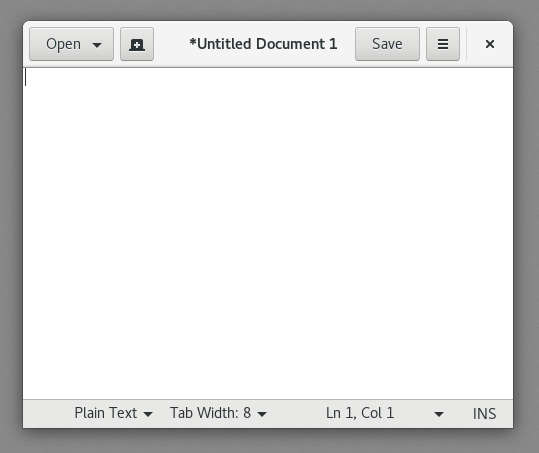
Fedora 25 Workstation makes it incredibly easy to type emoji using just your keyboard.
And I’m very jealous.
If you’re a regular reader of this blog then you’ll you know how much hassle it can be to see emoji on Linux, much less insert them!
And while there’s a nerdy terminal app and an ’emoji picker indicator’, nothing beats being able to type emoji using the device you use to type in general!
Fedora 25 has worked to solve the dilemma once and for all. It ships with a slick, interactive way to insert that (as emoji aficionados may notice) is almost as seamless in action as the macOS emoji box one can access in any text field by pressing Ctrl + Cmd + Space:

When Emoji input method is enabled in (shock) the Language input settings, Fedora users can quickly search for an insert emoji in a text field by hitting Ctrl + Shift + e. This inserts an @ symbol in the text field to indicate that you can type to search for the emoji you want to use. A pop-over appears with matching glyphs, allowing you to browse the matches and select one using your keyboard.
I Know You Hate Emoji
I appreciate that in the grand scheme having an integrated keyboard-centric way to insert emoji isn’t important.
But, for a modern desktop operating system pitched at mainstream users, it’s something that should be on the radar (just like displaying emoji). It’s another of those features that shows the gulf in parity with mobile devices (on which emoji input is salaciously simple).
While clicking around the web or copy and pasting from a terminal emoji app are definitely ways to fill the gap, nothing beats being able to insert emoji using the keyboard (which is, after all, what you use to type regular characters).
For more details on the feature check out the article ‘Typing Emoji with Fedora 25 Workstation‘ on Fedora Magazine.
Gif credits Fedora; Buffer
