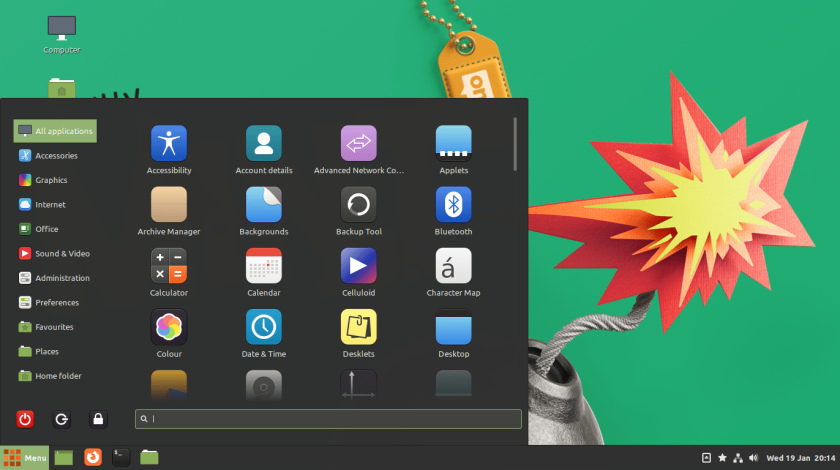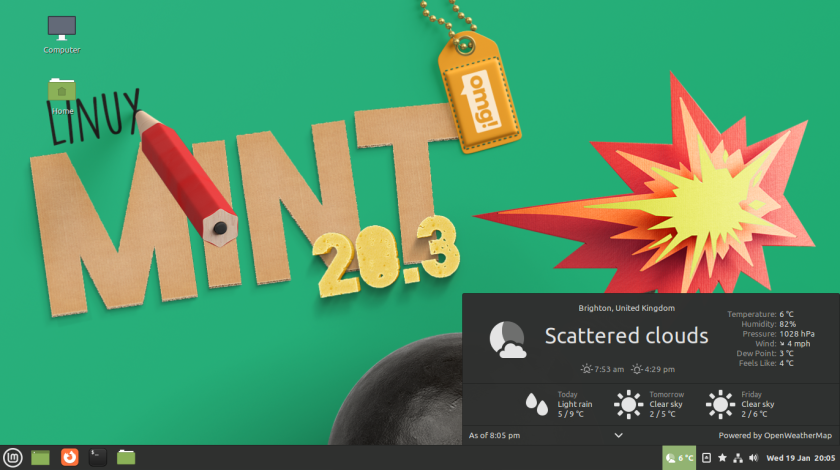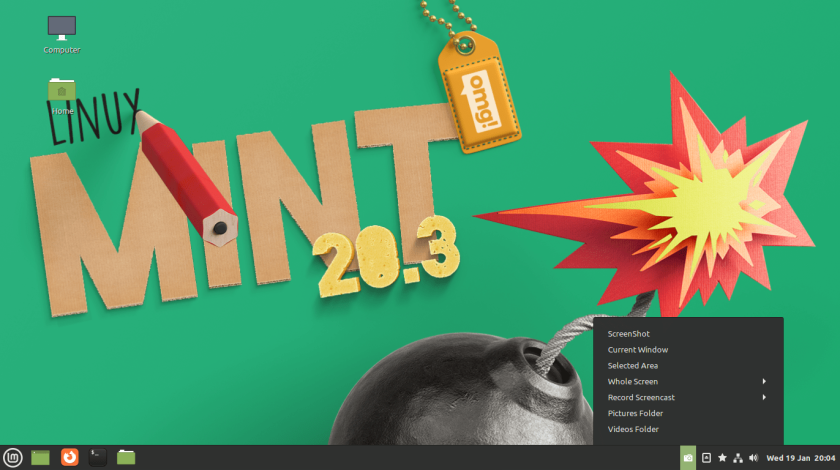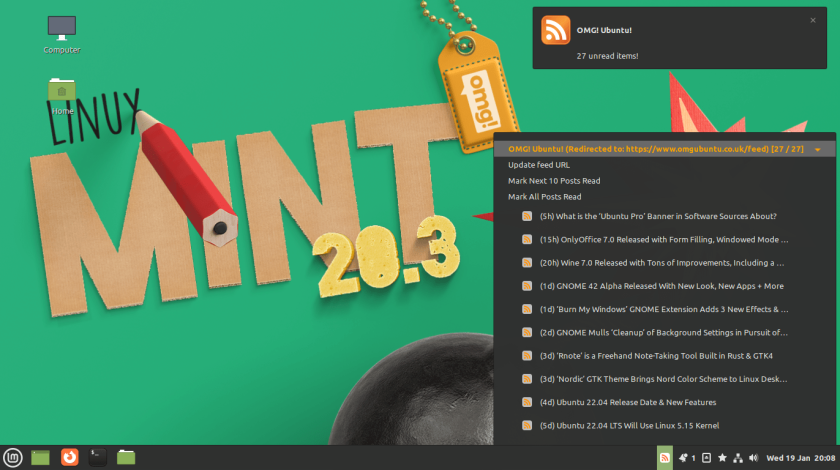The Cinnamon desktop environment is incredibly popular for good reason: it offers a clean, fast, and well configured desktop experience that help users to get stuff done, not get in their way.
But that doesn’t mean that it can’t be made a little sweeter with a few nifty extras.
And that’s where Cinnamon desktop applets come in. Like GNOME extensions, Cinnamon applets allow you to add extra functionality to your desktop quickly. Applets are super easy to add, remove, and install using the ‘Applets’ tool Linux Mint comes with.
A ton of really useful applets are available out-of-the-box, including a ‘expose’ trigger, accessibility menu, inhibit tool, on-screen keyboard button, and more.
A ton of third-party applets can be installed from the Cinnamon Spices website. Just click the ‘download’ tab in the Applets dialog to see, sort, and search through them.
In this post I showcase my favourite Cinnamon applets, all available from the Cinnamon Spices website. A varied mix, my picks improve on the default Cinnamon desktop experience offered in Linux Mint.
Cinnamenu
The Cinnamon desktop’s default app menu is pretty decent, but there are alternatives. Cinnamenu is one of the most popular app menu applets for Cinnamon because it’s incredibly customisable.
Naturally it lets you browse through app categories and search for installed apps by name. To help you find what you want faster it includes fuzzy searching (meaning you can make typos and it’ll try and guess what you mean).
You can also search for and ope folders, access system settings, session settings, and more. It has a built-in calculator, and even options to search the web, wikipedia, and emoji, the latter copying the clicked emoji to the clipboard for easy pasting elsewhere.
Customisation options include a fully-resizeable menu, options to view apps in a list or grid layout, where to show session and favourites apps and files (yes, files), and how big icons in the menu are.
In short, Cinnamenu is a must-have applet for customisers and system tinkerers.
Weather
No matter which desktop environment I use I inevitably end up adding some sort of weather monitoring/forecast app or utility to it.
Cinnamon, like GNOME Shell, isn’t short of metrological candidates. For me the simply named ‘Weather‘ is by far the best. It can display the current local weather conditions and temperature in the panel. When clicked it shows greater detail, including humidity and wind speed, as well as a brief forecast.
It’s also got a bunch of settings, lets you add multiple locations, pick from a number of different service providers, and a whole lot more. Weather is the go-to weather applet for Linux Mint and one of the best Linux weather apps period.
Desktop Capture
When you want to record a quick screencast or take a snap of your desktop to share, try the ‘ScreenShot+Record Desktop’ applet.
This is billed as a comprehensive screenshot and screen casting applet for Cinnamon and, based on appearances, it is exactly that.
Like other fully-fledged screenshot tools this applet is able to snap either full screen, app window, custom area or Cinnamon UI elements using its own, built-in screenshot/recording tool or using an alternative one installed on your system, e.g., GNOME Screenshot, Shutter, etc.
There’s an optional timer with on-screen display, configurable capture settings, and the option to automatically upload images to Imgur, a popular image hosting service.
Feeds Reader
If you’re a big RSS feed reader then you probably use a dedicated desktop app or web service. But if you only tend to check on a handful of sites you may find the News Feed Reader applet a decent alternative.
It lets you:
- Monitor RSS and Atom news feeds
- Displays multiple, collapsable feeds
- Can show read items on per-feed basis
- Configure update interval
- Enable new item notifications
If you need a site to get started with you can add our RSS feed address: omgubuntu.co.uk/feed!
To move Cinnamon applets you first need to right-click on the bottom panel and select the Panel edit mode. When this is active you can then click and drag on an applet to reposition. Just remember to turn off Panel edit mode when you’re done, as lots of people forget to!