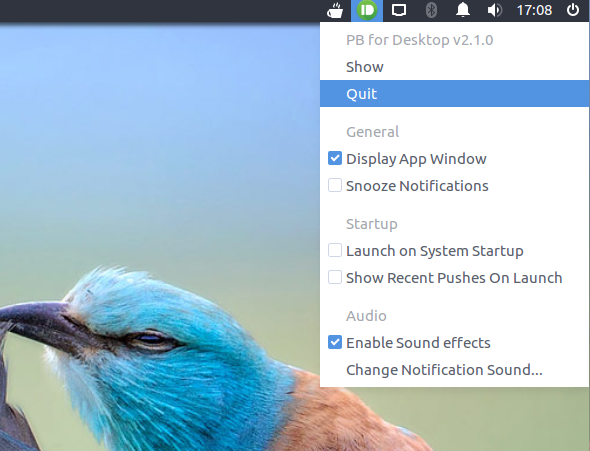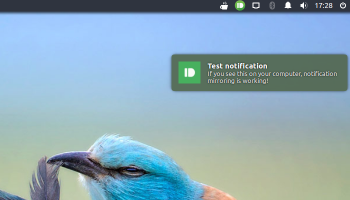
Pushbullet is a popular service that lets you quickly share links, files and messages between your smart devices and your regular desktop OS.
Better still, the free service also lets you see Android app notifications on the Ubuntu desktop!
How? Well, that depends.
There are two main ways to get Pushbullet notifications to show up on your Ubuntu desktop. Both have their pros and cons.
The Official Method: Browser Extensions
The official (and recommended) way to use Pushbullet on your desktop is via the browser, by way of a free Chrome extension or Firefox Add-on.
The drawback here is that your browser needs to be running to catch and display notifications. This is not always practical, and the notifications you’ll see are (by default) browser-based notifications and not native system ones.
A neat workaround for Firefox users is to install the Pushbullet add-on and then enable the notify-osd extension we told you about recently – all Pushbullet notifications will then show up as native Ubuntu notifications.
Naturally there are (plenty) more features offered through the browser extensions, including link sharing, device browsing and more, but we’re solely focusing on the ability to see notifications in this post.
The Alternative Method: The Unofficial App
A new app called PB for Desktop offers an alternative to the browser-based add-on method.
It’s billed as a free and open-source desktop client for Pushbullet, and is totally unofficial, too.
Its developer says he created the cross-platform app out of an “unwillingness to run Chrome for receiving non-native notifications. I set out to implement the core user experience of receiving native notifications on the basis of a lightweight wrapper.”
For an app based on letting you see notifications there is, as of writing, one big “drawback”: it doesn’t support Android notification mirroring.
This is one of the most useful features of Pushbullet. It lets you see app alerts, SMS messages, WhatsApp notification, etc. on the desktop.
PB for Desktop can, however, display other notifications you send, such as links, files and the like, and integrates nicely with the official Pushbullet web app.
PB for Desktop features:
- Native desktop push notifications
- Small resource footprint
- Simple Setup
- Channel-specific notification images
- Notification image thumbnails
- Custom notification sound
Pushbullet Notifications Getting Set Up
First things first, you need to install the Pushbullet app on the Android phone or tablet you want to interface with, regardless of which method (1 or 2) you plan to use to see them on Ubuntu.
Install the official Pushbullet app on your Android device from Google Play:
Once installed you can open the app. You’ll need to log in or sign up using a Google or Facebook account.
The Android app will then offer on-screen instructions to walk you through the configuration and set up required to allow (among other things) notification mirroring and Remote Files.
1. Using the Official Pushbullet Browser Extensions
If you’re using Google Chrome, Chromium, or Vivaldi you should install the official Pushbullet Chrome extension:
If you’re using Mozilla Firefox (or a Firefox-based web browser like GNU IceCat) you should install the official Pushbullet Firefox add-on:
Once installed you should click on the toolbar icon and log in using the same Google or Facebook account you used when you installed Pushbullet on your phone or tablet.
2. Using the PB for Desktop App
If you plan to skip using the browser and instead use the PB for Desktop app, you’ll need to download the proper installer GitHub project page.
The developer cautions that the app is currently somewhere between beta and stable quality-wise. Don’t install the app if you can’t handle the odd bug or glitch!
Install PB for Desktop using your preferred method. Once done, open it from the Unity Dash by searching for “pushbullet”.
The first time you open the app it will ask you to log in. Make sure you use the same Google or Facebook account you used when you installed Pushbullet on your phone.
The developer is open to new ideas, suggestions and improvements, which can be made on the GitHub project page.
On a related note: would anyone be interested in a Pushbullet channel for OMG! Ubuntu! articles? Let me know in the comments below.