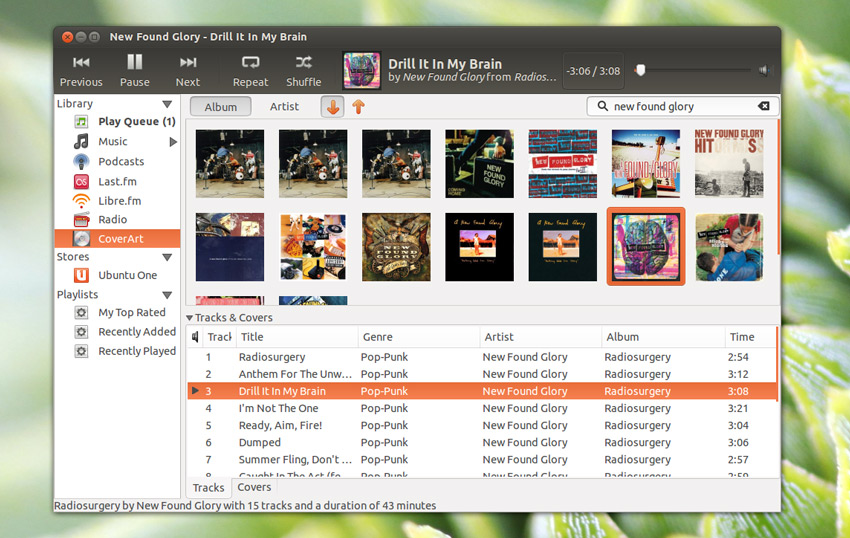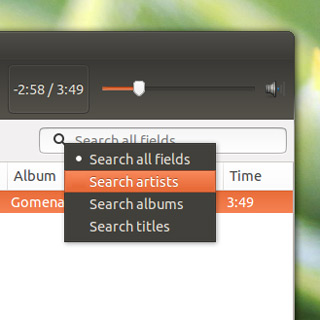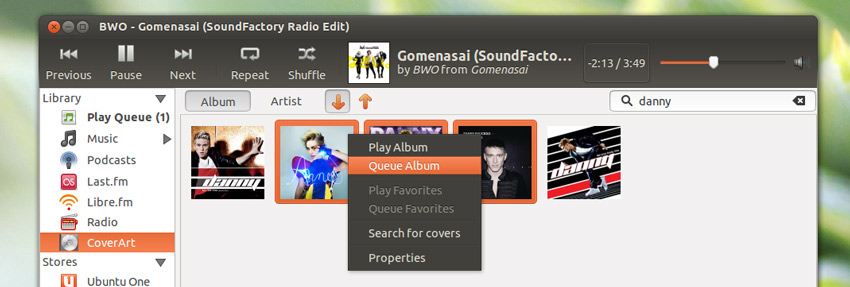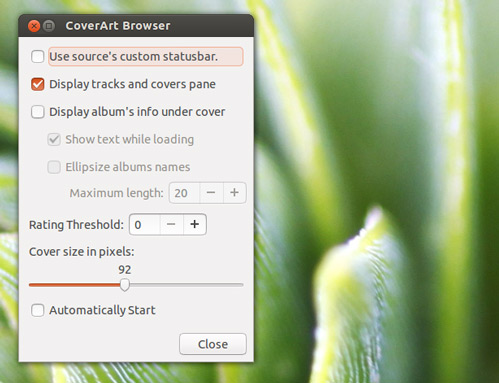Looking for a visually slick way to browse your music collection in Rhythmbox? The following CoverArt Browser plugin might be just what you’re after…
As the plugin name implies, CoverArt Browser lets you browse your music collection using cover art rather than the santdard ‘text’ labels that we’re all familiar with.
‘Tiled Wonder’
This plugin has actually been around for some time. Indeed, we first wrote about it back in February 2010. Sadly, development on the plugin stopped around the time of Ubuntu 11.04 meaning that it couldn’t be used with later versions of Ubuntu or Rhythmbox.
Step forward developers ‘fossfreedom‘, and Agustín Carrasco, who have resurrected the tiled-wonder from the ravages of development hell to improve upon it, add new features, and package it up for Ubuntu 12.04 and up.
New Features
The number of features now included in the plugin is extensive.
As well as simply displaying a grid full of album art for browsing, you can
- Drag & Drop cover art on to the browser
- Fetch/search for missing album art
- Display Album & Artist name under the cover
- Double click playing of albums
- Sort covers by album name and artist
- Adjust cover art size
- Multiple user-configurable options to tailor what you see and use.
- Examine and change properties for an album/tracks
- Set ‘CoverArt Browser’ to Rhythmbox’s default view
Features In Use
When the ‘CoverArt’ sidebar item is selected you are presented with a simply grid of album covers.
The CoverArt browser has support for searching. Click on the magnifying glass icon in the search bar to choose any areas to search specifically, or stick with the default which searches all fields’.
Using Ctrl+Click you can choose multiple artists or albums at a time, then right click to queue them up in the playlist – another new feature.
Covers too small? You can change their size via the Preferences dialog of the plugin:
Install CoverArt Browser for Rhythmbox in Ubuntu
First things first: download the plugin
Once the plugin has finished downloading open your file browser and navigate to your Downloads folder. Inside here find the ‘rhythmbox-plugin-coverart-browser.deb‘ file and double-click on it to begin installation via the Ubuntu Software Center.
After installing has finished up open Rhythmbox (be sure to fully exit it first if it is already running), then mouse over the Top Panel in Ubuntu to reveal the App Menu.
Go to:
- Edit > Plugins
In the ‘Configure Plugins’ window that opens check the box next to the ‘CoverArt Browser’ entry to enable it.
If you need to access the Preferences for the plugin at any time simply return to this window, select the CoverArt Browser plugin and click the ‘Preferences‘ button towards the bottom of the window.