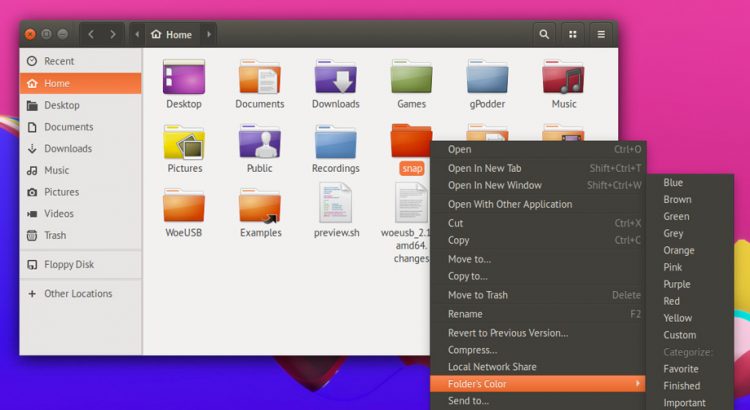A couple of weeks back we spotlighted Folder Color, a simple app that makes it easy to change folder color on Ubuntu.
Great timing it turns out as the app has just picked up a brand-new release that adds support for more icon themes and includes more color options by default.
The app is now able to work with any theme that ships with folder color options, like the La Capitaine icon set we recommended in our tutorial on how to make Ubuntu look like a Mac.
If you long to color code your Home directories, add emblems to specific folders, or prioritize your work in traffic light color pockets, this app lets you.
Install Folder Color 0.0.80 on Ubuntu 16.04 LTS+
An older version of Folder Color is available to install from the Ubuntu Software, and is the version we used when writing our article on how to change folder color on Ubuntu.
To get upgrade to, or install, the new Folder Color release you’ll first need to add the following PPA to your software sources:
sudo add-apt-repository ppa:costales/folder-color
Then install/upgrade Folder Color using Ubuntu Software/Software Updater, or run this command:
sudo apt install folder-color
If you’re using Cinnamon or MATE desktop environments you’ll also need to install the folder-color-nemo or folder-color-caja packages.
Once fully installed you will need to quit your file manager (or log out and back in) before you see the Folder Color options in the right-click menu for directories.
A few tips to remember: the app includes a ‘default’ option to quickly reset folders back to your icon theme’s default color, and you can colorize multiple folders at once by selecting them, and then right-clicking on one of them.