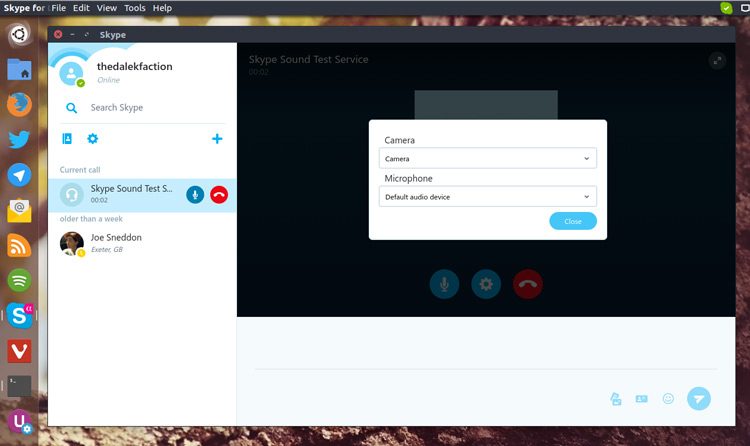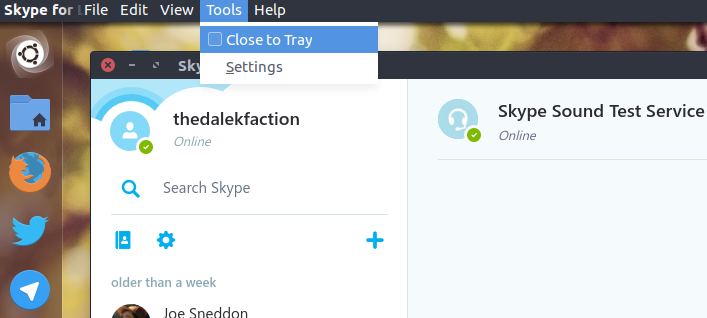The first update to the all-new Skype for Linux (alpha) client has been issued.
Skype for Linux Alpha v1.2 improves a number of things, including overall reliability, better system tray behaviour and adds a few additional settings.
Some of the changes aren’t as obvious to find as they could be.
For example, you can now adjust which video source and audio device you use — but only during a call. This seems a trite unfortunate for a VoIP app, where users are likely to want to get set up before making a call. (It’s also funny to see an option to choose a video considering this alpha client doesn’t support video calls).
To access audio/video settings in Skype for Linux alpha you need to click the gear icon that shows up next to the microphone icon when in an active call. From here you can select which camera and microphone/input source to use during the call.
If you want the app to stay running in the background, but not in focus, when you close the window you’ll want to check the new “Close to Tray” option in Skype > Tools.
Skype for Linux v1.2 change-log:
- Improved stability of chat service when signed in for long periods
- Audio and video device settings
- Ctrl+Q shortcut will quit the app
- Option to close the app to the system tray
- Opening the app from system tray puts app in focus
- Contacts with an apostrophe in their name now display correctly
- Support for HD avatars
- Option to set your mood message from Profile settings
Skype for Linux (alpha) is a free download, available for 64-bit Linux machines, including Ubuntu.