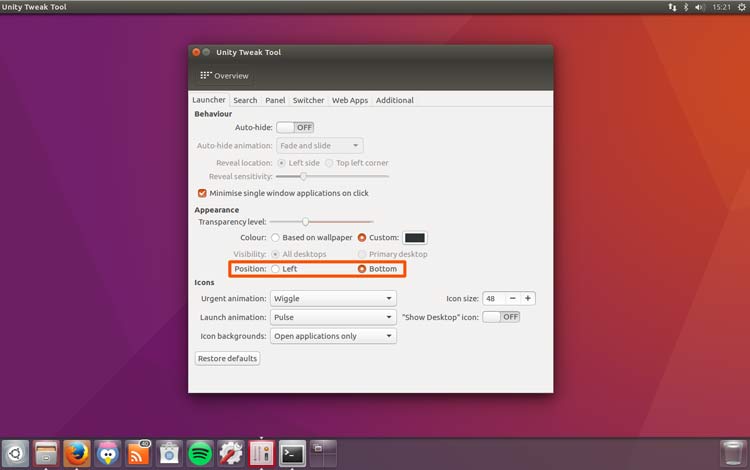Third-party app Unity Tweak Tool is a must-have app for Unity desktop users.
The utility makes it to adjust almost every part of the Unity experience easy, from switching GTK theme to enabling “hidden” features like ‘Minimise on Click’ on the Unity Launcher.
Ubuntu 16.04 LTS, due April, comes with a few new hidden settings and the latest Unity Tweak Tool update surfaces these features through its easy-to-use GUI.
Moving Unity Launcher
Yup, after six long years of asking Ubuntu 16.04 finally lets you move the Unity Launcher to the bottom of the screen.
But it doesn’t make it easy.
Although supported by Ubuntu developers, the feature us less than accessible, You can’t move the launcher without modifying a hidden system configuration key, either through the dconf-editor utility or by typing an arcane command in the Terminal, the latter of which we demo in the video above.
Thankfully Unity Tweak 0.7 on Ubuntu 16.04 makes it easy way to move the Unity launcher to the bottom of the screen. All it takes is a couple of clicks:
- Open Unity Tweak Tool
- Go to ‘Unity’ > ‘Launcher’ > ‘Appearance’
- Change ‘Position’ from ‘Left’ to ‘Bottom’
Changes apply instantly. If you don’t like having it on the bottom simple repeat the steps above but choosing ‘Left’ instead of ‘Bottom’.
Other changes in Unity Tweak 0.7 include:
- Fix for missing header bar icons
- Launcher icon resizing has new minimum size: 8px
- ‘Raise on click’ focus follow behaviour
- Updated translations
- Fix for crash on startup
- Various other bug fixes
Download Unity Tweak Tool 0.7
If you’re running Ubuntu 16.04 in its current beta guise you’ll be able to install this latest release of Unity Tweak Tool through Software in a day or two (it’s in xenial-proposed).
If you can’t wait you can grab a .deb installer for it by hitting the button below.