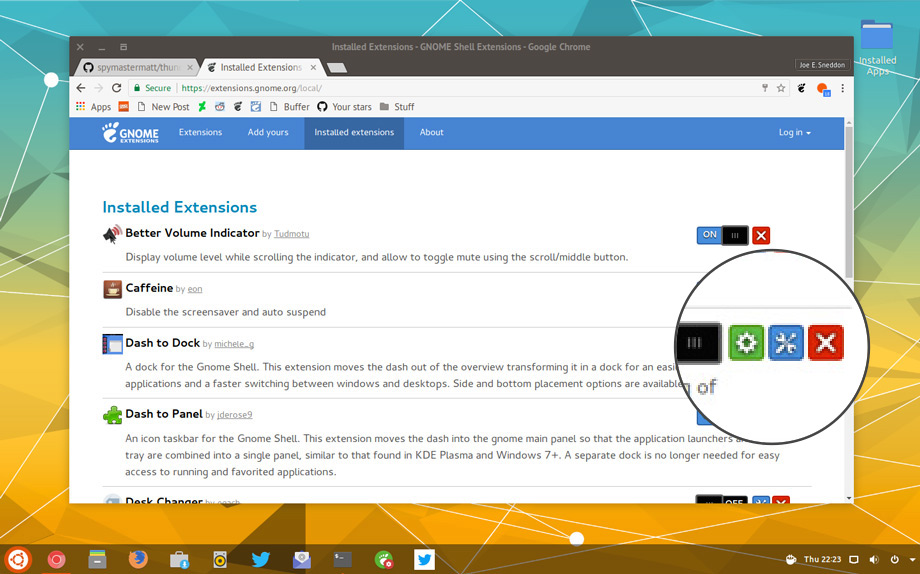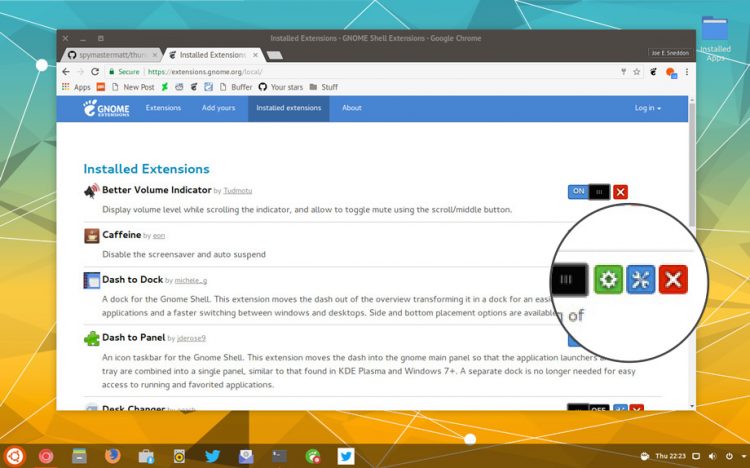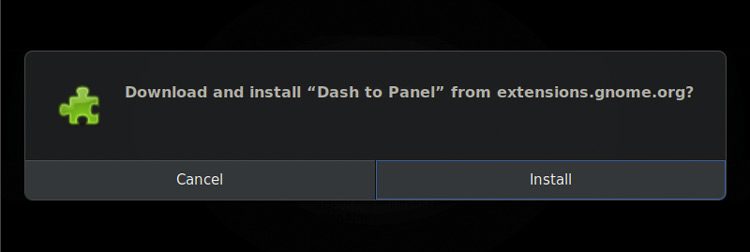Unsure how to update GNOME extensions? You’re not alone.
I’ve seen a number of people asking how to update GNOME Shell extensions these past few weeks, no doubt thanks to recent events in Ubuntu-land causing more people to try GNOME Shell.
The answer is deliciously simple: you update GNOME extensions from same website you install them from, namely extensions.gnome.org.
This is not immediately obvious.
It used to be worse; in older versions of GNOME 3 you have to go out of your way to check for extension updates. But the new GNOME Shell Helper that is required to install extensions often tells you when an extension is update available.
But clicking on the notification does nothing.
As a result, one common question we seeing GNOME user ask is: “how can I update GNOME Extensions?”.
Updating GNOME Extensions is Easy
To update to the latest compatible version of a GNOME extensions just visit the extensions.gnome.org website in a compatible web browser like Firefox, Google or GNOME Web (Epiphany).
Across the top of the website are four links: ‘Extensions’, ‘Add Yours’, ‘Installed extensions’ and ‘About’.
Click on the “Installed Extensions” option.
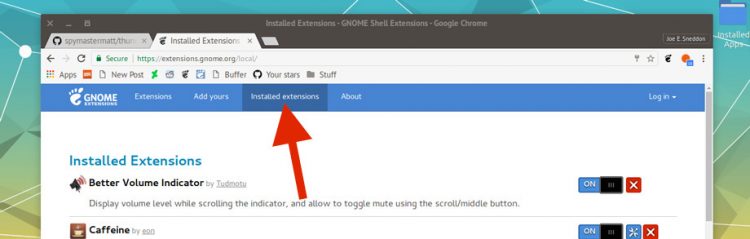
You’ll see a list of the GNOME extensions you have installed on your system. Next to each are a couple of buttons to enable/disable, configure and remove them.
Extensions which have an update available will display a green box with an upwards-facing arrow in it. This icon tells you a new version of the extension is available.
Click this icon.
You’ll be prompted to download and install the update.
And that’s all there is to it.