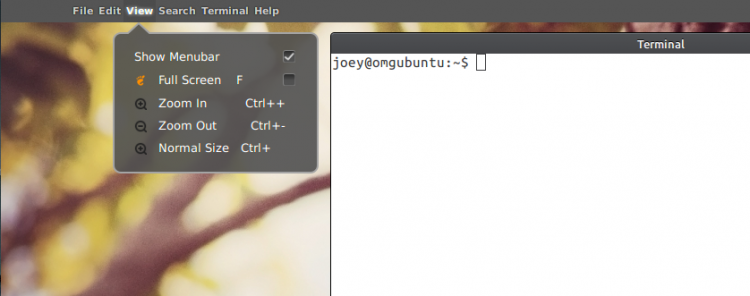If you’re using to the global app menu used in the Ubuntu Unity desktop, and want to use something similar in Cinnamon, you can.
A third-party Cinnamon extension called Global AppMenu, currently in beta, provides a similar panel-based application menu system to that found in Unity.
The GitHub project page has full install details and caveats but we’ll cover it in just a second.
The most important thing to know about this applet is that it’s not stable, and not bug free.
Understandably not all apps have been tested with the applet, so there’s no guarantee that all apps will work. Applications with particularly expansive menus may take longer to load too. Applications that use their own GUI toolkit will not work with app (e.g., Blender, Java apps).
Install Global Menu on Cinnamon
If you use Cinnamon on a recent version of Ubuntu you won’t need to install the unity-gtk-module packages. If you’re running Linux Mint or an alternative Ubuntu-based distribution you will need to install these before you do anything else.
To install them on a support system:
sudo apt-get install unity-gtk2-module unity-gtk3-module
Next step is to grab the latest version of the Global AppMenu applet from GitHub:
Unzip the downloaded file and copy the folder named ‘globalAppMenu@lestcape‘ to ~/.local/share/cinnamon/applets/ using the Nemo file manager or equivalent.
Finally, enable the applet through Cinnamon Settings, making sure to add it to the panel you want menus to appear on (and keeping in mind that applications with lots of menus will need room to display them). Logout and then login and, et voila, global app menus.