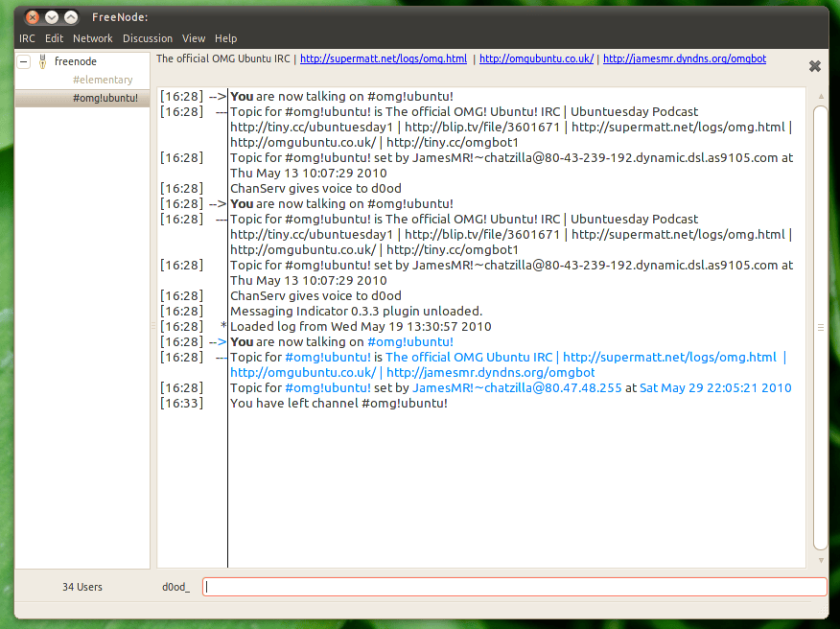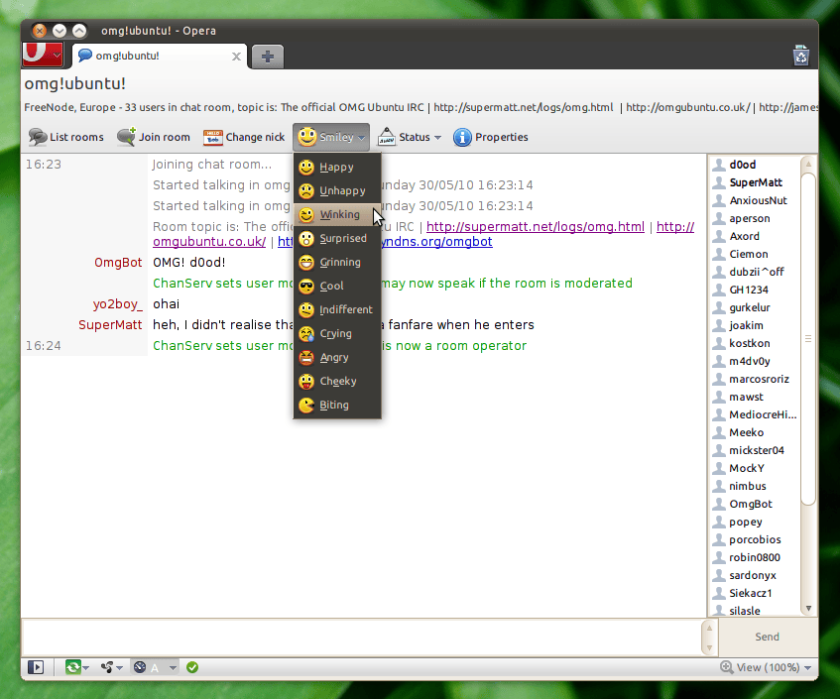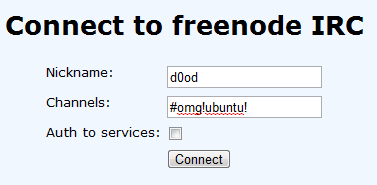Did you know that OMG! Ubuntu! has its own IRC channel?
Oh yeah; we like to geek out, too!
If you’ve never visited the “channel” (I prefer “chat room”) and you want to, then this guide will show you how to connect to and how to get the most from joining in the raucous tomfoolery that inevitably occurs.
How to connect to the OMG! IRC! channel
Below are 3 popular ways of accessing IRC channels from Ubuntu. One is an desktop app, one is a side-feature inside of another app, and one is a web-based client you can access from any browser (or operating system).
I walk through how to connect to the OMG! IRC channel in each of these ways but if you’re smart you can figure out how to apply the steps to more or less any desktop IRC client out there, be it on Ubuntu or not.
XChat-GNOME
XChat is the most popular IRC client for Ubuntu, bar none – and for good reason. It’s impeccable integratied in to the Ubuntu desktop experience, delivering notification toasts on mentions, sounds when you receive messages, adopts your desktop font, and more.
You can install XChat-GNOME from the Ubuntu Software Center app, or from the command line by running sudo apt-get install xchat-gnome in a new Terminal window.
To add an account in XChat: –
- Open XChat from Applications > Internet > XChat-GNOME
- Connect to FreeNode via IRC > Connect (select ‘FreeNode’ from the list)
- Right click on ‘freenode’ in the left-hand pane and choose ‘Channels’
- Enter:
#omg!ubuntu! - Set your username, real name etc from Edit > Preferences
Want to add X-Chat-GNOME to the Ubuntu messaging menu? Install the XChat-GNOME Indicator package from the Ubuntu repos. Search it out in the Software Center or, again from a Terminal, run sudo apt-get install xchat-gnome-indicator.
Opera IRC
Betcha didn’t know that the Opera web-browser comes with a built-in IRC client of its own! —Oh; you did? Well, moving on…
Using the Opera IRC client is currently my go-to way to use IRC on Ubuntu. Why? Cos it offers easy button to commonly performed actions (like changing your nickname), has nifty right-click commands (so you don’t need to remember syntax), and on top of all that it looks great.
- Run the new mail & chat account wizard via Main Menu > Mail & Chat Accounts
- Select ‘Chat (IRC)’
- Enter your real name & e-mail address
- Choose a nickname
- Select Freenode from the drop-down server list
- Enter the room/channel name:
#omg!ubuntu! - Press ‘OK’
You can now chat away: type some words in the bottom text field then smack your return/enter/send key so everyone else has to read it — lovely!
Web-based
You don’t need to install a desktop application to use IRC in Ubuntu. There are a number websites dedicated to connecting to IRC channels.
These are prefect if you’re at an internet cafe, idling in in your school’s computer room, or borrowing someones else’s laptop (hope you asked first, tsk).
In this example I show you how to connect using webchat.freenode.net.
- Go to webchat.freenode.net
- Type in a nickname
- Enter
#omg!ubuntu!in the channel field - Click ‘Connect’
As in most of these apps you will enter text at the bottom of the screen, and hit enter/return key to send it to the room you’ve connected to. There are other features available, including authentication to Freenode with a registered nickname.
Using the channel
Our IRC channel is a friendly, relaxed place where you can hang out. It is not a formal Ubuntu support channel thought. If your Wi-Fi/xserver/graphics drivers are playing up in Ubuntu you should use a proper support channel rather than ours.
That doesn’t mean you can’t pop in for advice, opinions, or the odd question. And you’re welcome to share your excitement for any news you’ve read, something you’ve just got working, or a relative you’ve successfully converted to the Ubucult!
At the top of the channel is the “topic” print out. This includes some helpful links, including to the OMG! bot command wiki (see below), an (amusing) IRC log, and a prescient link to the most recent Ubuntu development news on this blog.
The IRC is modded by me (d0od) and SuperMatt. If you have any issues when using the channel we’re the people to seek out. While we’re online often, we’re not online 24/7 so be patient if we don’t reply right away.
The OMG! Bot! is here to help
Our IRC has an extra special attendee who is there to help you: OMG! Bot!
This dude can do some crazy cool stuff – all you need to do is ask.
Here is a list of commands you can run, and to which he’ll respond. To use one, type it as you see it, then hit return, and et voila: it replies — but please: don’t spam these commands as it’s HIGHLY ANNOYING OKAY.
Vitals
!digest– prints last 10 messages sent on the channel, useful if you just joined!help– sends you this help list as a private mention!news– gives you a link to the best Ubuntu blog on the planet[citation needed]!install [app]– returns apt install command for the given app!podcast– when the podcast returns prints link to latest episode
Google Search
!google [search]– returns a search for [search]!lmgtfy [search]– returns a search for [search]
Fun
!fact– returns a random chuck norris fact!quote [user]– returns a quote from the given user!tip– Get a one-line Ubuntu tip!addtip– adds a tip to the pending tips list to be approved by a moderator!define– returns a definition for the given word!beer– gives the caller a beer or gives [nick] a beer it [nick] is defined
You can read more about our bot, or suggest features to include in it @ tiny.cc/omgbot
OMG! Bot! was created by and is maintained by the awesome JamesMR in the Channel. Feel free to bug him if you would like to know more about it.
Finally, supermatt hosts a collection of random/amusing stats from our IRC channel on his blog which you can visit @ supermatt.net/logs/omg.html