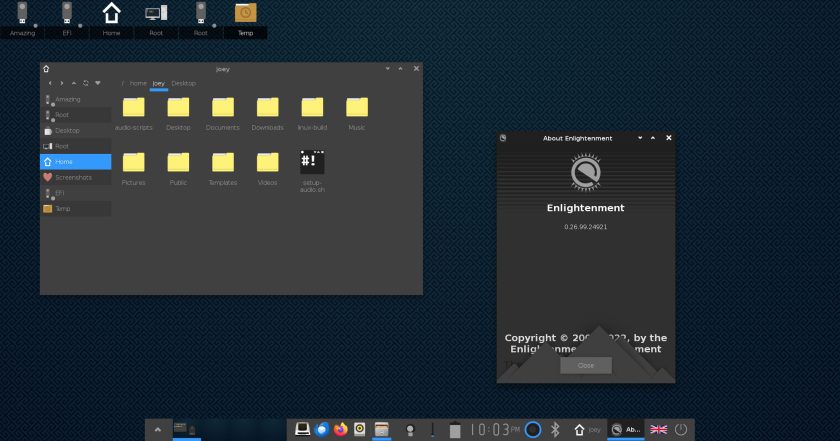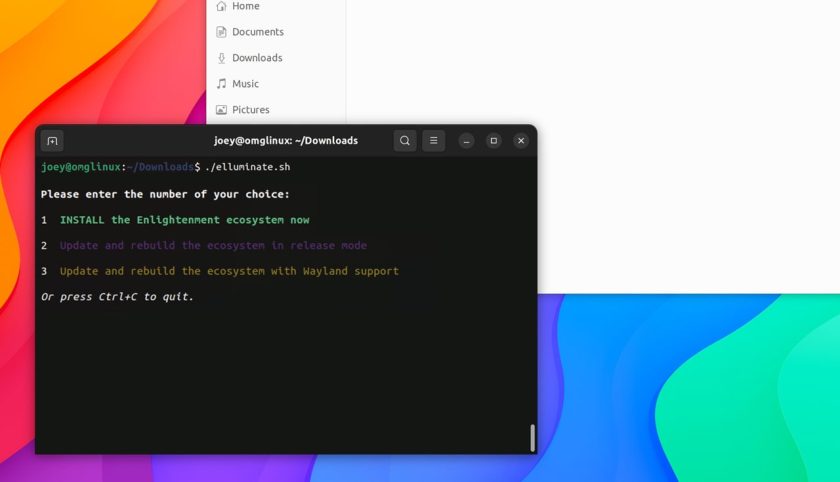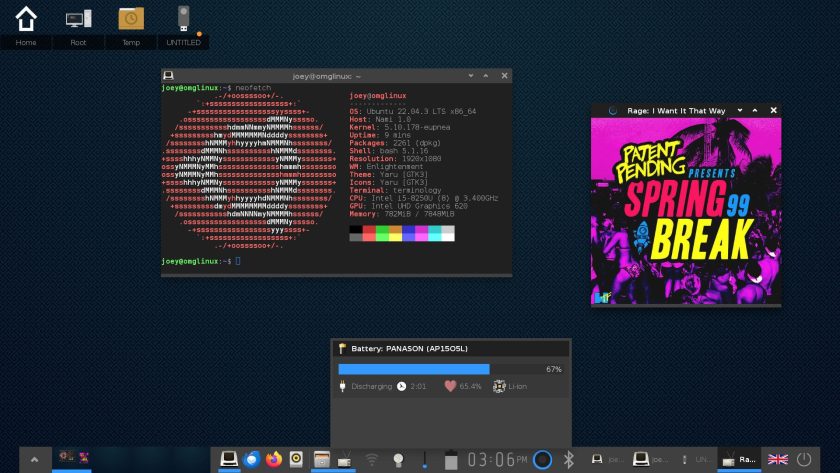Just before Christmas I was introduced to a handy script that makes it easy to install the latest Enlightenment desktop release on Ubuntu 22.04.
Emphasis on latest as (I’m sure you already know) you can install the Enlightenment desktop in Ubuntu straight from the archives, i.e. no PPAs, 3rd-party repos, or scripts required.
However, Ubuntu’s archive snapshots of Enlightenment are almost always1 of an older version. Depending on which Ubuntu version you use, that snapshot may lag behind the most recent release by several years.
While there’s nothing wrong with using an older version of anything (as long as it still works) doing so does mean you don’t benefit from new features, bug fixes, changes, etc.
And as we all know, kids: newer is always better2 😉.
Once upon a time it was possible to install a newer version of Enlightenment in Ubuntu using a community-maintained PPA. At the time of writing, that PPA hasn’t been updated in 2 years (prior to that it hadn’t been updated for 4) so to get the latest, we need to turn elsewhere.
Which, like a light in the dark, is where Elluminate script comes to our aid.
Installing the Enlightenment Desktop
If you’ve never used Enlightenment before I will say this: keep an open mind.
Evaluate Enlightenment for what it is, not what it isn’t. While it’s broadly familiar to widely-used Linux desktops like GNOME and Xfce don’t expect everything to look, feel, or function the same.
You do get a fully-featured desktop experience, plus core apps as capable as better-known ones. You can also use/run your favourite GTK, Qt, etc apps too.
However, some folks do find Enlightenment is a bit too different to what they’re used to, and nope out.
Need persuading? Here are 3 reasons to try Enlightenment in Ubuntu:
- Enlightenment desktop is incredibly lightweight, making it a great option for reviving older and low-spec devices
- Enlightenment has lots of native apps including file manager, photo viewer, and text editor, and other Linux apps run too
- Enlightenment packs in plenty of eye-candy, including themes, animations, widgets, wallpapers, and more
Tempted? Then read on…
The Elluminate Script Makes Installation Easy
Enlightenment 0.26 is the latest version of this long-standing desktop, released in December 2023. That update isn’t huge but delivers a set of considered refinements, bug fixes, and tweaks, as well as further work to improve Enlightenment’s Wayland support.
You can install that version in Ubuntu 22.04 using a script from seasoned GNU/Linux user batden.
The Elluminate script will:
- Download Enlightenment, EFL, etc source code from official repos
- Check for and install dependencies needed to compile the code
- Setup and configure a build environment
- Build and install Enlightenment, apps, modules
- Add an E session option to the Ubuntu login screen
Prior to doing anything, remove any existing EFL, Enlightenment, and related packages. If you don’t do this things could conflict or go wrong, and the script might not be able to resolve it for you.
As for the script, it’s easy to use.
I had considered document the whole process of using Elluminate, start to finish. But actually that’s not the best idea since the script could change in the future. If that happens, following any instructions I put here might not work, and cause people to file bugs, etc.
Thus, I defer to the script’s Github page and README. Those have all the instructions you need to get get this script, install the required packages needed to make use of it, and how to run it.
A tl;dr of which:
- Clone the Elluminate script using Git
- Move the Elluminate script to your ~/Downloads folder
- Give the script permission to run
- Execute script in a terminal
After that you just follow the in-terminal instructions.
Depending on your internet connection and/or computer speed the Elluminate script may take ~30 minutes to complete (longer if you don’t follow the setup instructions correctly).
Once done, the script displays a neon cow telling you it’s competed.
Then, log out of the current Ubuntu session, select the newly appended Enlightenment session from the login screen cog menu, and log in.
First time you do so the Enlightenment desktop setup wizard will walk you through things. At one point the wizard may warn you about networking issues. Ignore/skip that screen.
This does mean you won’t see a network applet in the panel by default (as Enlightenment is designed to use conman rather than Ubuntu’s default network-manager, and it’s not advised to use both.
If you run nm-applet --indicator an icon will appear, or you can manage network connections directly using the GNOME Settings app or nm-cli.
Other than that, that’s it. The Elluminate script worked first time for me. Plus, keep the script around as you can use it to update your Enlightenment build too, which is neat!
Should you want to uninstall Enlightenment (that you installed using this script) you can’t apt remove it, but you can download and run the companion script (rather wonderfully) called Extinguish.
Always be cautious when running scripts. I always check them in a text editor prior to running. To me, this script looks fine; it’s a straightforward build process. Even so, be diligent.