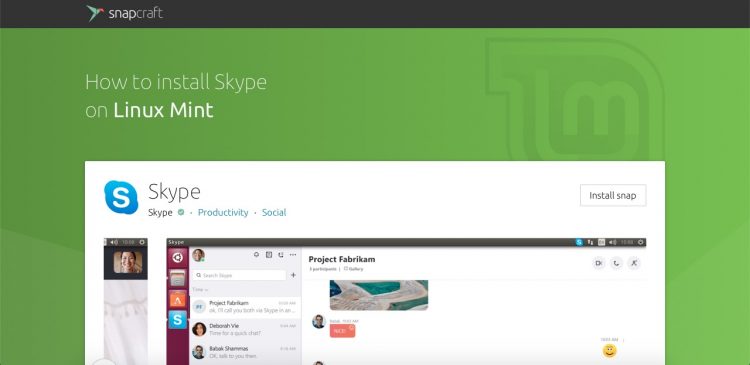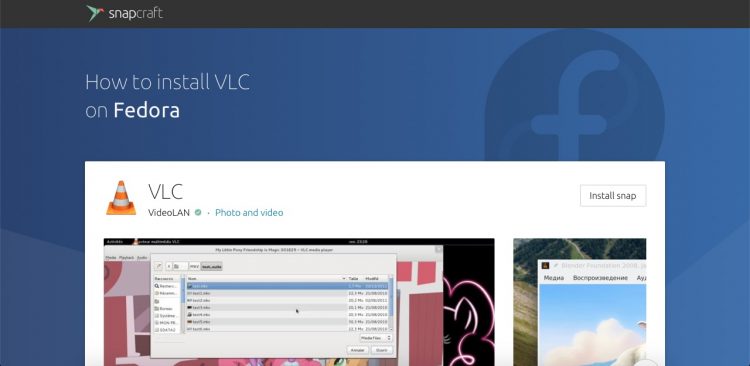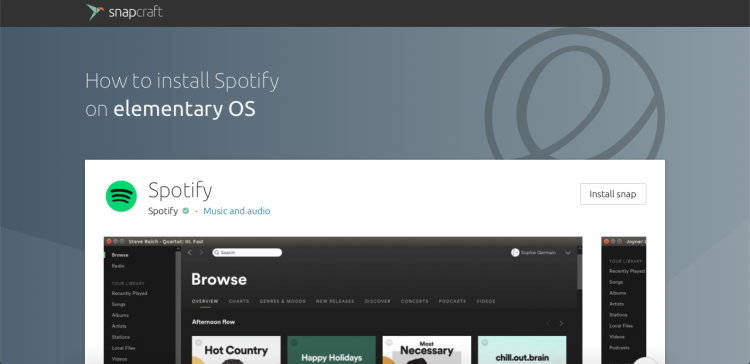Ubuntu lets you install and run Snap apps out of the box, but on other Linux distros the situation is a tad more …involved.
Snapd, the engine that powers the Snap format, was built to run on a swathe of Linux distributions, from Mint to CentOS, but it remains an opt-in feature on most; users have to install Snapd themselves.
So, in an effort to improve the experience for users wishing to install Snap apps on non-Ubuntu distributions, the Snapcraft team have launched distro-specific store pages for Snap apps.
These dedicated landing pages provide distro-relevant install instructions for both Snapd and the Snap app they frame.
The idea (hope?) is that distro maintainers, documentation folks, and community advocates can link to the branded-pages in wiki pages, docs and support channels when a user of their distro asks ‘how do I install snap?’.
Distro Branded Landing Pages
Let’s take the Skype Snap Store listing for Linux Mint.
Users looking to install the VoIP client on Mint can be directed to this gloriously on-brand landing page:
They can click the “install snap” button (or scroll down) to find details on the various ways to install Snapd on Linux Mint:
Nice, eh?
The VLC Snap page for Fedora does the same thing, again with a branded page topper:
Here, the correct dnf commands required to install Snapd on Fedora are presented in a clear and concise manner:
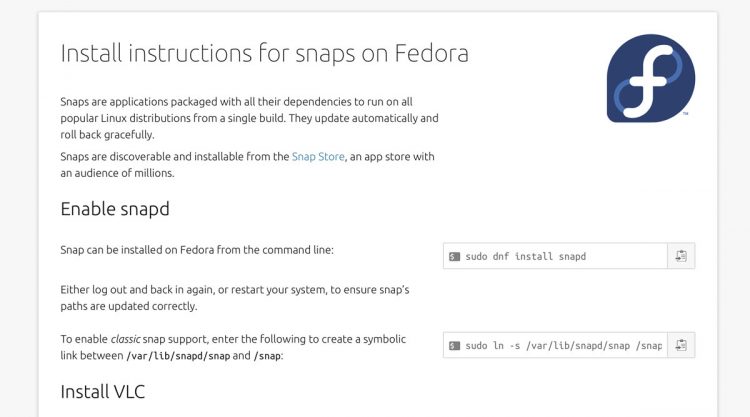
And so it goes for a whole host of Linux distros, including elementary OS, Arch, Manjaro, OpenSUSE and more.
Short of more Linux distros choosing to ship Snapd by default — which would be as wonderful as it is unlikely — these brilliantly branded on boarding pages make a good stop gap.
Friendly, reassuring and familiar, with clear, concise and (more importantly) correct instructions.
You’ll find links to distro-specific install pages at the bottom of a regular app listing over on the Snapcraft Store:

If you know someone on a different distro who’d benefit from Snap apps be sure to point them to one of these pages. It’s get them up and running with Snaps of their favourite apps in a… (wait for it) …(keep waiting) …(it’s coming) …snap.