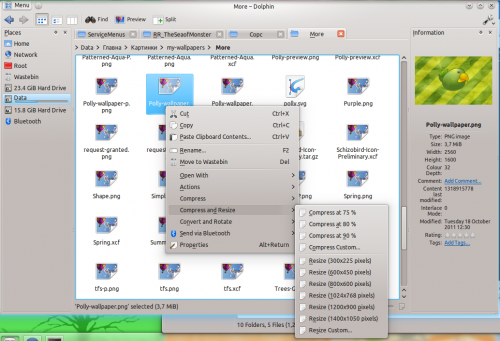KDE – the desktop environment that gets no way near enough attention. I have no idea why that’s the case either – KDE is sleek, customisable, has amazing apps and has great look and feel even out of the box.
Among the things that I love most in KDE is it’s file manager – Dolphin.
Dolphin is fast, looks great and is future-rich. Recently I’ve thought “How can Dolphin possibly get any better?” and today I stumbled upon a very neat and useful tweak for Dolphin that makes it almost perfect – service menus.
Service Menus
Let me clarify what a service menu does.
Prime example for service menu is “Open Terminal” action from the right-click drop-down menu in the file-manager. Another example is “Open as root” from the same menu. Or “Convert image” from the right-click dropdown menu on an image file. I can go on with more and more example, but there is no need for that, so it’s time to go ahead.
The service menus you are gonna get are:
- Open as root
- Open terminal
- Find files/folders
- Print office documents
- Various actions for image files
So what do they do exactly?
- Open as root opens the current directory in root version of Dolphin
- Open terminal opens the current directory in Konsole [Kubuntu’s ‘Terminal’]
- Find files and folders starts KFind search in the current directory
- Print office documents obviously prints office documents
- Various actions for image files contains handy features for image files, like resizing, rotating and converting them
For those of you who aren’t as keen on reading as you are on seeing, here are some screenshots of the service menus in actions:
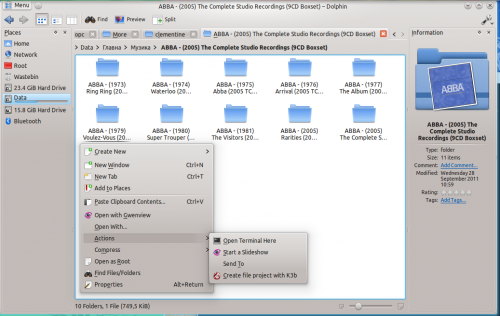 Open as root,?Open terminal?and?Find files/folders
Open as root,?Open terminal?and?Find files/folders
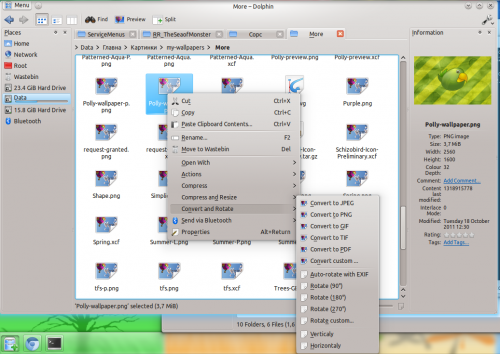
To add the menus to Dolphin just download and install the .deb file linked below: –
Those of you who want to can get the source code via Launchpad @launchpad.net/~skss/usu/8.0/usu-kde-service-menus