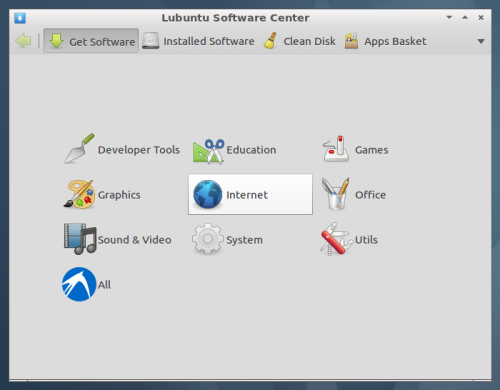Lubuntu is Ubuntu’s latest sibling and is fast becoming the leading lightweight Linux distribution for users.
Whether you’re a Lubuntu user yourself, or you know someone who is, below are a handful of user-friendly tips to make using Lubuntu even better.
How to add a trash can to the Lubuntu desktop
The default Lubuntu desktop is a clean slate – a preference of many.
But if you’d like to have a handy Trash can launcher on your desktop download the following file and move it to your Desktop.
not ideal; you can’t drag and drop files to it, but it is a handy shortcut on your desktop.
How to Install Lubuntu Software Center in Lubuntu
The Lubuntu Software Centre provides you with a clean, streamlined and friendly way to search for and install a variety of software without having to resort to the Terminal or more advanced package management tools.
It’s not quite as slick looking as Ubuntu’s store, but with the aim to be light and functional, it can be forgiven.
It’s not included by default in Lubuntu 11.10, but installing it is not that difficult.
To install the Software Centre in Lubuntu 11.10 open a new LXTerminal (Accessories>LXTerminal) and enter the following two commands: –
- sudo apt-add-repository ppa:lubuntu-desktop/ppa
- sudo apt-get update && sudo apt-get install lubuntu-software-center
Be aware that this PPA will also upgrade a handful of additional packages on your system to their latest versions.
How to adjust Start Up Applications in Lubuntu
Want to stop an application starting up when you login?
Managing start up applications is easy in Lubuntu. Just open the ‘Desktop Session Settings’ application and uncheck a ticked service/application to stop it loading (or check a service/application to make it load on start-up again).
To add an application or service to start-up you need to ‘copy’ the relevant application.desktop file from ‘usr/share/applications‘ into ‘home/.config/autostart‘ then ‘check’ its box in the Desktop Session Settings application.
How to enable automatic logon in LXDM
I’m the only user of my Lubuntu set-up, so I’ve no need to ‘secure’ mt desktop by logging in.
Open a new LXTerminal (Accessories>LXTerminal) and enter the following command carefully: –
- gksudo leafpad /etc/lxdm/default.conf
In the text file that opens find and delete the ‘hash’ sign preceding the following line, and replace ‘dgod’ with your username.
[base]
# autologin=dgod
It should then look like this:
[base]
autologin=username
How to search for files in Lubuntu
Lubuntu does not provide an easy to search for files ‘out of the box’.
To be able to find files without resorting to the command line you can install ‘Catfish’ – a lightweight searching tool – from the Lubuntu Software Centre.

Want more?
You’ll find even more tips over in the ‘Lubuntu One Stop Thread’ @ ubuntuforums.org/showthread.php?t=1844755