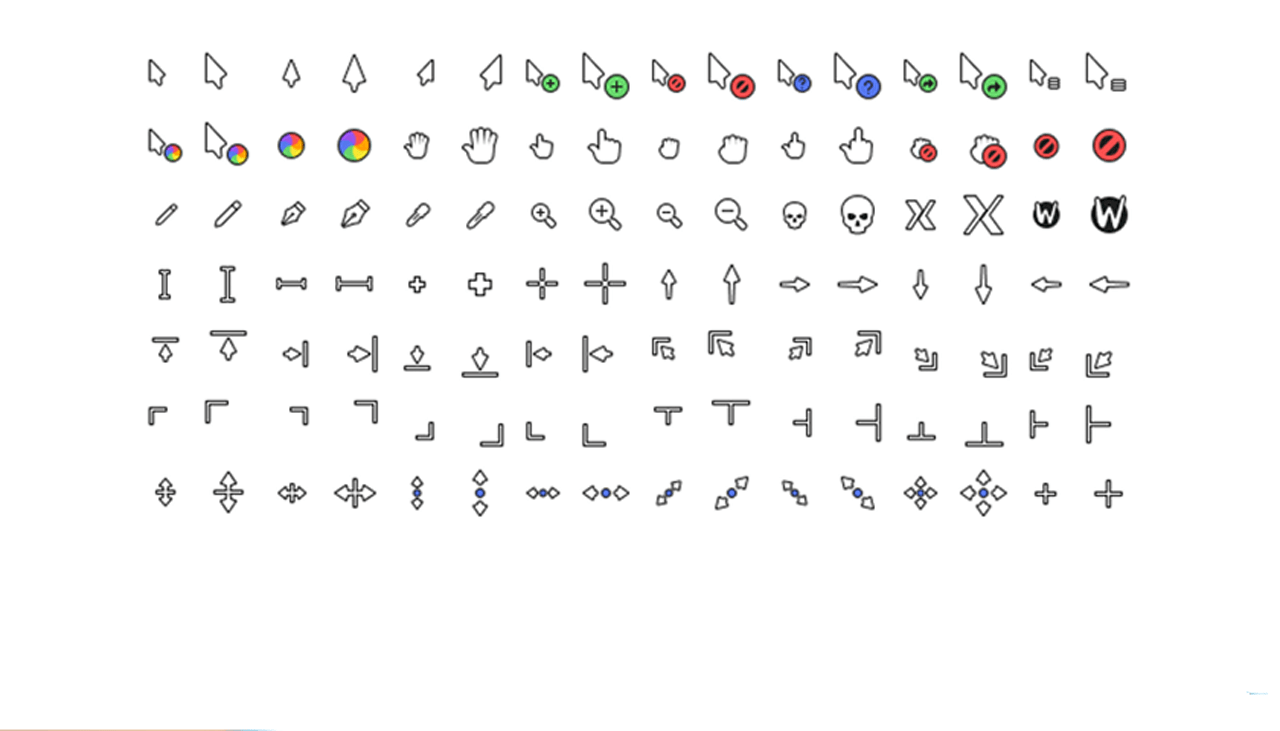In the 13 years (give or take) I’ve being writing this blog I’ve shared tons of GTK themes, icon packs, GNOME Shell skins, Conky configs, font choices, and other desktop eye candy.
But do you know what I almost never cover?
Cursor themes.
Now, there is a reason for this: I (like many of you) simply don’t pay much ‘conscious’ attention to the pointed speck my eyes follow around the screen.
But this weekend software engineer ~phisch sent over a link to his self-described “over engineered cursor theme”. I was intrigued to try it as changing my cursor theme is something I rarely do (largely because I’ve never found Ubuntu’s stock cursors so bad I needed to switch).
Just how different could this quiver of arrows be?
Well, a lot.
It’s easy to forget that cursor themes have to include a lot more than just an ‘arrow’ and a ‘loading indicator’ of some description. The Phinger Cursors spans an entire range of on-screen indicators, from grab hands and “loading” icons through to pickers, pens, and window repositioning emblems.
Plus, the entire pack is available in both light and dark variations, meaning it will work well with whatever desktop setup a user may have.
Keen to try it?
Download Phinger Cursor Theme
I can’t tell you that installing the Phinger Cursors set will transform your computing experience. But if you’re someone who spends a lot of curating a bespoke look for your desktop then, honestly, picking a high-quality cursor pack like this could be the ‘cherry on top’.
You can download the Phinger Cursors on Github directly, or by running the one-line script on the GitHub page (which downloads and extracts the glyphs to the ~/.icons folder, which you should create first if one doesn’t exist).
If you use Arch or an Arch-based distro like EndeavourOS you can install ‘Phinger Cursors’ from the AUR.
Once installed in the correct location you can change cursor theme in Ubuntu using the GNOME Tweaks tool.
Finally, if you find Ubuntu’s default pointer proportions a pinch petite you can change cursor size — something this pack supports (not all cursor themes support larger sizes). Each element of the cursor set is designed to a base grid of 24 and 32 meaning they are “pixel perfect” at most sizes.
Ubuntu’s default cursor size is 24 but you can change it to 32, 48, 64, 96 or 128 using the dconf-editor tool or gsettings through the command line:
gsettings set org.gnome.desktop.interface cursor-size SIZE
All changes take effect instantly.
Cursor themes — something you use? Let me know down in the comments.