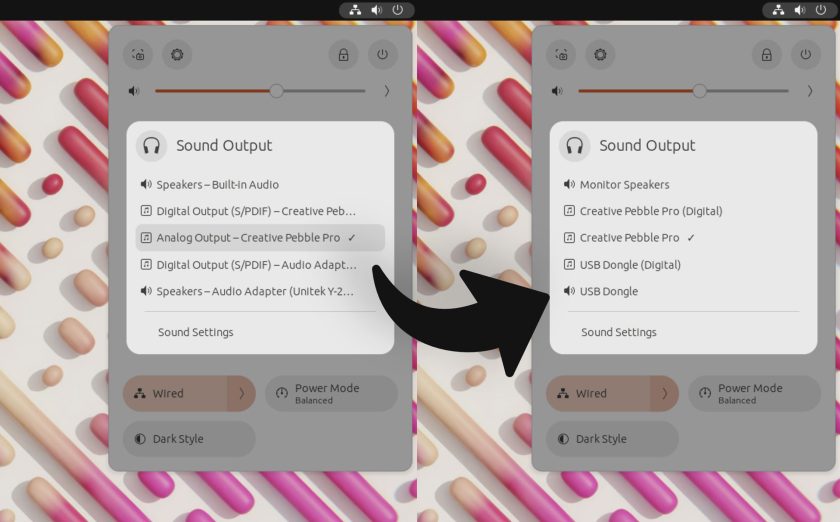Want to rename the audio devices that appear in the Quick Settings menu sound switcher?
“No,” will be the answer from most people reading this. But I reckon a few of you will be hollering a throaty “hell yeah” my way — so this GNOME extension tip is for you, folks.
I showcased an extension that lets you hide audio devices from GNOME’s Quick Settings menu a week back. This one is similar. But instead of hiding audio devices from the sound switcher it allows you to rename them.
Like, anything you want. “Sound bar”, “noise emitter”, “cheap speakers”, etc.
This is a niche task, granted. But I think the use-case is a little more understandable given that a lot of sound-cards, USB speakers, headphones, audio bars, etc we regularly connect to out computers tend to display super technical labels within the OS.
For instance, on my laptop my USB audio dongle (the built in speakers are broken) is listed as “Speakers – Audio adapter (Unitek Y-2…”, while my USB-C speakers unhelpfully appear as “Digital Output (S/PDIF) – Creative Peb…” — the names being truncated by the width of the menu.
I can still work out which is which, but seeing “USB speakers” or “Living room sound bar” from the off would require far less cognitive processing and eye squinting from me.
Which is exactly what the Quick Settings Audio Devices Renamer extension allows you to do.
You install it the extension on GNOME 44, turn it on, then access its settings. From there you can edit the labels for any/all detected audio devices. A reminder of what the device being renamed is shown above the edit field, and there’s a handy ‘reset’ button to undo any changes you make.
Changes take effect instantly. Check by opening the sound switcher from Quick Settings.
That’s basically it — simple extension with a single task. If you’re bugged by vague or similar labels for your audio devices, give this a go.