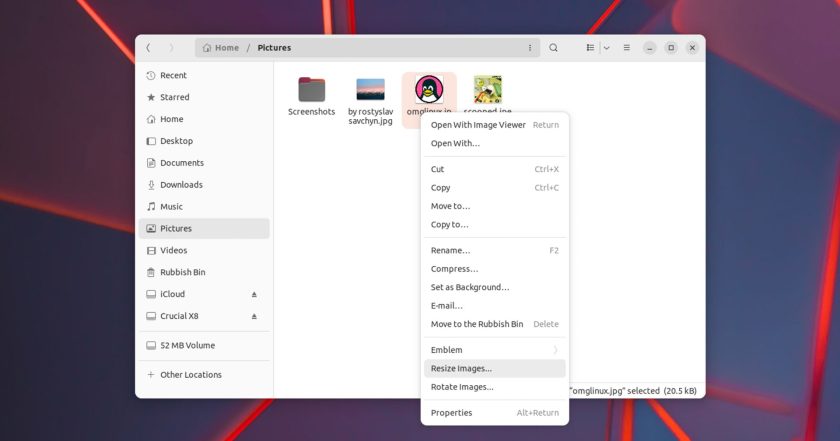Looking for a quick and easy way to resize multiple images on Ubuntu?
You could use an image resizing app that handles batch conversions. Several terrific ones can be found in Ubuntu’s repos, many utilising the power of Imagemagick (which itself can be used standalone from the command line).
Those methods are valid and in most cases preferable as they offer advanced configuration, cater to edge cases, and are able to perform additional actions at the same time.
But you can also resize images straight from Nautilus, Ubuntu’s file manager. I find this especially efficient as I can do it right where I am, without needing to open an app, drag files in to it, and so on. I just right-click, resize, and bam, the resized images are ready to use elsewhere.
So how does it work?
You first need to install the nautilus-image-converter package (which despite the name doesn’t convert images – there are other Linux apps that can, though) then restart Nautilus.
Thereafter, select any image file (or multiple image files) in Nautilus, right-click, and select the “Resize Images…” option from the context menu, like so:
A small dialog appears letting you pick a new size for select images from a drop-down menu; manually enter a custom size in pixels; or set a scale value in percent:
Scale is incredibly useful when working with multiple images of different sizes. The option takes the original image(s), works out the correct ratio-respecting width and height to resize them too, and does it — no mental arithmetic required on our part!
You also dn’t need to overwrite the original file (“Resize in place”) either. Check the Append option to save resized images as new files that reuse the original file name but add whatever text you enter in the append text field.
And that’s all there is to it.
Since you can access this option from anywhere in the file manager in a few clicks it makes resizing images on the fly a total breeze. Dedicated image resizing apps (especially batch resizing apps) have their place, but for times you want to resize without effort, give this a go!