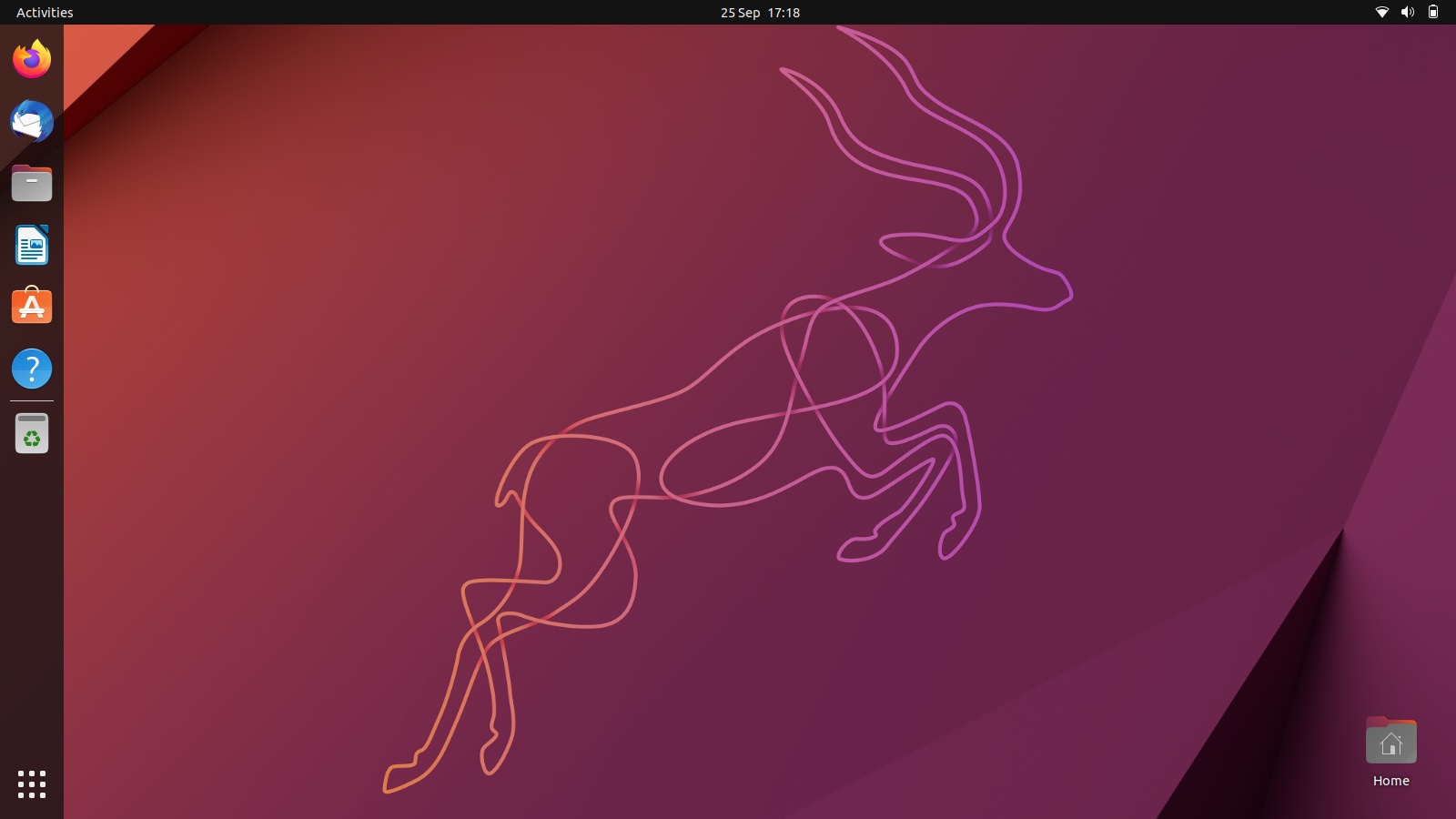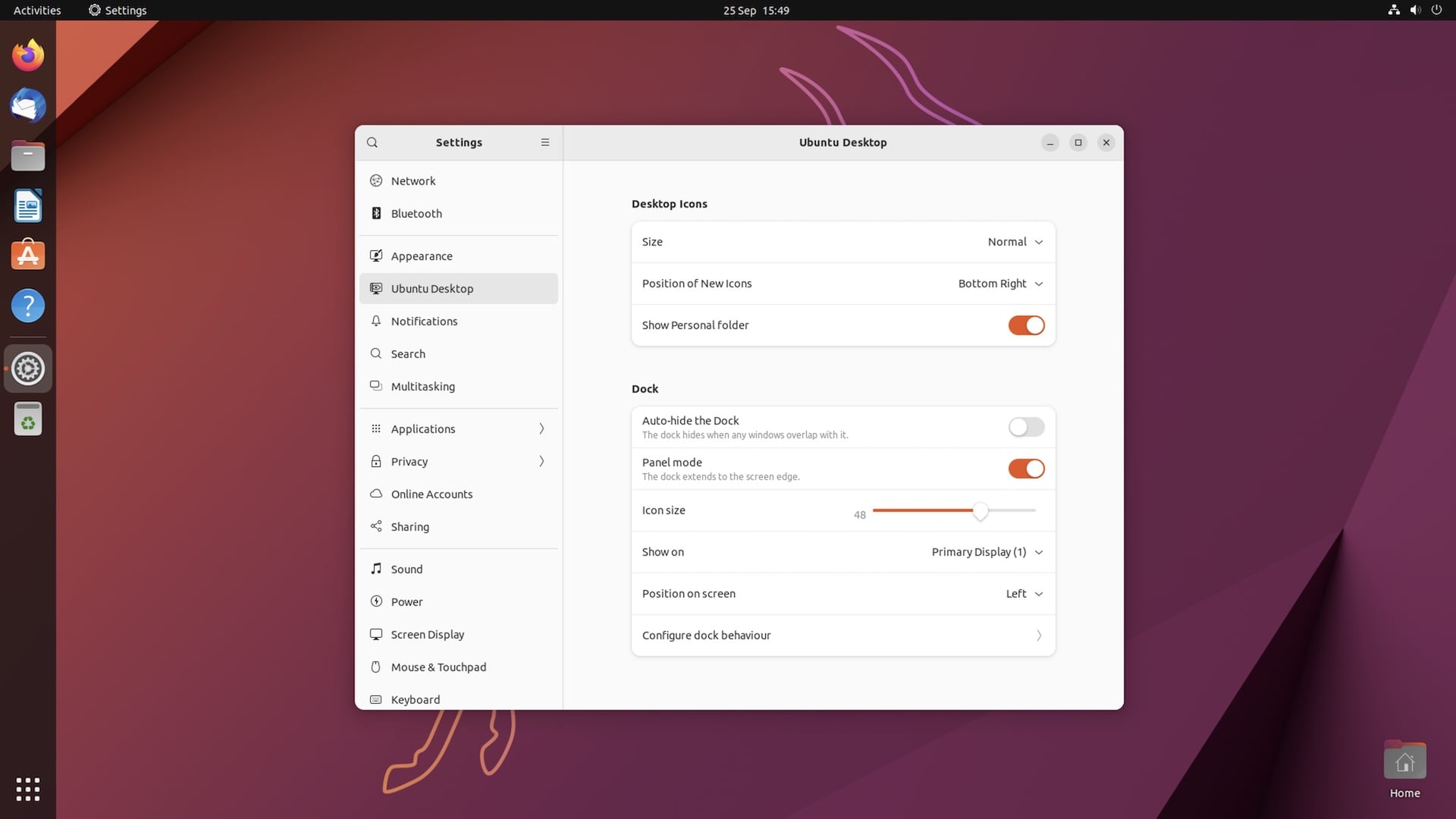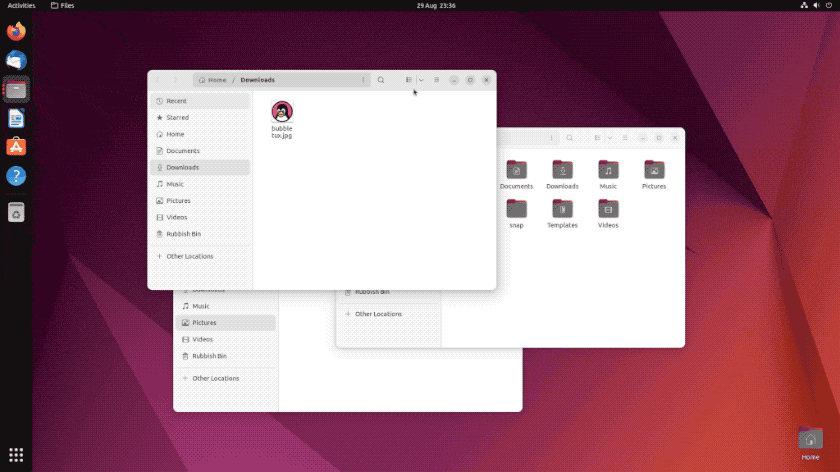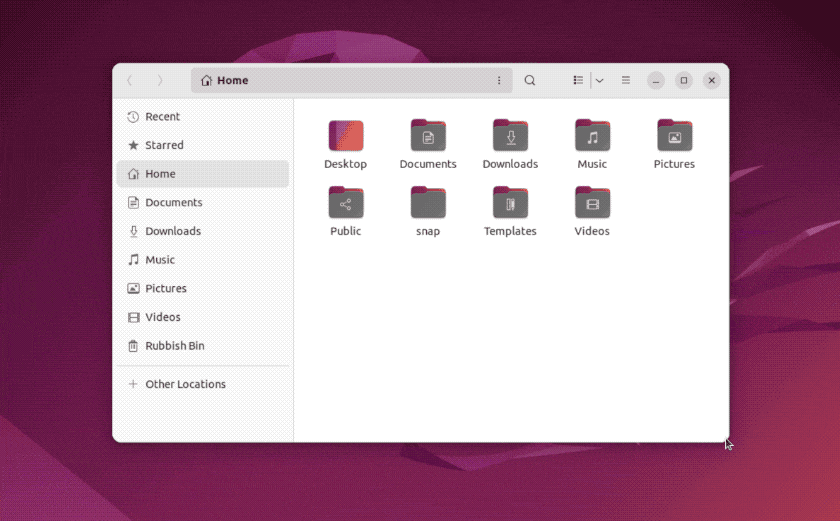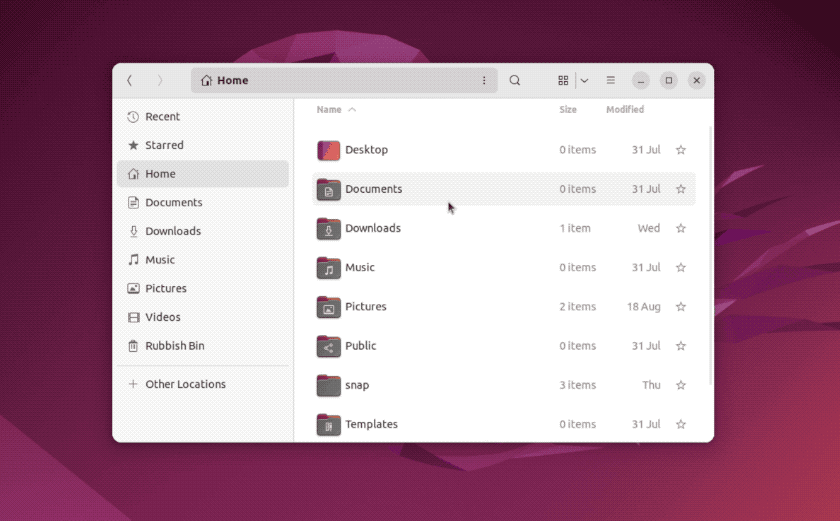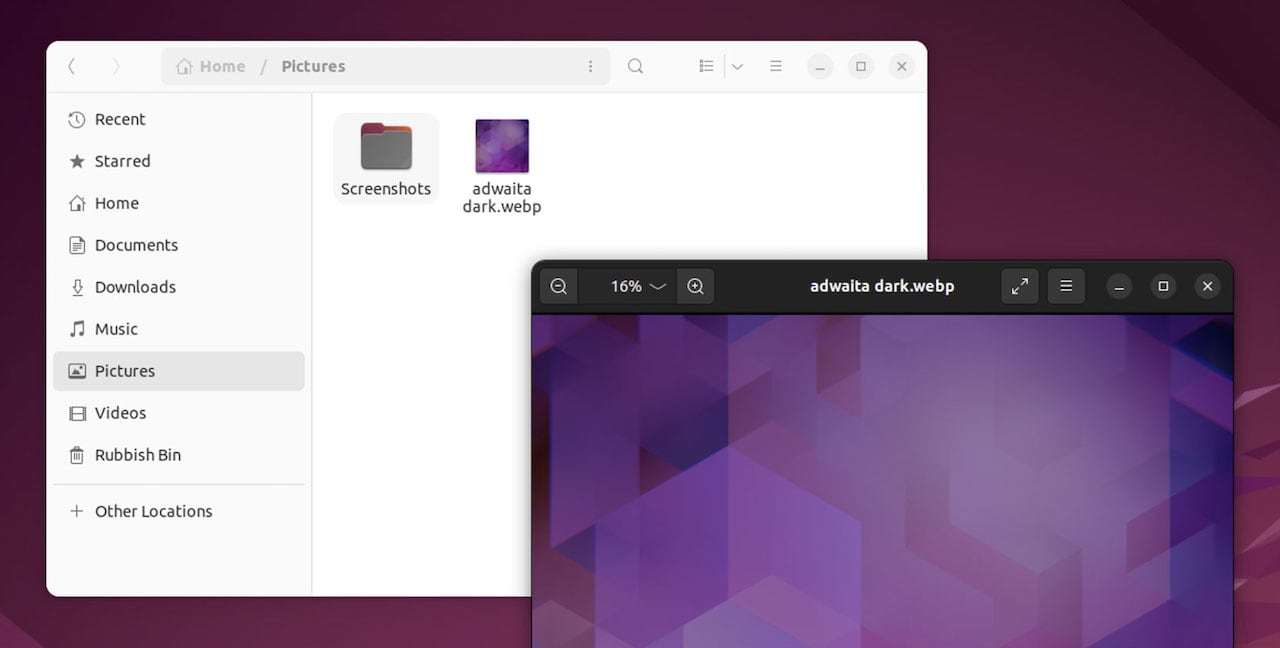The Ubuntu 22.10 release is laden with a variety of new desktop features, a new default sound system, and a much welcome Linux kernel upgrade.
Ubuntu 22.10 “Kinetic Kudu” is released on October 20, 2022. As it is a short-term release it’s only backed by 9 months of ongoing updates. It doesn’t sound long but Ubuntu 23.04, the next release, is due in six months time, so you can upgrade to stay current.
In this post I roundup and run-through the new features in Ubuntu 22.10, as well as the most notable changes, app updates, the Ubuntu 22.10 release schedule, and a few bits of other info/trivia worth knowing.
Let’s go!
Ubuntu 22.10 “Kinetic Kudu”
Ubuntu developers gave Ubuntu 22.10 “Kinetic Kudu” as its codename. As codenames go, it isn’t the most revelatory. “Kinetic” is an adjective related to motion, whilst a Kudu is a species of African antelope, the male of which have some impressive spiralled horns.
Ubuntu codenames are not as symbolic or significant as they once were. In the past, Ubuntu founder Mark Shuttleworth would reveal a new codename with a blog post detailing why the the animal/adjective combo is representative of the release. Today, mascot names are chosen to sound cute rather than convey deeper meaning.
Fans of largely useless trivia may be interested to know that 22.10 is the 37th Ubuntu release since 2004, and the second to use a codename beginning with the letter ‘K’. The other was Ubuntu 9.10 “Karmic Koala”, a notable release as it was the last to feature Ubuntu’s “Human” theme.
But what are the biggest new features and improvements in Ubuntu 22.10?
New Features in Ubuntu 22.10
Quick Settings
GNOME 43 is at the heart of the Ubuntu 22.10 release, and the bulk of Kinetic’s new features and most striking changes come courtesy of upstream GNOME. We’ll start with the part of GNOME 43 most people are talking about: quick settings.
As you can see in the animated gif above, the new pod-based system menu in GNOME 43 (which Ubuntu 22.10 features) is a major departure from the list-based one found in previous builds.
It now takes just one click to enable/disable Wi-Fi, VPN, Bluetooth, Night Light, Airplane Mode, and Dark Mode. The network pod also supports in-menu sub-panels where you can, e.g., select a different network directly, no more pop-up modal or trip to Network settings required.
Regularly switch between audio input and output devices? The new quick toggles panel makes it changing input and output audio devices easy: you can do it straight from the menu by clicking the overflow arrow that appears when compatible hardware is connected/attached. For input, a mic must be in use for the mic slider to show.
Options to suspend, restart, or power-off are now located behind the ‘power’ icon in the upper right of the the new menu. On portable devices the menu will present battery information on the upper left of the pod.
Newer System Settings
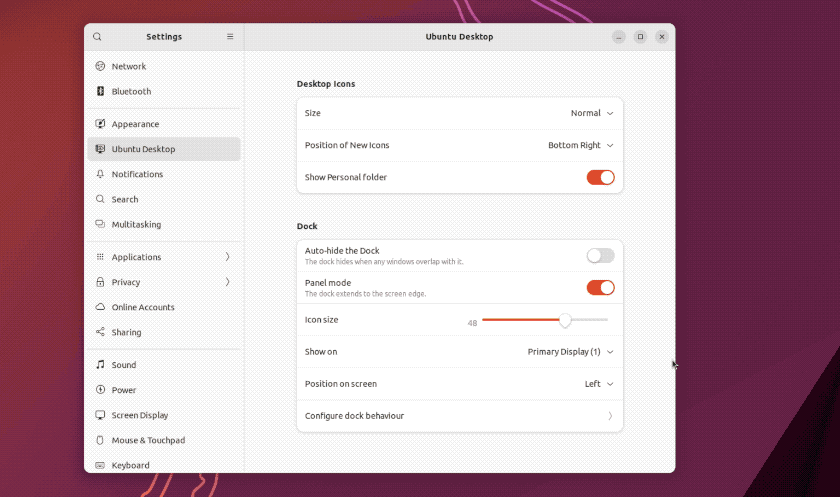
Ubuntu 22.04 held back the GTK4/libadwaita port of GNOME Control Center (aka System Settings), but a more adaptive, modern looking toggle hub makes its debut in the Kinetic Kudu.
A quick catch up, v42 introduced new layouts for many panels, and introduce a redesigned “Appearance” section that offers a “proper” dark mode setting, accent colour choices, and support for dynamic light/dark wallpapers.
An updated “Applications” section also features, boasting a more visually engaging design than that found in GNOME 40/Ubuntu 22.04 LTS.
New ‘Ubuntu Desktop’ Settings
You’ll now find options to adjust the desktop icons extension and Ubuntu dock in a new Ubuntu Desktop settings panel. Aside from splitting out non-appearance related settings into their own dedicated window, the range of options offered in the Ubuntu Desktop pane is expanded to include some settings not surfaced in 22.04.
Ubuntu Dock Gains App Spread
Regularly readers may recall an Ubuntu Dock merge proposal I wrote about a few months back. I was excited as it brought a long-standing Unity-era behaviour to the modern GNOME Shell-based Ubuntu desktop. Well, I’m pleased to say that request was merged and the change is default in Ubuntu 22.10.
When multiple windows of the same app are opened (even if some are minimised) clicking on an app icon in the dock now presents a dynamic overview of rather than, as before, a near-dock pop-over of window thumbnails. It’s a subtle UX tweak that, I find, is far more in keeping with the way the way the rest of the desktop behaves.
Newer Nautilus, New Features
I’ve written about new features in Nautilus 43 a few times already so I’ll stash the prose and get to the details.
In Ubuntu 22.10 the Nautilus file manager is fully adaptive. When you reduce the width of the window the sidebar gets out of the way, and resurfaces as a slide-over page. The toolbar in Nautilus 43 also splits at reduce width to keep all options on screen (as touch-friendly targets).
Regularly attach USB drives and SD cards? If so, you may appreciate the new ability to right-click on an external drive in the sidebar entry to access a quick ‘format’ option in the context menu thanks to Disks utility integration. This integration extends to the redesigned Properties dialogs too (this are used for all folders, files, and drives).
Finally, list view is MUCH improved. There’s more padding around items in list view. This makes rubber banding possible (where you drag a rectangle over multiple files/folders). Additionally, the list view now offers a ‘favourite’ icon column (with a cute animation when clicked), and context access to show/hide more columns.
The “Recent” folder makes it so ridiculously easy to find files used recently, but it hasn’t been sortable — until now. In Nautilus 43 you can sort recent items based on name, last modified, first modified, size, and file type. Revolutionary? Nah, but useful all the same.
Pipewire is Default
A little later than other distros, Pipewire is the default audio system in Ubuntu 22.10, with WirePlumber session manager included too. The last time Ubuntu made made a change this big to its audio stack was way back in Ubuntu 8.04 LTS ‘Hardy Heron’.
What’s so great about Pipewire?
Well, aside from being newer tech under active development, PipeWire boasts fewer bugs than PulseAudio, better hardware compatibility, and lower overall CPU usage. Modern Bluetooth audio equipment seems to “just work” with PipeWire, requiring less manual intervention than some Bluetooth equipment under PulseAudio — though YMMV!
WebP Image Support
Ubuntu 22.10 supports WebP image format out of the box in the file manager and in the native photo viewer. This is thanks to Ubuntu devs shipping the webp-pixbuf-loader library (install this to enable WebP support in Ubuntu 22.04 LTS). There’s WebP support in the new LibreOffice 7.4 release too.
Kernel
Current daily builds of Ubuntu 22.10 ship with Linux kernel 5.19. This is the most recent release at the time of writing. Linux 6.0 is due to be released in mid October. While Ubuntu 22.10 kernel freeze isn’t until October 6, it’s too late for Ubuntu 22.10 to include Linux kernel 6.0.
Graphics wise, Ubuntu 22.10 packs the Mesa 22.2 release.
Other Changes
A new version of Mutter ships in Ubuntu 22.10 and, courtesy of upstream changes, we get high resolution scroll wheel support in Wayland and in Xorg sessions. Effort to land this has taken a while so a number of folks might be surprised, if pleased to see it finally arrive.
Mutter 43 also gains multi-monitor direct scanout (prior to now, direct scanout only worked for single head display configurations) and support for single pixel buffers.
GNOME Shell 43 no longer dismisses notifications on focus change, will only load extensions that support the current session, and displays pagination arrows on the app grid by default, always. Touchscreen users can access a new “extended” layout in the on-screen keyboard that offers extra keys needed in terminal apps.
Render time of the overview is reduced by up to 15%, and previews of apps in the overview now appear sharper.
The Yaru icon theme picks up a new text editor icon, some new symbolic icons, and along with the Yaru GTK and Shell theme is set in sync with upstream Adwaita. There’s also a new default wallpaper and a small selection of community-created additions.
A new version of the Noto emoji font is included. This means all of the Unicode 15 emoji are available to see and use in compatible apps on Ubuntu 22.10.
Applications
As well as shipping with the latest (Snap’d) version of Mozilla Firefox 105, Kinetic comes equipped with the latest Thunderbird 102 release. This has a number of welcome improvements including colourful new icons, a (configurable) side toolbar, and improved set-up wizard that makes adding new mail accounts easier.
LibreOffice 7.4 is along for the ride. This update boasts yet-still better compatibility with Microsoft Office files, WebP support, and an assortment of smaller enhancements throughout its various programmes.
Gedit is no longer included by default. Instead, Ubuntu 22.10 ships with GNOME’s new text editor app which, confusingly for this sentence, is called Text Editor.
Also gone, the GNOME To Do app is no longer included on the default image. Want this task-minded utility back? Just install it from the repos, though be aware that development of the app is TBC (hence its removal). Plenty of nifty Linux notes apps out there, though!
Download Ubuntu 22.10
You can download Ubuntu 22.10 from the official Ubuntu image server.
The .ISO is likely to close in at a weighty 3.8 GB download, so be sure to smush the download button once you’re on a stable (and uncapped) connection. Burn the ISO to a USB drive via a tool like Etcher, then boot from it to try it “live”, and (ideally) install!
You can also upgrade to Ubuntu 22.10 from 22.04 LTS. However, you won’t see any upgrade notification automatically as LTS releases are configured to only upgrade to the next LTS release (due 2024). To upgrade to Ubuntu 22.10 you need to explicitly opt-in to allow it (spoiler: it’s easy).