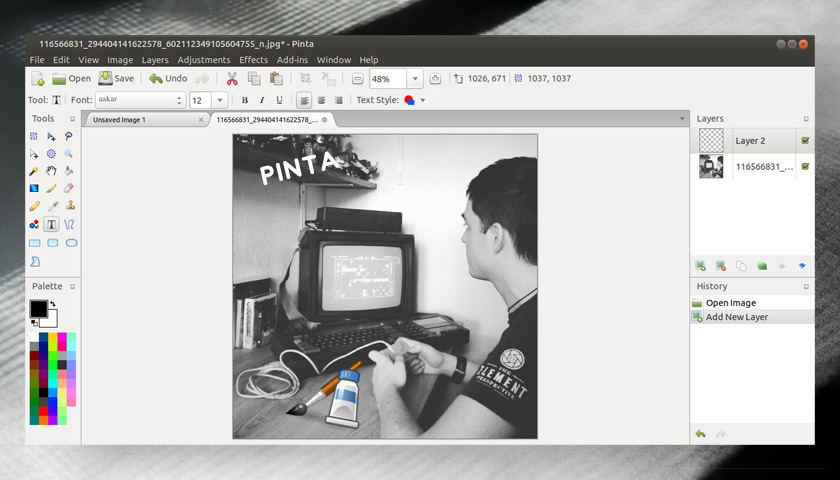The Pinta image editor and drawing tool was a one-time must-have for the Linux desktop thanks to its broad feature set and user-friendly interface.
Sadly development just kinda stopped…
But five years on — or 283 weeks if you’ve been keeping count — Pinta is back from the dead with a brand new release. in this post we take a closer look at what’s new, and show you how to install it on Ubuntu using a PPA.
Pinta 1.7 Released
First things first: let’s recap what Pinta is.
Pinta is a drawing and image editing app modelled on Windows app Paint.NET. It supports most major image formats, lets you add layers, blend modes, shapes, text, freehand drawing, image effects, photo filters, and so on.
You can think of Pinta as a pared back version of GIMP or a souped up version of GTK app Drawing, depending on your preferences.
The latest version expands and refines on this existing feature set in a number of ways.
For instance, the app now lets sports a tabbed UI for switching between multiple images. Each tab can be dragged out into its own window, or docked side-by-side for comparative edits in situ.
The rotate and zoom dialog finally supports zooming and panning; there’s a new smooth erase tool; and transform tools can rotate in fixed increments by holding the Shift key (just like in Photoshop).
The pencil tool supports different blend modes; the move selected can scale by holding ctrl; and the rectangle select tool shows different arrow emblems in the corner of the selected area.
Finally, but perhaps most helpfully, there’s a new user guide available on the Pinta website.
Install Pinta 1.7 on Ubuntu
Pinta 1.7 is free, open source software. You can download the latest version of the app for Windows, macOS, and Linux direct from the project website.
The best way to try it out is to use Snap build. This contains the updated Mono library the app needs to run properly:
sudo snap install pinta
If you run Ubuntu 18.04 LTS or 20.04 LTS you can install Pinta 1.7 via a PPA maintained by Pinta developers (note: for Pinta to run well you should also add the official Mono repo):
sudo add-apt-repository ppa:pinta-maintainers/pinta-stable
Followed by:
sudo apt install pinta
Launch the app using whatever app menu or launcher you prefer and dive in!
I won’t make any bold claims about Pinta 1.7 being more stable than previous releases (though in theory it is) simply because I can’t really remember how it used to run. I will say that in my own short hands-on with the new release it froze and crashed multiple times, tools rendered incorrectly on images, and my CPU maxed out and ran my battery down… but that’s apparently due to Ubuntu having an older version of Mono in its repos.
Your milage may vary — so let me know how you get on in the comments!
Thanks to Lucky